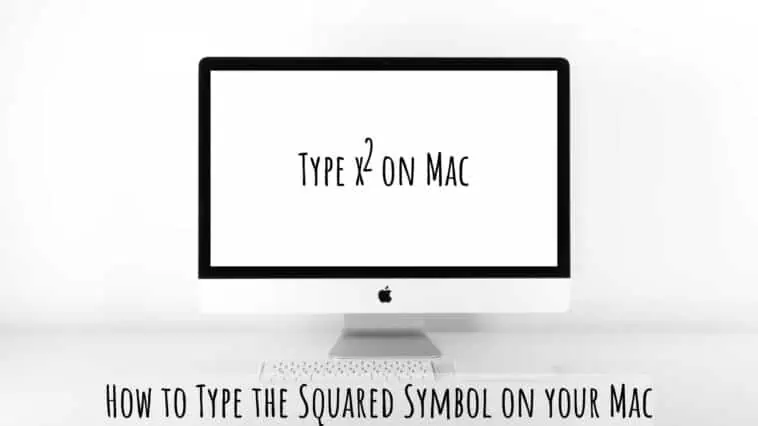If you are a Mac user and need to type the squared symbol (²) for mathematical or scientific purposes, you may have noticed that it’s not readily available on the keyboard.
Fortunately, there are a few simple ways to insert the squared symbol on your Mac without having to resort to copying and pasting it from another source.
One way how to type the squared symbol on your Mac is by using the Character Viewer, which allows you to browse and insert various symbols, including the squared symbol. You can access the Character Viewer by pressing the “Ctrl + Cmd + Space” on your keyboard and search for “superscript” from there you can search for the squared symbol and double-click on it to insert it into your document.
Apple devices don’t have a dedicated key for typing the squared symbol, so you have to go digging.
Read on as I take you through all the ways to enter the squared symbol on your Mac.
How to Type the Squared Symbol on your Mac
Table of Contents
How to Type the Squared Symbol on your Mac Using the Character Viewer
The Character Viewer on Mac allows you to insert various characters and symbols. You can also use the Character Viewer to type the squared symbol too.
You can use the Character Viewer in most Mac apps, this includes Mail, Messages, Notes, and more.
Follow these steps to use the Character Viewer to enter the squared symbol on your Mac,
- Step 1: Open the Character Viewer. You can do this by clicking on the Apple menu at the top-left corner of your screen, selecting “System Preferences,” then “Keyboard,” and finally, “Keyboard.” Check the box next to “Show Keyboard and Emoji viewers in menu bar.”
- You can also press Ctrl + Cmd + Space on your keyboard to open Character Viewer.
- Step 2: Click on the icon that looks like a tiny keyboard in the top-right corner of your screen. This will open the Keyboard Viewer.
- Step 3: Click on the “Emoji & Symbols” option in the bottom-right corner of the Keyboard Viewer.

- Step 4: In the Character Viewer window, type “squared” or “superscript” in the search bar. You should see a list of symbols appear, including the squared symbol.
- Step 5: Click on the squared symbol to select it, then click the “Insert” button to add it to your document.
This method works almost everywhere on Mac. You can easily bring up the Character Viewer and use it in apps like Notes, Mail, Messages, and more.
You can also use this method to type the squared symbol online. You can use it for typing in Gmail, or for searching through cloud documents and more.
How to Type the Squared Symbol on your Mac in Pages
It is easy to enter the squared symbol in the Pages app. You can use the Character Viewer or you can try the in-built Pages method. Just follow these steps to type Squared Symbol on your Mac in Pages,
- Step 1 Open a Pages document on your Mac.
- Step 2 Now enter a number or word followed by 2. For example, 172 or square2. Highlight the 2.
- Step 3 Now, click on Format and then Font. Then click on Baseline and Superscript.
- Or else, you can select Style from the Format sidebar, then click on the gear icon in the Font section.
- Now click on the Baseline menu and then select Superscript.
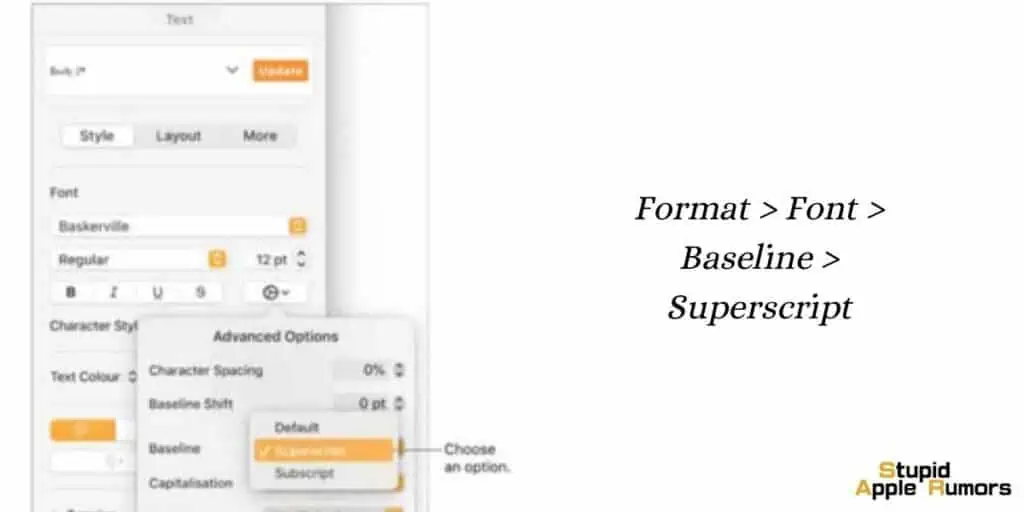
- Step 4 If you want to revert back to regular text, change Superscript to Use Default in the Baseline menu.
How to Type the Squared Symbol on your Mac in Word
If you want to type the squared symbol in Microsoft Word on your mac, then follow these steps,
- Step 1 Open a Word document on your Mac.
- Step 2 Now select 2 or any letter.
- Step 3 Now press these keys at the same time, Shift, Command, and +.
Otherwise, you can do this,
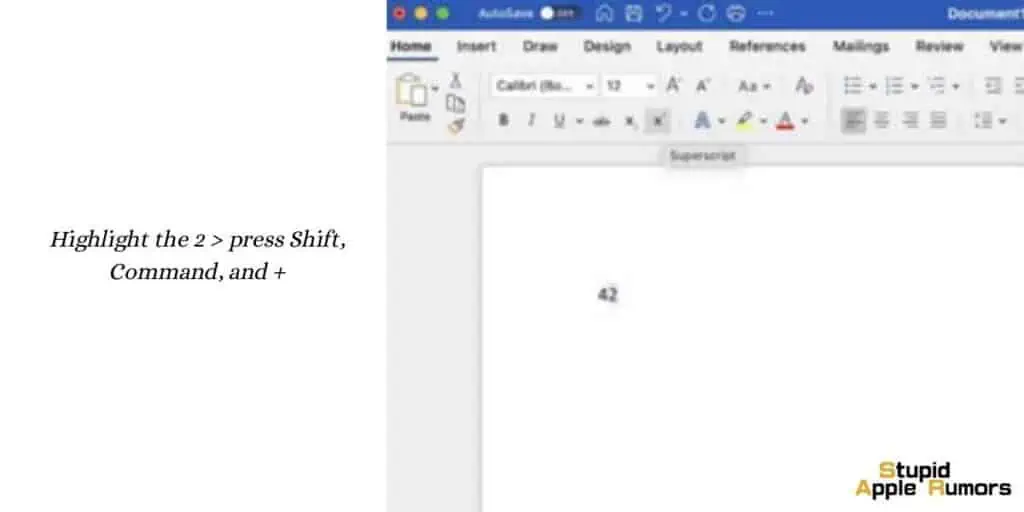
- Step 1 Select the number 2.
- Step 2 Now, click on the Home tab and then click on the superscript sign (x2).
How to Type the Squared Symbol on your Mac in Numbers
You can type the squared symbol even if you are on the Numbers app, just follow these steps,
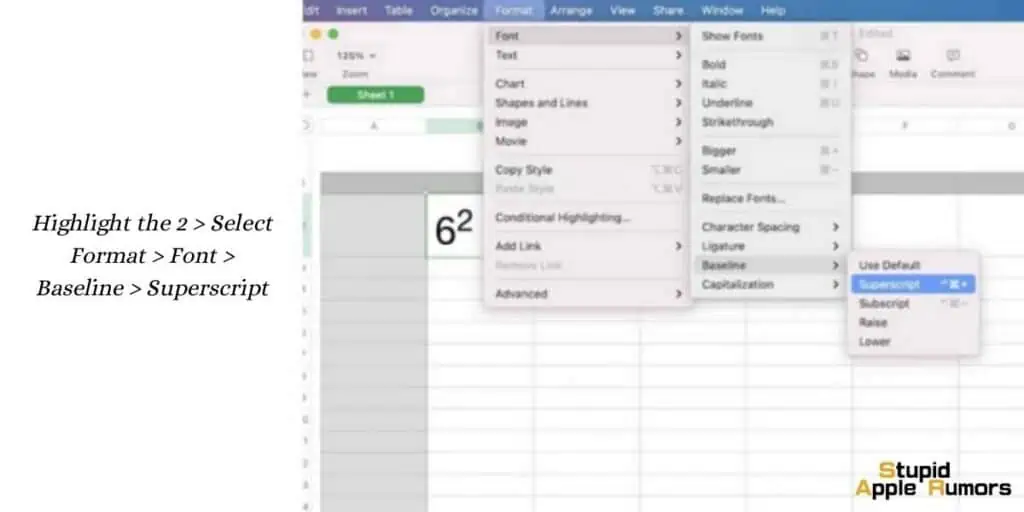
- Step 1 Open a Numbers spreadsheet on your Mac.
- Step 2 Now enter a number or word followed by 2. For example, 62 or square2. Highlight the 2.

- Step 3 Now, click on Format and then font. Then click on Baseline and Superscript.
- Or else, you can select Style from the Format sidebar, then click on the gear icon in the Font section.
- Now click on the Baseline menu and then select Superscript.
- Step 4 If you want to revert back to regular text, change Superscript to Use Default in the Baseline menu.
How to Type the Squared Symbol on your Mac in Keynote
You can type the squared symbol even in the Keynote app too, just follow these steps,
- Step 1 Open a Keynote presentation on your Mac.
- Step 2 Now enter a number or word followed by 2. For example, 42 or square2. Highlight the 2.
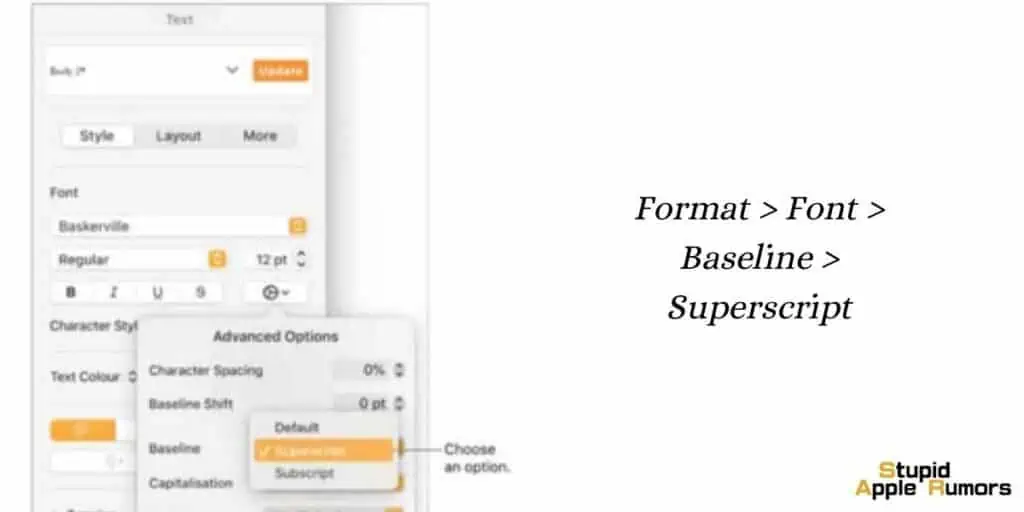
- Step 3 Now, click on Format and then font. Then click on Baseline and Superscript.
- Or else, you can select Style from the Format sidebar, then click on the gear icon in the Font section.
- Now click on the Baseline menu and then select Superscript.
- Step 4 If you want to revert back to regular text, change Superscript to Use Default in the Baseline menu.
How do you type 2 squared on a Mac?
To write the squared symbol on a Mac, you can use the superscript function in Pages or the special character menu in Mail.
In Pages, enter the number 2, highlight it, and go to Format > Font > Baseline > Superscript.
To make the 2 appear higher, select it again and go to Format > Font > Baseline > Raise.
In Mail, enter the numbers 42, highlight the 2, go to Edit > Special Characters, find the appropriate squared symbol variant in the Character screen, and double-click it to insert it into your message.
How to Type the Squared Symbol on your Mac – Conclusion
So, there you have it, all the ways to type the squared symbol on your Mac.
I have explained how to enter the squared symbol in multiple apps as well. I hope you find this guide on how to type the squared symbol on your Mac helpful.
You can even use some of the methods to type other superscripts like cubes, exponents, and more. Let us know in the comments if you have any doubts.
Also Check: