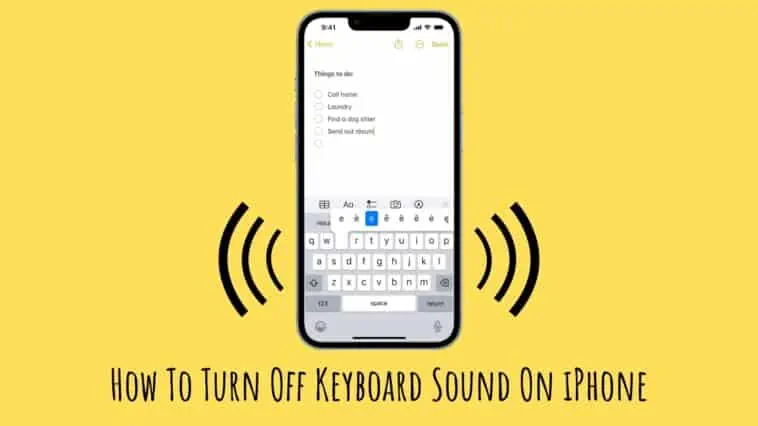For many iPhone users, the sound the keyboard makes while typing can be annoying and disruptive in certain situations, such as in a quiet library or during a meeting.
Fortunately, turning off the keyboard sound on your iPhone is a quick and easy process that can help you avoid these distractions.
In this article, I will guide you through the steps to turn off the keyboard sound on your iPhone, providing you with the peace and quiet you need to focus on your work or relax without disturbing others around you.
So how do you turn off the keyboard sound on your iPhone?
To turn off keyboard sound on your iPhone, you can use the mute slider or volume buttons to silence the sounds. Alternatively, you can also go to Settings -> Sounds & Haptics -> Keyboard Feedback -> Turn off Sound.
For a detailed explanation, continue reading this guide on how to turn off keyboard sound on iPhone.
- Turn Off Keyboard Sound using the Mute Slider
- Turn Off Keyboard Sound on iPhone using the Volume Rocker
- Turn Off Keyboard Sound on iPhone using Settings
- Turn Off Keyboard Haptics on iPhone
- Turn Off Keyboard Sound On G-board
- Turn Off Keyboard Sound On SwiftKey
How To Turn Off Keyboard Sound On iPhone
Table of Contents
Turn Off Keyboard Sound using the Mute Slider
If you’re looking to quickly turn off all sounds, including the keyboard clicks, on your iPhone, using the mute slider is a convenient option.
Here’s how to do it:
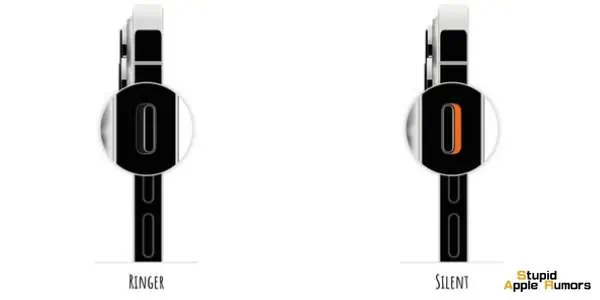
- Locate the mute slider on the left side of your iPhone. It’s just above the volume buttons.
- Flip the switch towards the back of your phone so that the orange indicator is showing. This means that the phone is now on silent mode.
- Once the silent mode is enabled, all sounds on your iPhone, including the keyboard clicks, will be turned off.
Keep in mind that this method will mute all sounds on your iPhone, including ringers, alerts, and alarms.
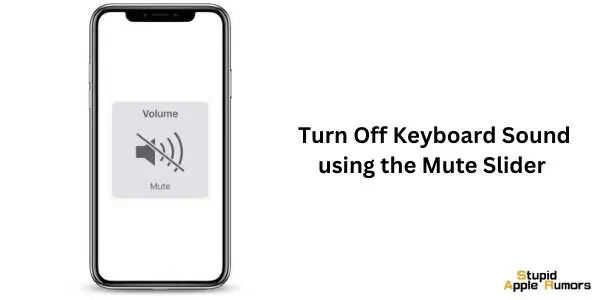
Note that, doing this will not just mute your iPhone keyboard but all other sounds on your iPhone including music, ringtones, etc. So this cannot be a solution every time you need to turn off keyboard sounds on your iPhone.
Turn Off Keyboard Sound on iPhone using the Volume Rocker
Similar to using the mute slider, you can also mute keyboard sounds on your iPhone by reducing the volume.
Keyboard sounds are also a part of the iPhone’s system volume, so reducing the volume of your iPhone will reduce the volume of keyboard sounds too.
Follow these steps to turn off keyboard sounds on iPhone using the volume rocker.
- Step 1 When typing, press and hold the volume down button.
- Step 2 Hold till the volume is fully zero.
Alternatively, you can do this,
- Step 1 When typing, swipe down from the top (iPhones with Face ID) or swipe up from the bottom (iPhones with Touch ID) to access the control panel.
- Step 2 Now, use the volume slider to reduce the volume to zero.
Your iPhone keyboard and other sounds on your iPhone will be muted.
Since switching off keyboard sound using the mute slider or the volume button is a temporary solution, check out other ways to turn off keyboard sound on iPhone below.
Turn Off Keyboard Sound on iPhone using Settings
This is the best way to turn off keyboard sounds on iPhone. This method will only turn off keyboard sounds so you won’t have to worry about losing your music or ring alerts. Check out how to turn off keyboard sound on iPhone using the Settings app,
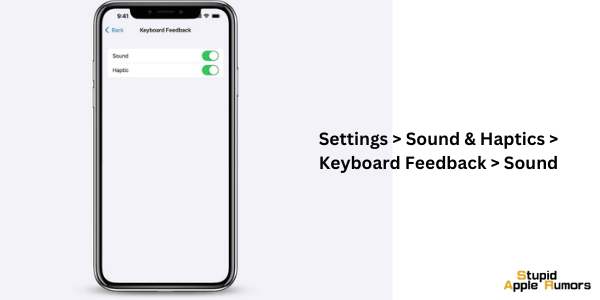
- Open the Settings app on your iPhone.
- Scroll down and tap on “Sounds & Haptics.”
- Locate the “Keyboard Feedback” option, which is usually located near the bottom of the page.
- Toggle the switch to the left to turn off the keyboard sound. The switch should no longer be green.
- Once you have turned off the keyboard sound, exit the Settings app.
That’s it! You have successfully turned off the keyboard sound on your iPhone. Now, whenever you type on your keyboard, your iPhone won’t make any sound.
If you ever want to turn the keyboard sound back on, simply follow the same steps and toggle the switch to the right to turn the keyboard sound back on.
How to Turn Off Keyboard Haptics on iPhone
Keyboard haptics, also known as haptic feedback or haptic touch, is a feature on the iPhone that provides a physical response to user input by producing a vibration or haptic sensation.
This can help users know that their keystrokes have registered, even if they are not looking at the screen.
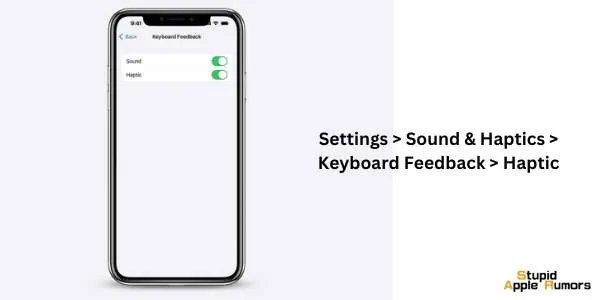
If you want to turn off keyboard haptics on your iPhone, you can follow these steps:
- Open the Settings app on your iPhone.
- Tap on “Sounds & Haptics“.
- Scroll down and find the “Keyboard Feedback” option.
- Toggle the switch next to “Haptics” to the off position.
Once you turn off this feature, your iPhone’s keyboard will no longer produce haptic feedback when you type. If you want to turn it back on, simply follow the same steps and toggle the switch to the on position.
How To Turn Off Keyboard Sound On G-board
Gboard is one of the most popular keyboards for smartphones, partly because it is the default keyboard for most Android phones. However, G-board is an excellent keyboard and I use it on my iPhone and iPad for its features.
So, if you are someone who uses G-board and wants to switch off its keyboard sounds, read on. G-board on iPhone doesn’t have a dedicated sound setting and if you turn off the keyboard sound from your iPhone Settings app, it may not always turn off.
So ht should you do then, just restart your iPhone after turning off the keyboard sounds in the Settings app. And if restarting doesn’t help, then do the following,
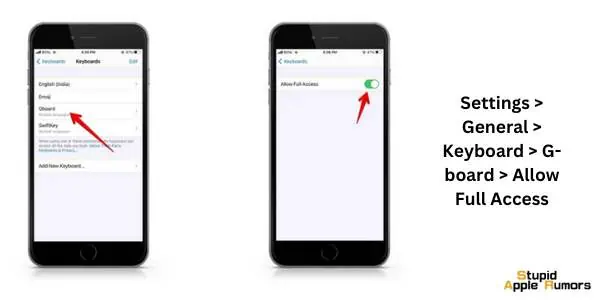
- Step 1 Open the Settings app on your iPhone.
- Step 2 Tap on General.
- Step 3 Tap on Keyboard.
- Step 4 Then tap on Keyboards and select G-board.
- Step 5 Now turn off the toggle for Allow Full Access.
- Step 6 Restart your iPhone.
- Step 7 Now, follow the steps again and toggle on Allow Full Access.
How To Turn Off Keyboard Sound On SwiftKey
SwiftKey is a popular keyboard app for iPhone that offers a wide range of features and customization options.

If you want to turn off the keyboard sound on SwiftKey, you can follow these steps:
- Open the SwiftKey app on your iPhone.
- Tap the three dots in the top-right corner of the screen.
- Select “Settings” from the menu.
- Scroll down and select “Sound & Vibration“.
- Toggle the switch next to “Key click sound” to the off position.
Once you turn off this feature, your SwiftKey keyboard will no longer produce sound when you type. If you want to turn it back on, simply follow the same steps and toggle the switch to the on position.
What to Do If I Can’t Turn Off Keyboard Sound on iPhone?
If you are having trouble turning off the keyboard sound on your iPhone or iPad, there are a few steps you can try:
- Check the sound settings: Go to “Settings” > “Sounds & Haptics” and make sure that the “Keyboard Clicks” option is turned off. If it is already turned off and you’re still hearing the sound, try turning it on and then off again to see if that helps.
- Turn off “Silent Mode“: Make sure that your device is not in silent mode by checking the switch on the side of your device. If the switch is set to silent, you won’t hear any keyboard sounds.
- Restart your device: Try restarting your iPhone or iPad by holding down the power button until the “slide to power off” slider appears, and then swiping to turn it off. Wait a few seconds, and then press and hold the power button again to turn it back on.
- Update your device: Make sure that your device is running the latest version of iOS or iPadOS. You can check for updates by going to “Settings” > “General” > “Software Update“.
If none of these steps help, you may want to contact Apple support for further assistance.
How To Turn Off Keyboard Sound On iPhone – Conclusion
And there you have it, all the ways to turn off keyboard sound on iPhone. I recommend turning off keyboard sounds in the settings app if you want a permanent fix.
However, if you like keyboard sounds and want to temporarily turn them off, then you can just use the mute slider or the volume buttons.
We hope this guide on how to turn off keyboard sound on iPhone was helpful and let us know in the comments about which method you use.
Also read: