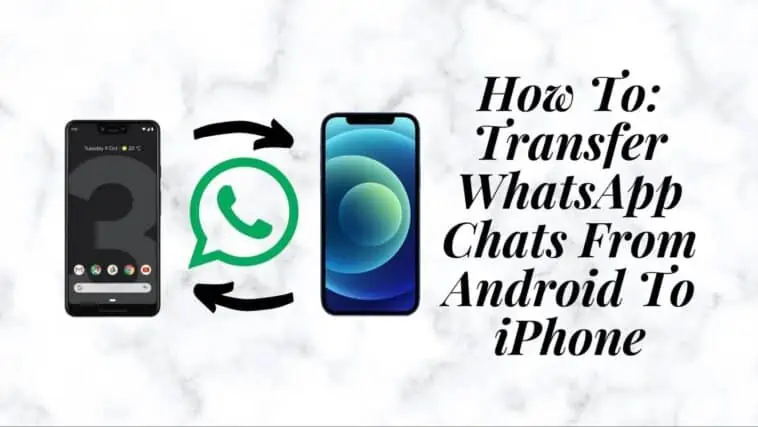If you’re switching from an Android phone to an iPhone, you may be wondering how to transfer your WhatsApp chats, including all your messages, photos, and videos, to your new device.
While WhatsApp doesn’t offer an official solution for this, there are a few third-party apps you can use to transfer your chats.
Currently you won’t be able to transfer WhatsApp chats from Android to iPhone manually. But, if you’re looking for alternate ways on how to transfer WhatsApp chats from Android to iPhone then the best way is by downloading and using AnyTrans or Dr.Fone onto your computer/Mac and then connect both your iPhone and Android phone to the system and follow the instructions on the screen to transfer WhatsApp chats between devices.
In this guide, I’ll walk you through the steps to transfer your WhatsApp chats from your Android phone to your iPhone.
So,read on to figure out what needs to be done.
How To Transfer WhatsApp Chats From Android To iPhone
Table of Contents
When you’re switching from an Android to an iPhone, there are a few things to bear in mind.
Your contacts, images, and other files must be transferred from your old device to the new one. Similarly, you need to know How To Transfer WhatsApp Chats From Android To iPhone.
Luckily the iPhone has an app for this called ‘Move to iOS’ which helps you migrate to your new device.
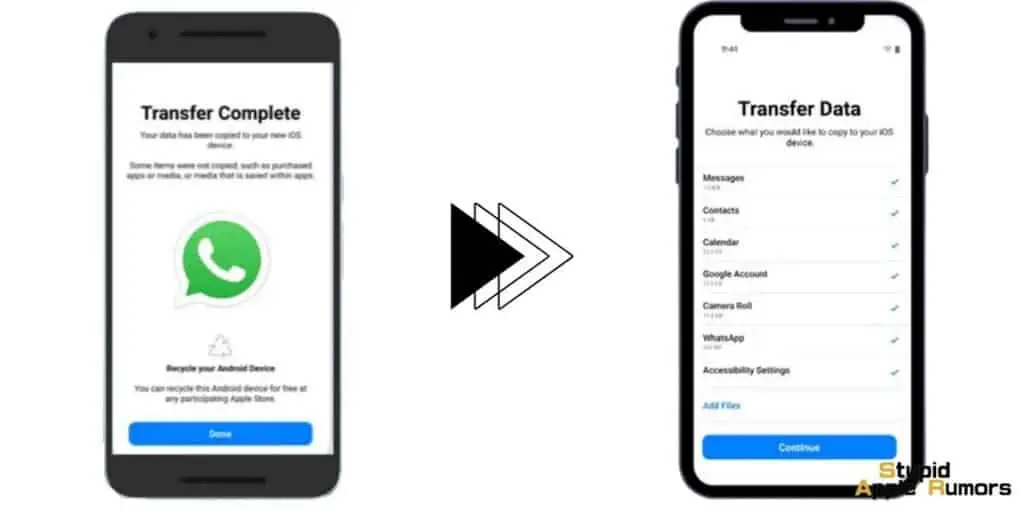
At this point, you must be like “Wow that’s sweet, Let me go grab my Credit card and buy myself an iPhone”.
Well here is a sad part, the iPhone’s ‘Move to iOS’ app only allows you to move your contacts, photos, and other files from your existing device to the new device.
So what happens to your Whatsapp chats? How can you move this data now? Can Tim Cook and Sundar Pichai be of some assistance here?
This is where things get a little more complicated since migrating WhatsApp chats from Android to iOS is not officially supported.
Since Whatsapp on Android and iOS use Google Drive and iCloud respectively to store the data, it makes data transfer from one platform to another difficult.
As a result, we must rely on third-party apps to complete this task.
How to Transfer WhatsApp from Android to iPhone using a 3rd Party Tool
There are many third-party tools available online to move Whatsapp chats from one device to another.
Some of the well-known tools are AnyTrans and MobileTrans. We have tried and tested using all three tools and yes they do the work as advertised.
Let us explore the ways to move the data from Android to iPhone using these tools.
How to Transfer WhatsApp Messages from Android to iPhone using AnyTrans
AnyTrans is a powerful iOS data management application. AnyTrans makes it easy to migrate and backup your phone data as well as switch WhatsApp messages from an Android phone to an iPhone.
You can also manage WhatsApp on iPhone, including backup and restore, as well as switch from iPhone to iPhone using this tool.
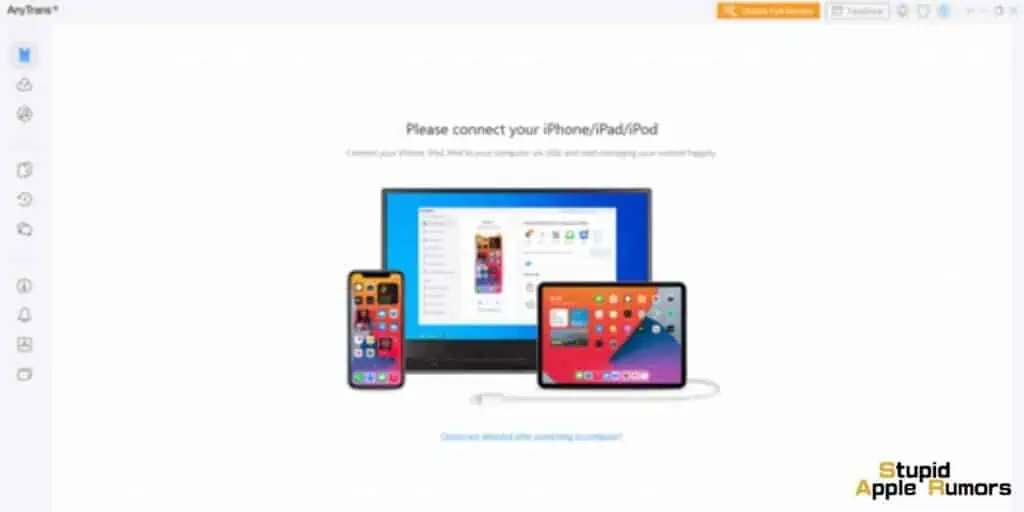
- Download AnyTrans on your computer and install it.
- The free version has a trial period of 3 days with some limitations. We would suggest that you go for the premium version to take full advantage.
- Connect your Android and iPhone to your computer via USB cables.
- Select WhatsApp to Device and press the “Transfer Now” button under the “Social Messages Manager” menu.
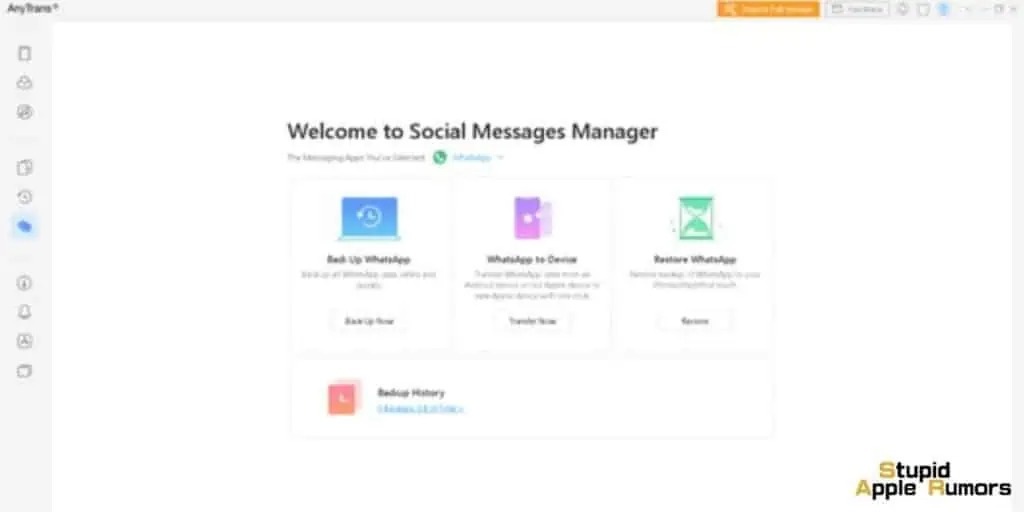
- After checking the source and target devices, press the “Next” button to continue.
- To backup WhatsApp data on your Android phone, follow the on-screen instructions. To do this, AnyTrans will install the WhatsApp enhanced version on your Android device. Do make sure WhatsApp has complete access to your phone’s internal storage.
- The WhatsApp messages will then be transferred to your iPhone. The amount of time it takes is determined by the size of your WhatsApp backup. Please be patient when this process takes place. Once completed your Android chats will be available on iPhone.
How to Transfer WhatsApp Messages from Android to iPhone using MobileTrans
MobileTrans is software that allows you to manage a variety of social media applications, including WhatsApp. With this clever solution, you can migrate WhatsApp from Android to iPhone 11/12 in a matter of seconds.
There will be no problems with compatibility between the two devices. However, the process will overwrite your iPhone 11/12’s existing WhatsApp info. So in case, if you already have WhatsApp installed on your latest iPhone 11/12, make sure you back it up first.
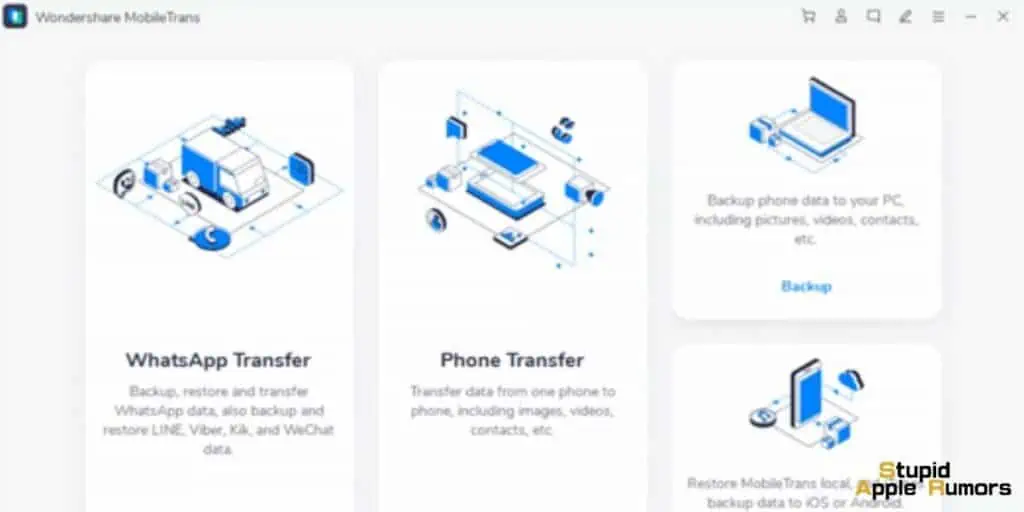
The free version only allows you to backup the data for the source phone, but to restore the data, you need to buy the premium version.
- Download and install MobileTrans. Once installed, you can launch the “WhatsApp Transfer” tool from the main dashboard.
Mac: Click here
Windows: Click here
- From the left sidebar, navigate to the WhatsApp section. On the right, you’ll see a list of different WhatsApp-related operations. To proceed, simply press “Transfer WhatsApp Messages.”
- Use working cables to link your Android and iPhone 11/12 to the device.

- When you want to switch WhatsApp from Android to iPhone 11/12, the source device should be Android and the target device should be iPhone. If their placements are incorrect, you can use the Flip button.
- After you’ve double-checked their locations, press the “Start” button. The current data on your target iPhone will be deleted in the process, according to the prompt. Confirm your decision by clicking the Yes button, and the WhatsApp transfer will begin.
- Make sure the devices are connected until the process is complete.
- You will be notified when the procedure is completed.
- When you open WhatsApp on your iPhone, it will automatically detect an existing backup. Simply press the “Restore” button, and your WhatsApp data will be easily transferred from Android to iPhone 11/12.
How to Transfer WhatsApp Messages from Android to iPhone using Dr. Fone
Dr.Fone is designed to help users recover lost data, transfer data between devices, backup and restore data, unlock locked devices, and fix various mobile phone problems.
One of the many features of Dr. Fone is its ability to transfer WhatsApp chats from Android to iPhone.
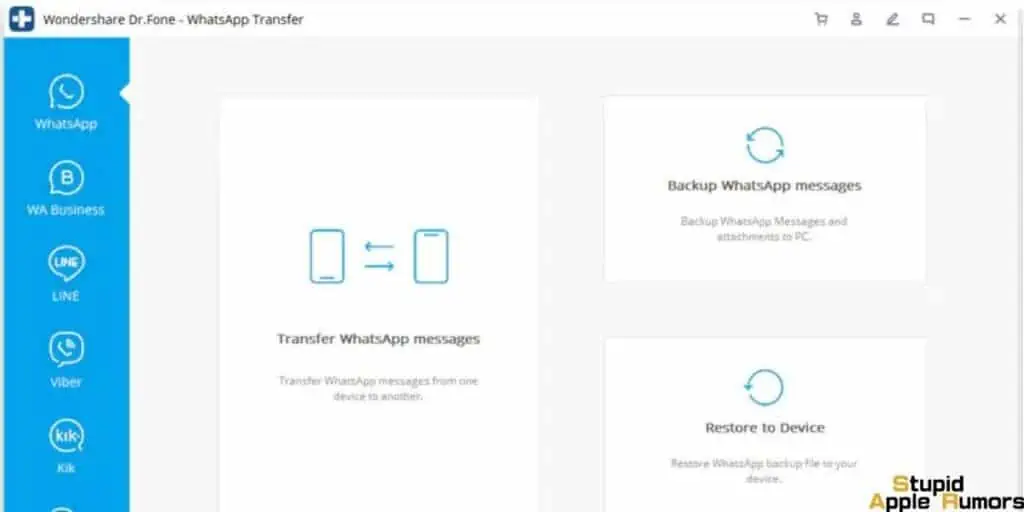
This feature is especially useful for users who are switching from an Android device to an iPhone and do not want to lose their WhatsApp conversations.
Here are the steps to transfer WhatsApp chats from Android to iPhone using Dr. Fone:
- Step 1: Install and launch Dr. Fone on your computer.
- Step 2: Connect your Android device and iPhone to your computer using their respective USB cables.
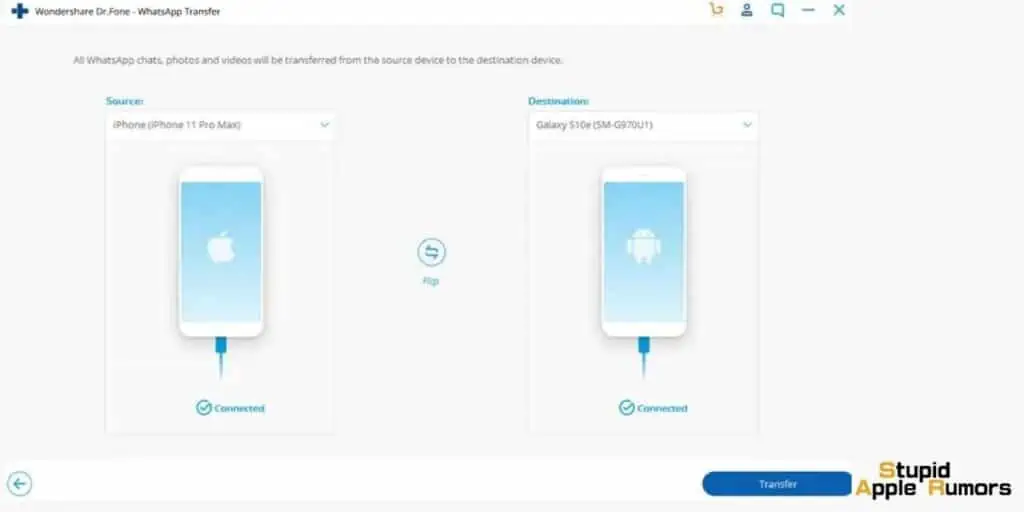
- Step 3: Once the devices are detected, select “WhatsApp Transfer” from the main interface.
- Step 4: Select “Transfer WhatsApp messages” from the options provided.
- Step 5: The software will now begin to scan your Android device for WhatsApp messages. Once the scan is complete, select the messages you want to transfer to your iPhone.
- Step 6: Click on “Transfer” to start transferring the selected WhatsApp messages to your iPhone.
- Step 7: Wait for the transfer process to complete. Once it is done, you should see a message indicating that the transfer was successful.
Note: It is important to keep your devices connected to your computer during the transfer process. Also, make sure that both devices have enough battery life to complete the transfer process.
Transfer WhatsApp Messages from Android to iOS via Export Chat Method
As previously mentioned, WhatsApp does not support the transfer of messages from Android to iOS or vice versa.
However, this does not rule out the possibility of finding a solution. There are a few options inside the WhatsApp app for transferring chats between Android and iOS devices.
This solution might not be as good as the one we discussed earlier, which is currently the easiest way to send WhatsApp messages.
If you do not wish to install the application, we are also here to inform you of this new process.
- To begin, go to your Android device’s app store and download the WhatsApp app.
- Go to WhatsApp’s Settings page and look for the “Chats” portion.
- Inside Chats, select the “Chat History” option.
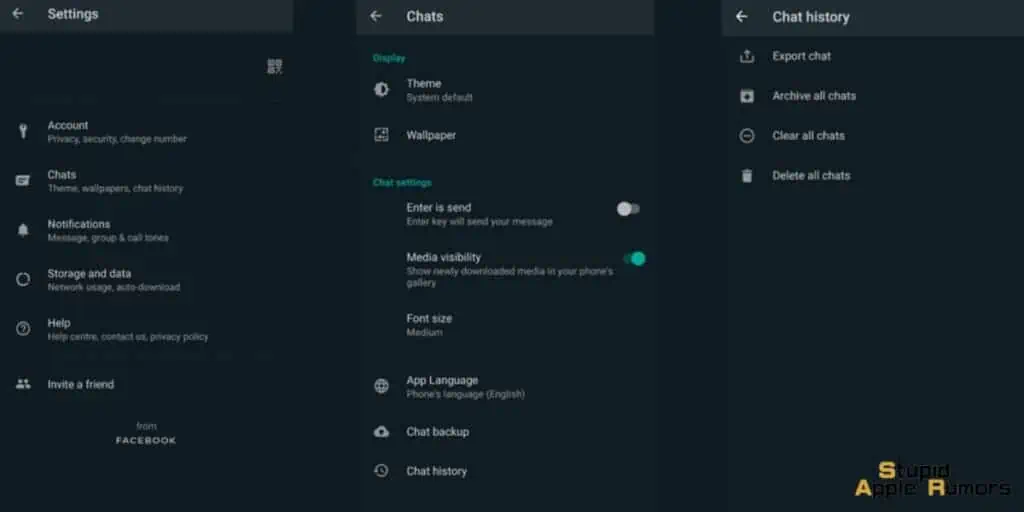
- Here, select the “Export chat” choice to have the messages sent to you via email.
- Since this approach does not allow you to email every chat on your WhatsApp account, you will need to choose a targeted chat.
- After that, you can either enter someone else’s email address to send the chat backup email to them or leave the field blank to retain it as a personal backup in your Gmail’s draft section.
Although you can read the messages from this chat backup on your iOS computer, you won’t be able to restore them using the WhatsApp messenger app.
Can’t I use the local backups to migrate my Android WhatsApp chats to iOS?
Many people who want to move WhatsApp from Android to iPhone often ask this question.
In a nutshell, the answer is no. Let’s take a look at why this cross-platform approach isn’t going to work.
It’s a common misunderstanding that WhatsApp chats can be transferred from Android to iPhone using local backups. If you have an Android smartphone, you can save your WhatsApp data to Google Drive or local storage by going to Settings > Chats > Chat Backup.
You can also access the exact backup file from the local storage if you like. However, there is no way to move this to your new iPhone. Also, the Move to iOS app currently does not allow the transfer of WhatsApp data. Not only that, but the encoding on both platforms isn’t the same.
As a result, there is no native solution for backing up WhatsApp on Android and then restoring it on an iPhone.
What you should know before moving WhatsApp from Android to iPhone?
- Even if you can’t restore an Android backup to an iPhone directly, it’s always a good idea to keep a backup. This ensures that you still have a backup of your WhatsApp conversations. You can later access your chats on a computer by using a WhatsApp backup extractor.
- WhatsApp chats are backed up locally to the device’s storage > WhatsApp > Database. You can open this file at any time and transfer it to another location if you like.
- Although there are a few tools that can directly move WhatsApp conversations from Android to iPhone, only a few are reliable. Before you give these tools/software a shot, make sure you read the user reviews.
- Ensure that the phone numbers on both devices are the same. If not, make use of WhatsApp’s number change feature beforehand.
How to check if all my WhatsApp chats are transferred to my iPhone?
You can check if all your WhatsApp chats are transferred to your iPhone by opening WhatsApp on your iPhone and verifying if all the chats are there.
Is it possible to transfer WhatsApp chats from iPhone to Android?
Yes, it is possible to transfer WhatsApp chats from iPhone to Android using a third-party tool like “Dr. Fone” or “ AnyTrans“.
Can I transfer WhatsApp chats from Android to iPhone without a computer?
No, you cannot transfer WhatsApp chats from Android to iPhone without a computer. You need a third-party tool and a computer to transfer WhatsApp chats.
What do I need to transfer WhatsApp chats from Android to iPhone?
You need a third-party tool like “Dr. Fone” or “AnyTrans” to transfer WhatsApp chats from Android to iPhone.
Conclusion
This concludes our comprehensive guide on how to move WhatsApp conversations from Android to iPhone. As you can see, using the native solution to transfer your WhatsApp data will not produce the desired results.
Hope you now know How To Transfer WhatsApp Chats From Android To iPhone.
Third-party tools like MobileTrans and AnyTrans on the other hand, prove to be the ideal solution for transferring WhatsApp messages directly from Android to iPhone.
As per the rumors, Whatsapp has identified this problem and is currently working on a solution that will enable the migration of chats from Android to iOS smoother and easier. As of now is no official word from the Whatsapp team.
If this rumor turns out to be true then yes it will be a boon to all Android/iOS smartphone users. We will keep you posted once we have received some new info.
Also Read:
- How to Send Starbucks Gift Card Through Messages
- How to Use Truecaller on iPhone
- How to Install iOS Beta Software on an iPhone in 2023
A hardcore Apple fan with a collection of
All series of Airpods
All series of fake airpods from China
All series of Apple watches
One Macbook Pro
One iPhone 13 Pro, one iPhone XR, one iPhone 7