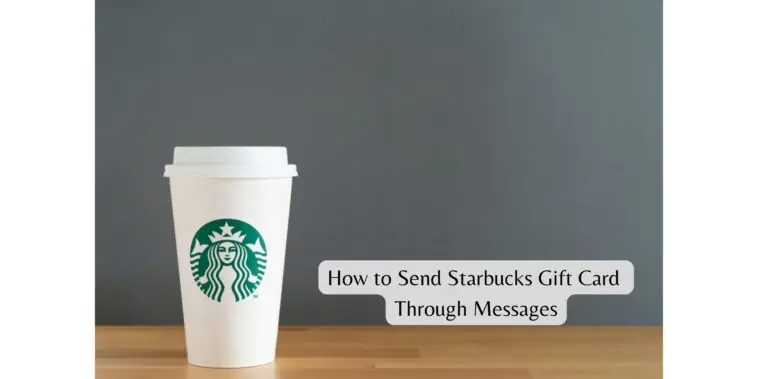Know someone who loves Starbucks? Learn how to send Starbucks Gift Card through messages for a special occasion.
Gift cards are a great way to share your gratitude and express love to the close ones in your life. If you have a coffee lover in your circle, then chances are that they love Starbucks too. And if they do, sending them a Starbucks gift card would make their day.
To be honest I didn’t know that I could send a Starbucks gift card until recently I received one. I was surprised when I received the gift card in the Messages app on my iPhone. I loved the idea and took the time to understand everything related to Starbucks gift cards.
If you want to surprise a dear one with a Starbucks gift card, then the best way to do so is by sending it through the Messages app. Check out how to send Starbucks gift cards through Messages and more in this article.
How to Send Starbucks Gift Card Through Messages
Table of Contents
To send a Starbucks gift card through Messages, all you need to do is open the conversation on your Messages app and choose Starbucks from the supported applications. Now you can choose a gift card and the amount and send it to the person. Learn the process in detail below.
How Can I Send A Starbucks Gift Card Via Text?
The best way to send someone a Starbucks gift card on iPhone is through the Messages app. This is an easy and simple way to send gift cards to anyone without even opening the Starbucks app on your iPhone. Follow these steps to send a Starbucks gift card using messages on your iPhone,
Step 1 Download the Starbucks app on your iPhone from the App Store if you don’t have it already. The app is required to send Starbucks gift cards through messages.
Step 2 Set up the Starbucks app.
Step 3 Now, open the Messages app on your iPhone.
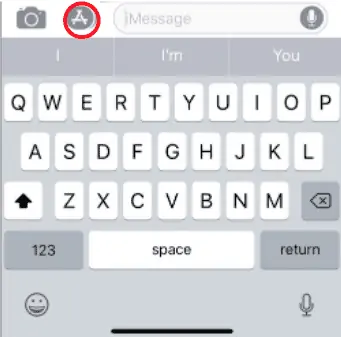
Step 4 Open the conversation with any person to whom you want to send a Starbucks gift card. Note that you can’t send Starbucks gift cards in group texts.
Step 5 Once you are in the text conversation, tap the Applications icon next to the text box to open the Applications toolbar.
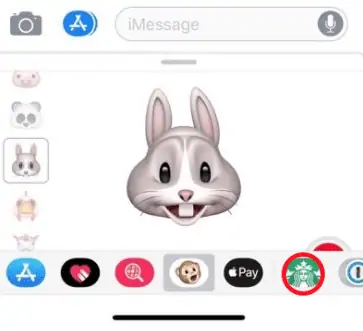
Step 6 In the Applications toolbar, scroll sideways till you find the Starbucks Gifts icon. Tap on this icon. If you are not able to find the icon, tap on More (three-dot icon) and tap edit. Here you can enable Starbucks Gifts to add it to the Applications toolbar.
Step 7 You will now see many different types of Starbucks gift cards. You can choose any of them depending on the occasion or the person receiving the gift.
Related: How to Send Photos or Attachments on the iPhone?
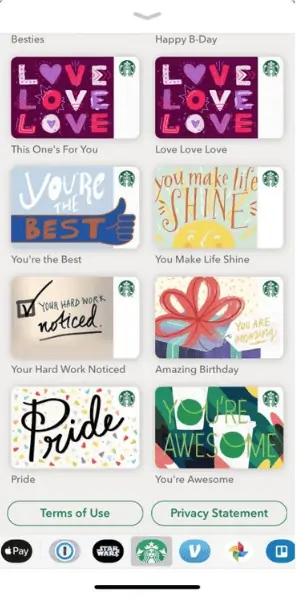
Step 8 Now select an amount. It can be $5, $10, etc.
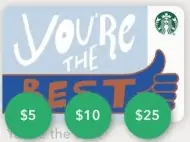
Step 9 Tap on Buy after selecting the amount.
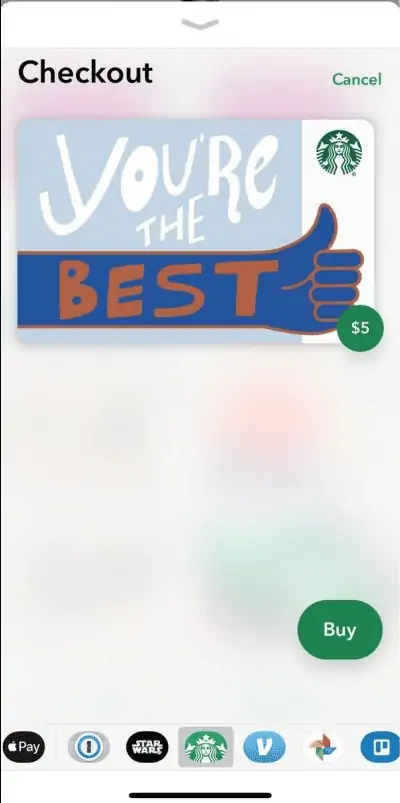
Step 10 Now confirm the payment using Face ID, Touch ID, or passcode depending on your iPhone model. You can also add a comment or message if you want.
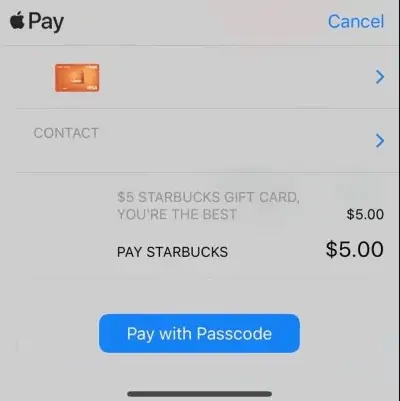
And that’s all, you have successfully sent a Starbucks gift card through the Messages app on your iPhone. The recipient will receive the card in their Messages app saying “Tap to use this card”.
When the recipient taps on the card, the Starbucks app will open and add the card to their account. If the recipient doesn’t have the Starbucks app on their phone, then they will be redirected to the App Store to download the app.
How Does The Starbucks Gift Card Work?
A Starbucks gift card works just like other online and offline gift cards. You can use a Starbucks gift card to pay for drinks, food, and merchandise in any Starbucks store or on the Starbucks app.
You can buy Starbucks gift cards from the Starbucks app, the website, or as mentioned before, you can send them through Messages on your iPhone.
There are tons of card designs that you can choose from depending on the occasion or the receiver. YOu can load any card with cash so picking a design is the primary concern.
If you don’t want to send a gift card through Messages, then you can either use the Starbucks app or their website to send Gift cards. Check out how to send Starbucks gifts from the Starbucks app and website below,
On the Starbucks app
Step 1 Open the Starbucks app on your iPhone.
Step 2 Tap on the Gift section at the bottom.
Step 3 Tap to choose a gift card design.
Step 4 Now, choose the Gift Amount, the options include $10, $25, $50, $100, and Custom amount. YOu can enter any amount between $5 and $100 if you choose the Custom amount option.
Step 5 Now fill in the details for To (recipient), From (yourself), and you can write down a message if you want to.
Step 6 Tap on Continue and on the next page make a payment for the gift card.
And that’s all, your recipient will receive a gift card in their mail. If they use the Starbucks app, they will get notified on the app. They will find the gift card and access it from the app.
On the Website
Step 1 Open this link on any web browser.
Step 2 Click to choose a gift card design.
Step 3 Now, choose the Gift Amount, the options include $10, $25, $50, $100, and Custom amount. You can enter any amount between $5 and $100 if you choose the Custom amount option.
Step 4 Now fill in the details for To (recipient), From (yourself), and you can write down a message if you want to.
Step 5 Click on Continue and on the next page make a payment for the gift card.
And that’s all, your recipient will receive a gift card in their mail. If they use the Starbucks app, they will get notified on the app. They will find the gift card and access it from the app.
Can I Add Money To A Starbucks Gift Card?
Yes, you can add money to your Starbucks gift card if you want to. You can do this in the app or in the website. Follow the below steps,
On the App
Step 1 Open the Starbucks app on your iPhone
Step 2 Tap on the face icon in the upper right corner.
Step 3 Now, tap on the Starbucks card & payment.
Step 4 Choose the gift card that you want to add money to.
Step 5 Select the amount and then make the payment.
On the Website
Step 1 Open this link on any web browser.
Step 2 Now, click on Add or Reload button in the “Got a gift card?” section.
Step 3 Select a gift card.
Step 4 Enter the amount that you want to add.
Step 5 Make the payment to confirm.
And that’s all, your Starbucks gift card will be reloaded with cash now.
Can I Send A Gift Card In The Starbucks App?
Yes, you can use the Starbucks app to send gift cards. I have explained above how to do the same. You can send gift cards from both the Android and iOS apps. The whole process is simple and quick so gifting coffee lovers is easier than ever.
Conclusion
The best way to cheer up a fellow Starbucks lover’s day is to send them a Starbucks gift card. You can send one instantly through the Messages app on your iPhone. You can also use the Starbucks app and website to send gift cards.
The above article on how to send Starbucks gift card through messages has everything you need to know when it comes to sending a Starbucks gift card. This includes sending gift cards through the app and website, along with other frequently related questions to the topic.
FAQs
Can You Email Someone A Starbucks Gift Card?
Yes, it is possible to email someone a Starbucks gift card. If you send the gift card to someone who doesn’t have a Starbucks account, then they will receive the gift card in their email. Similarly, if you use the Starbucks website to send a gift card, the recipient will receive the gift card in the email.
Can You Send An eGift Via iMessage To Someone With An Android?
A Starbucks gift card through Messages is one of the easiest and most convenient ways to gift fellow coffee lovers. But there is a chance that the recipient of the gift might not be an iPhone user.
In such cases, you can still send Starbucks gift cards, but they won’t receive the gift card in their Messaging app.
If you send a Starbucks gift card through Messages to an Android user, the recipient will receive the gift card as a URL. The recipient can click on this link to access the gift card in their app or on a website.
Where is the security code on a Starbucks gift card?
The security code on a Starbucks gift card is present on the backside under the scratch-off coating. You need the 16 digit card number and the security code to register your gift card to add it to your Starbucks account.
Also Read:
How to Convert iPhone Photos to JPG
A hardcore Apple fan with a collection of
All series of Airpods
All series of fake airpods from China
All series of Apple watches
One Macbook Pro
One iPhone 13 Pro, one iPhone XR, one iPhone 7