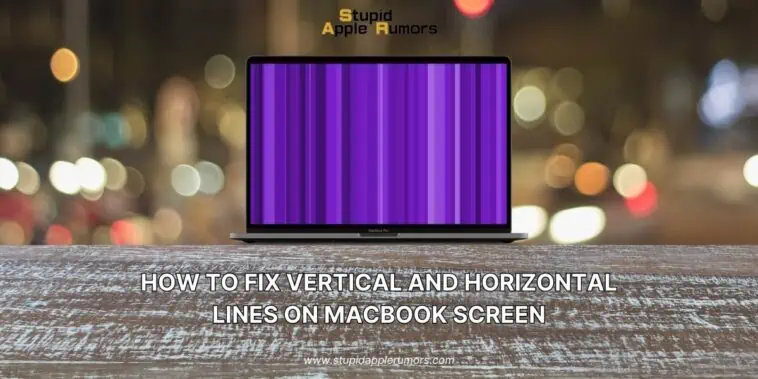Encountering colored lines on your Mac screen can be a disconcerting experience.
Macs are known for their user-friendly interface, reliability, and sleek design, so when display defects occur, it’s natural to feel concerned.
However, there are several steps you can take to address this issue and optimize your Mac for peak performance.
So, how to fix vertical and horizontal lines on MacBook screen?
Follow step-by-step instructions to monitor temperature, try a different display, optimize video streaming, check cable connections, run maintenance scripts, and reset the System Management Controller (SMC).
Don’t tolerate screen glitches of any kind – resolve them quickly and optimize your Mac’s performance.
By following these troubleshooting methods you can resolve the problem without compromising the integrity of your Mac. Read Now!
Understanding the Causes of Colored Lines on a MacBook or MacBook Screen
Table of Contents
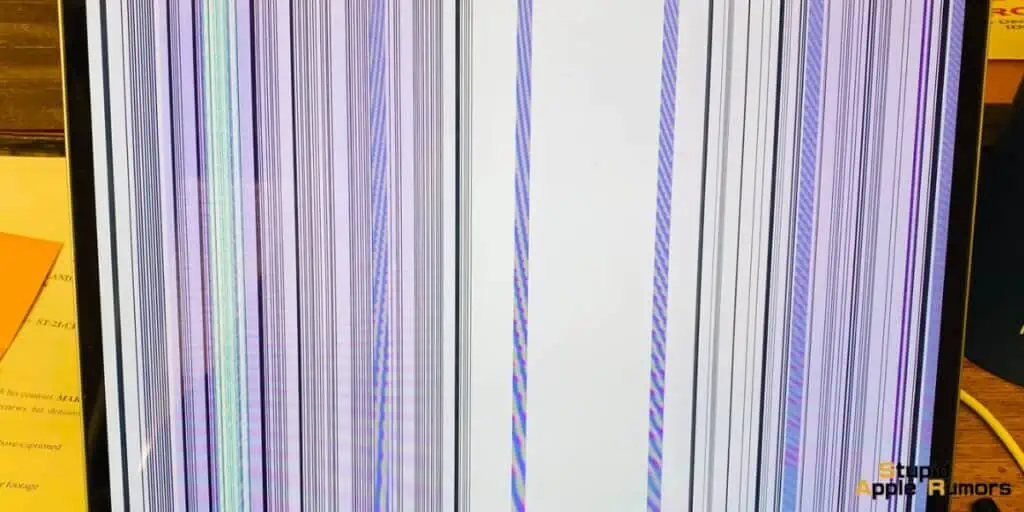
Colored lines on Mac screens can stem from various factors, including overheating and hardware or software malfunctions.
Some common hardware-related issues that may result in lines on your Mac’s screen are physical damage caused by accidental hits or drops, a damaged T-con board, a malfunctioning fan or blocked air vents, problems with the motherboard or graphics card, and damaged or improperly connected cables.
Software-related issues that could contribute to colored lines include power management software, outdated graphic card drivers, and software conflicts.
Those who use a Mac mini, Mac Pro, or Mac Studio models may also encounter screen glitches due to problems with external displays or connecting cables.
How to Fix Vertical and Horizontal Lines on MacBook Screen
To troubleshoot and resolve the issue of colored lines on your Mac’s screen, you can follow the steps outlined below.
These methods will help you diagnose the problem and take appropriate action before seeking support from Apple:
Monitor the MacBook’s Temperature
Colored lines on your Mac’s screen can often be a result of overheating. This can occur due to high ambient temperatures, resource-intensive tasks like video editing, or excessive CPU usage when multiple apps are running simultaneously.
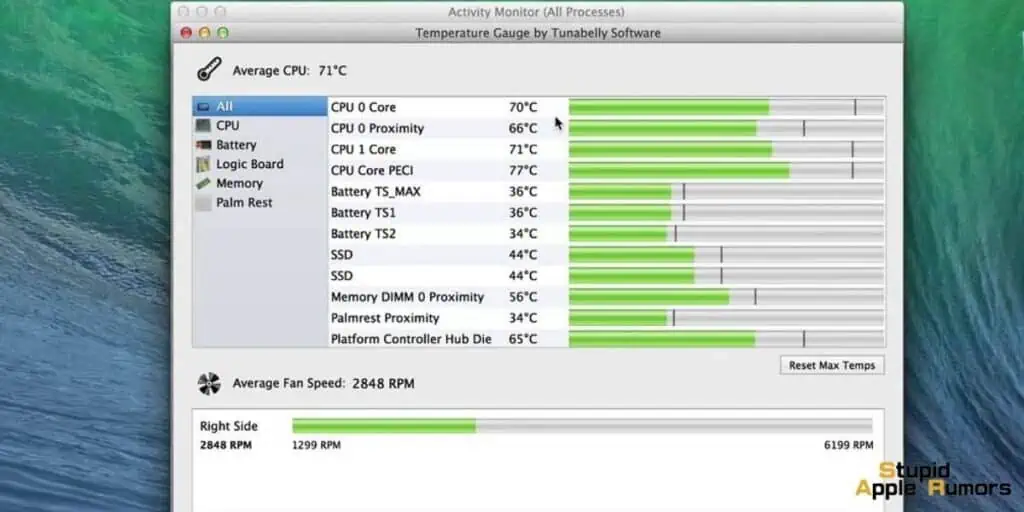
Overheating can cause permanent damage to your MacBook’s sensitive hardware components. Aim to maintain a temperature range between 100°F to 192°F.
Use the built-in comprehensive system data collector, to monitor your Mac’s performance, including CPU and GPU usage, real-time temperatures, fan sensors, memory load, disk usage, network graphs, and more.
To check out your CPU activity, open the Activity Monitor app on your Mac or add the CPU activity data to your Dock by launching the app and then tapping on View > Dock icon and then select what CPU metrics you’d like to display on the Dock.
Try a Different Display

Connect an external display to your MacBook or use a different display with your iMac to determine if the colored lines are display-related. If you don’t have an extra Mac display, any HDTV will suffice.
Optimize Video Streaming
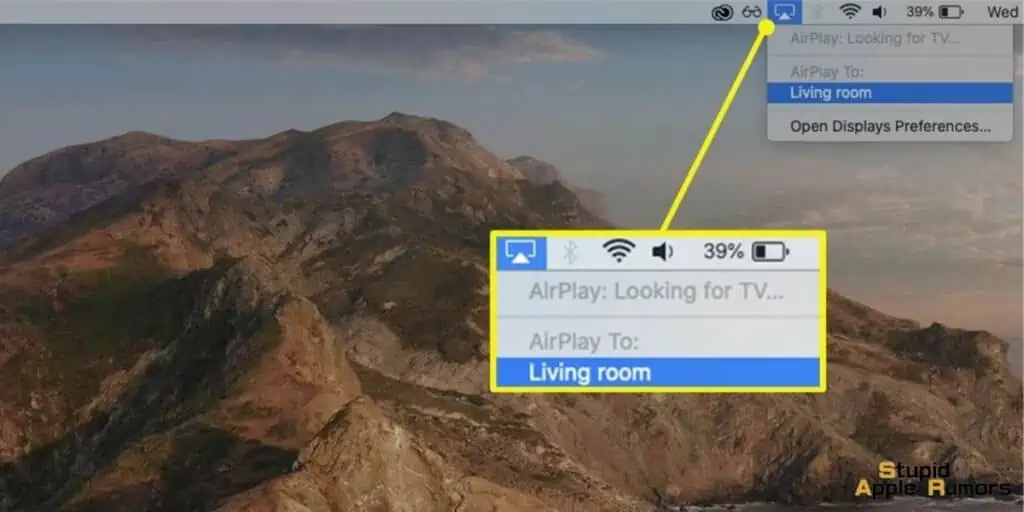
If the appearance of colored lines affects your video playback, try using AirPlay to stream videos from your Mac to Apple TV or Chromecast.
AirPlay supports various video formats, resolutions, and encodings. Enjoy high-quality video streaming with Surround Sound support, use the Apple TV remote for convenient playback control, and create playlists for uninterrupted viewing.
Check Cable Connections

Faulty or loose cable connections can contribute to colored lines on your Mac’s screen.
Double-check the cable connection by unplugging and reconnecting it, ensuring both ends are securely attached.
Consider trying a new cable or a different connection type (USB, HDMI, VGA, DVI, etc.) to resolve the screen glitch.
Run Maintenance Scripts
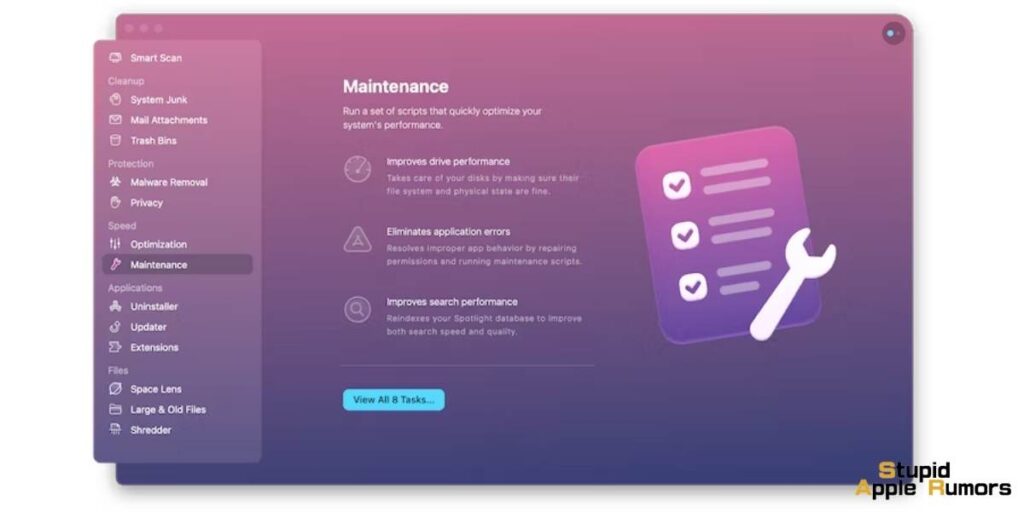
Software-related issues can also cause colored lines on your Mac’s screen. Running maintenance scripts with CleanMyMac X can help eliminate potential software problems.
CleanMyMac X’s Maintenance module consolidates various periodic scripts into a single task, simplifying the cleanup process for system logs and temporary files.
Launch CleanMyMac X, select Maintenance from the menu panel, check the box next to Run Maintenance Scripts, and click Run to initiate the maintenance process.
Reset SMC (System Management Controller)
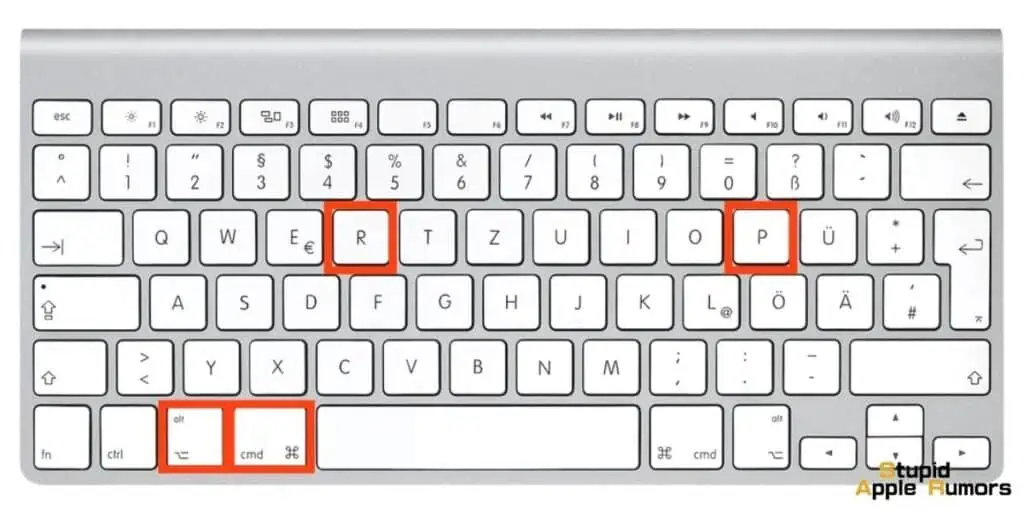
The SMC is responsible for managing crucial system settings, including battery, power, video, and thermal management.
Resetting the SMC can often resolve issues related to vertical lines, horizontal lines, or random colored effects on your MacBook’s display.
The reset process varies depending on the model of your Mac.
- For Macs with Apple silicon M1/M2 or M1/M2 Max chips, the SMC is automatically reset when you restart your Mac while it’s plugged in.
- Intel-based Macs require a slightly more complex procedure, which differs for devices with or without the T2 security chip.
- Desktop Macs such as Mac Mini, Mac Pro, and iMac models have their own specific SMC reset algorithms.
Is it okay that my MacBook has lines on the screen?
It’s important not to tolerate colored lines on your Mac’s screen as they can indicate potential issues that need to be addressed promptly.
There are two scenarios to consider: either the problem is minor and easily fixable, or it could be an early warning sign of more serious hardware problems. In either case, follow the fixes i’ve listed above to resolve the issue.
Worst case scenario is that there’s an issue with the display and the only way to get the issue fixed is to book an appointment with the Genius Bar and take your MacBook/Mac in for a checkup.
Apple support will be able to tell you how much it would cost to repair the display and whether it needs to be replaced or not. If your device is within warranty then chances are that you can either get the replacement for free or by paying a small service fee.
7 Tips to Prevent MacBook from Getting Lines on the Screen
To prevent your MacBook screen from getting vertical and horizontal lines, you can follow these preventive measures:
- Avoid accidental hits or drops that can cause physical damage to your MacBook’s screen. Handle your device with care and use a protective case or sleeve when carrying it.
- Ensure that the air vents on your MacBook are not blocked to prevent overheating. Use your device on a flat and sturdy surface that allows proper airflow.
- Excessive heat or cold can affect your MacBook’s display. Avoid exposing your device to extreme temperatures and store it in a suitable environment.
- Keep your MacBook’s operating system and applications up to date. Software updates often include bug fixes and improvements that can help prevent display issues.
- When connecting external displays or using adapters, use genuine Apple accessories or reputable third-party options that are compatible with your MacBook model.
- Liquid spills can cause significant damage to your MacBook’s screen. Take precautions to prevent liquids from coming into contact with your device, and if a spill occurs, immediately turn off your MacBook and seek professional assistance.
- Do not apply excessive pressure or use sharp objects directly on the screen. Clean the screen gently using a soft, lint-free cloth and avoid using harsh chemicals.
By following these preventive measures, you can minimize the risk of vertical and horizontal lines appearing on your MacBook screen and ensure its long-term performance and durability.
Takeaway
In conclusion, encountering vertical and horizontal lines on your MacBook screen can be a concerning experience, but there are effective solutions to resolve this issue.
By understanding the causes, such as hardware or software malfunctions, and following troubleshooting methods you can address the problem and optimize your Mac’s performance.
It’s important not to ignore these lines as they can indicate potential issues that need prompt attention.
However, if the problem persists or worsens, seeking professional support from the Genius Bar or Apple support is recommended.
Related