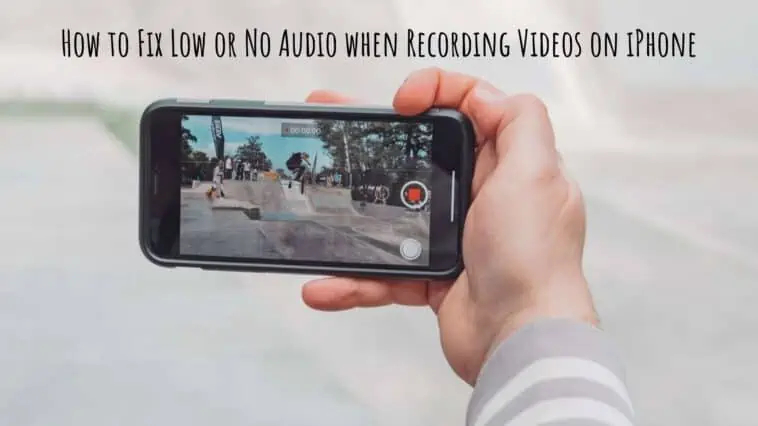Facing audio issues with videos recorded on your iPhone or iPad? Check out How to Fix Low or No Audio when Recording Videos on iPhone in this guide.
While iPhones are the best of the best in terms of camera and microphone quality on a smartphone, they are not perfect and they never will be. This is because smartphone cameras and microphones can improve a lot and the software processing is extremely complex.
And since the software is so complex, there are chances that you might run into issues with iPhone cameras. One such issue with the iPhone camera is low or no audio when recording videos. This issue can be found on iPads too.
If you are someone who is facing this issue, then don’t worry, we will help you with it. This is our guide on How to Fix Low or No Audio when Recording Videos on iPhone or iPad.
Related: Best iPhone External Microphones for Video
How to Fix Low or No Audio when Recording Videos on iPhone
Table of Contents
Unmute Audio on the Video player
This is not a fix but something we all might miss out on. Check if the video player you are using to see the recorded video is not muted or low on volume. Video players like the Photos app and VLC have mute options. With VLC you can even control audio from inside the app.
Also by default, videos on the Photos app are muted, so do check if this is why you are not able to listen to audio of recorded videos. Learn how to Fix Low or No Audio when Recording Videos on iPhone using this method. You can unmute audio on the Photos app by,
Step 1 Open the Photos app and play a video.
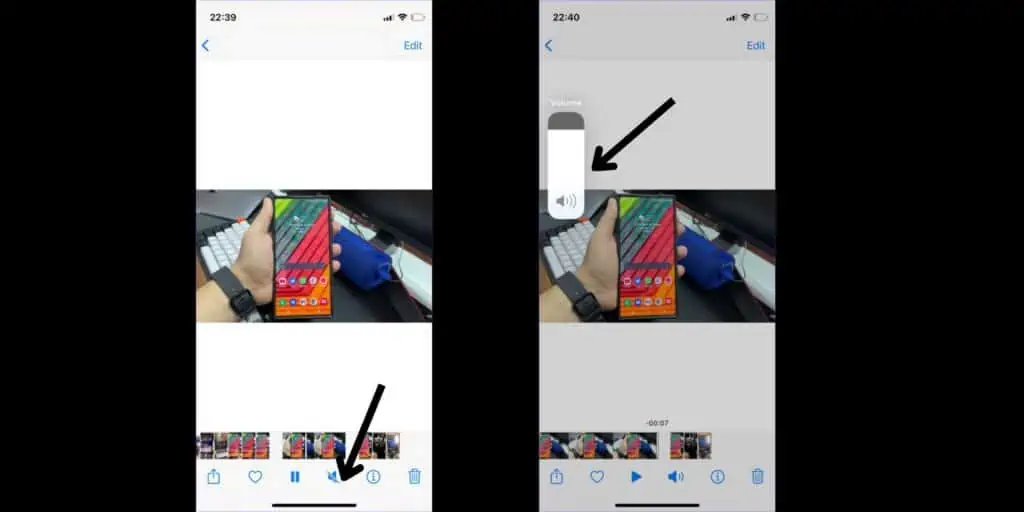
Step 2 Now, tap on the speaker icon (it will be muted) at the bottom of the screen to unmute audio.
Step 3 Also, increase the media volume using the volume up button to see if you can hear the audio better.
Disconnect Bluetooth Devices like Headphones and Speakers
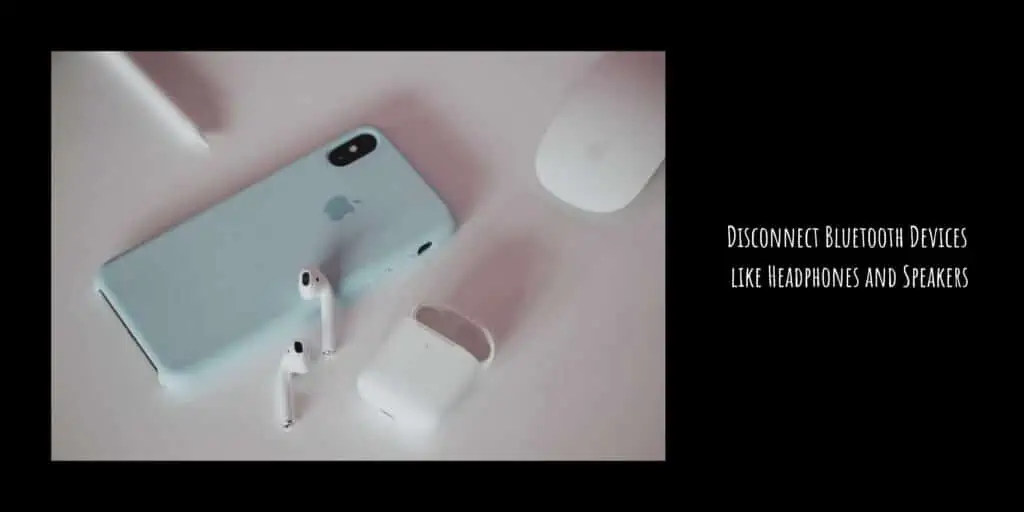
Bluetooth headphones and speakers might have built-in microphones and this can interfere with audio recording for your videos. So, make sure your iPhone is not connected to any Bluetooth device when you are recording videos.
Remove Wired Headphones
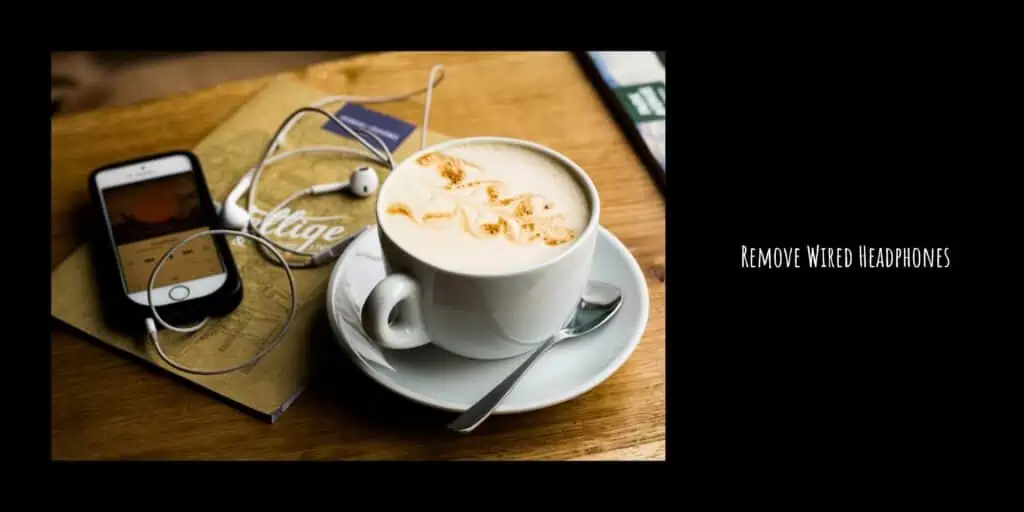
Just as how Bluetooth headphones can be a hindrance to audio recording, wired headphones are the same. IF you have a wired headphone connected to your iPhone when recording a video, then your iPhone will record audio from the mic on the wired headphone. This might usually be of poor quality.
So make sure no wired headphones are connected to your iPhone when recording videos.
Close and Reopen the Camera app
Sometimes iPhone’s camera app could glitch out and this might be the cause for the low or no audio problem. And when this happens, you have to close and reopen the camera to fix the problem. You can do this by,
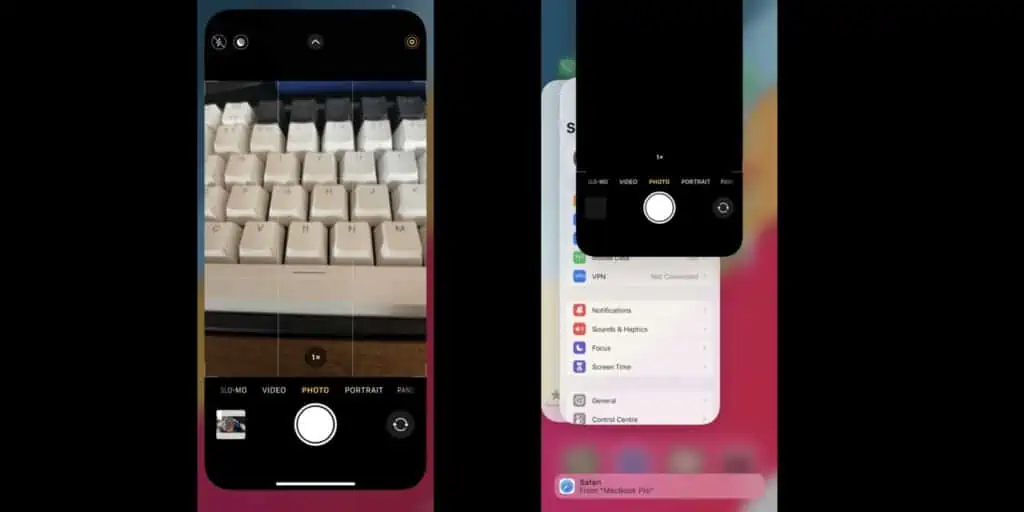
Step 1 Swipe up from the bottom of the screen when you are in the camera to go to the Home Screen.
Step 2 Swipe up from the bottom again and hold to access the recent apps menu.
Step 3 Now, to close the Camera app, swipe it up on the recent apps menu.
Step 4 Relaunch the Camera app on your device and try recording a video.
Check your Microphones and Speakers
Sometimes the problem might be a blocked microphone. So check if anything is obstructing your iPhone’s microphone or speaker. This can your case, screen protector, or something similar. If something is obstructing, then remove it and check if the audio works.
Also, check for dirt build-up on your device’s microphones. Over time, dust/dirt can fill up the microphone hole and this can affect audio recording performance. If there is dust build-up, then clean using a soft-bristled brush or a toothpick. Be gentle to not damage the microphone.
Make sure you are not blocking the microphones when you are recording videos on your iPhone or iPad. The best thing to do would be to use a tripod so you can get the best video and audio quality on your recordings.
Dirt build-up and obstruction of the speaker can also cause this problem. If your iPhone speakers are blocked or obstructed then you won’t be able to hear the audio clearly. So be sure to clean your speakers as well.
Force Restart
Restarting your iPhone can fix any bugs or glitches. Force restarting your iPhone also clears the cache and any temporary files which can resolve small issues. To force restart your iPhone, follow these steps,
For iPhone 8 and later,
Step 1 Close any open apps on your iPhone.
Step 2 Now, press the volume up button and then press the volume down button.
Step 3 As soon as you let go of your volume down button, press and hold the power button till you see the Apple logo.
For iPhone 7 and before,
Step 1 Close any open apps on your iPhone.
Step 2 Hold the power button and the volume down button at the same time until the Apple logo appears.
Update your iPhone
Sometimes outdated iOS software may cause issues with your microphone performance. So, make sure your iOS is up to date. You can update your iPhone by,
Step 1 Open the Settings app on your iPhone.
Step 2 Tap on General.
Step 3 Tap on Software Update.
Step 4 Tap on Download and Install if an update is available, also choose Upgrade to iOS X if that option is available.
This should have fixed the Low or No audio when recording videos issue, if not, there is one last option.
Device settings
Sometimes wrong settings can mess up your microphone. So adjust the below settings for optimal microphone performance on your iPhone and iPad. Check out these How to Fix Low or No Audio when Recording Videos on iPhone by changing device settings.
Check the volume level,
Volume level also affects microphone loudness, here’s how you can adjust it,
Step 1 Open the Settings app on your iPhone.
Step 2 Tap on Sound & Haptics.
Step 3 Now turn off the Change With Buttons option. You can now adjust the volume rocker to adjust volume levels.
Step 4 Increase the volume level to max using the volume up button.
Check Ring/Silent switch,
One of the iPhone’s coolest features is its ring/silent switch. This can instantly put your iPhone in silent mode or ringing mode. But when it’s on silent, it can affect your microphone’s audio recording capabilities. So make sure this switch is not on silent mode and then try recording a video on your iPhone.
Change Stereo Sound Settings,
Many iPhone users have noted that having the Record Stereo Sound feature turned on affects the audio quality in their videos. So try turning off Record Stereo Sound and see if it helps. You can do this by,
Step 1 Open the Settings app on your iPhone or iPad.
Step 2 Tap on the Camera.
Step 3 Now, turn off the Record Stereo Sound option.
If all these fixes don’t work, then check out our other fixes below.
Reset all settings
If your iPhone still doesn’t record audio when video recording, then resetting all settings might help. Remember that doing this will reset all your iPhone’s settings to factory data, but you won’t lose any data.
Step 1 Open the Settings app on your iPhone.
Step 2 Tap on General.
Step 3 Tap on Reset iPhone.
Step 4 Tap on Reset and then choose Reset All Settings.
Step 5 Type your passcode to confirm.
Other video sound problems
If you are facing audio issues with videos that uploaded were to YouTube from your iPhone or iPad, then check out these How to Fix Low or No Audio when Recording Videos on iPhone solutions,
If the volume is not loud enough on YouTube but perfect when you play the videos on your iPhone or iPad, then the problem might be with the YouTube app. Go to the App Store and update the YouTube app, and if the issue still persists, reinstall the YoutTube app on your iPhone.
Also check if the volume of the YouTube player, your device (tablet, PC, Mac, iPhone, or iPad), or your browser (Chrome, Safari, etc) volume is low or muted. If so, then increase the volume of your device and apps.
Still Not Fixed?
If you are still not able to record audio properly after trying all the fixes on this How to Fix Low or No Audio when Recording Videos on iPhone guide, then the problem is most likely hardware.
Your microphone might be physically damaged and that might be the cause for poor audio recording performance. If this is the case, then you have to contact Apple for further support. You can do this by,
- Sending your device to Apple.
- Starting a live chat session with an Apple support specialist.
- Make a reservation with Genius Bar.
Check your Apple warranty and AppleCare coverage status before getting help with a hardware repair as this can reduce repair costs.
Conclusion
So there you have it, all the fixes for low or no audio when recording videos on iPhone. I hope our guide on How to Fix Low or No Audio when Recording Videos on iPhone or iPad helped you fix the issue. There are many fixes so try them all.
Also Read:
A hardcore Apple fan with a collection of
All series of Airpods
All series of fake airpods from China
All series of Apple watches
One Macbook Pro
One iPhone 13 Pro, one iPhone XR, one iPhone 7