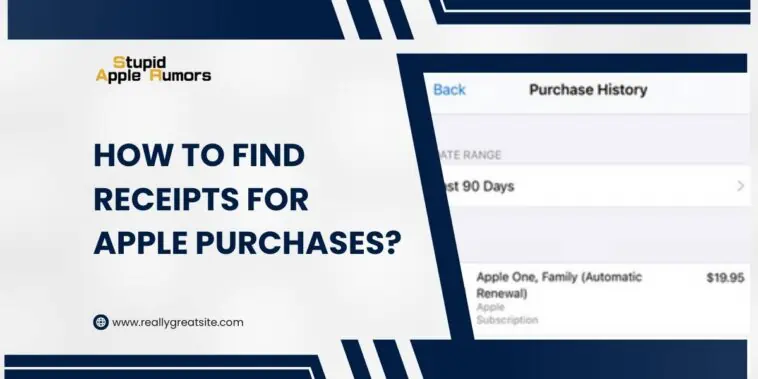Looking for Apple purchase receipts? Learn how to find receipts for Apple purchases in this comprehensive guide.
If you require records of your Apple purchases for tax or client invoicing purposes, you can easily retrieve the necessary data using the iTunes software on your computer.
This guide provides step-by-step instructions on accessing previous purchases from the iTunes Store, App Store, iBooks Store, and Mac App Store.
Each purchase is organized by date and order number, accompanied by essential details such as content title, price, tax, and payment information, which can be conveniently viewed or printed.
In addition, if you encounter any issues with a recent transaction within the past 90 days, you can utilize this information to report the problem effectively.
To locate your Apple purchase receipts, follow these simple steps:
Step 1 – Visit the Apple Orders website
Step 2 – Sign in using your Apple ID.
Step 3 – Choose the specific product you need the receipt for.
Step 4 – On the Order Details page, click on “View Invoice” to access your Apple purchase receipt.
Alternatively, you can enter your Order Number and email on the Apple Orders website to retrieve your receipt for Apple purchases.
How to Find Receipts for Apple Purchases
Table of Contents
Why do you require your Apple receipt?
Having your Apple purchase receipt on hand serves various purposes, ensuring a smooth experience with your Apple devices and transactions. Let’s delve into the specific situations where your Apple receipt becomes essential:
- Repair Services: If you encounter any issues with your Apple devices and need to bring them to an Apple repair store or an approved repair service provider, you will typically be asked to provide your Apple purchase receipt. This receipt serves as proof of ownership and validates your eligibility for repair services.
- Warranty Claims: In certain circumstances, your Apple purchase receipt may be required when filing warranty claims. To benefit from the warranty coverage offered by Apple, it is crucial to retain your purchase receipt as it serves as evidence of your device’s purchase date and warranty duration.
Now, let’s explore how to locate your Apple purchase receipts for both Apple devices and Apple App store transactions:
How To Find Receipts For Apple Purchases: Step-By-Step
It’s like looking for a needle in a haystack when it comes to Apple purchase receipts. It may appear to be impossible, but it is not!
The reality is just the reverse. You can undoubtedly locate what you’re looking for with the appropriate advice.
Here’s how to locate your Apple purchase receipts:
Step 1: Open your browser and go to the Apple Orders website.
Step 2: Sign in using your Apple ID or enter your order number and email address. You can find the order number in your email confirmation.
Step 3: Once you’re logged in, you’ll see a list of your purchased items. Select the product for which you need a receipt.
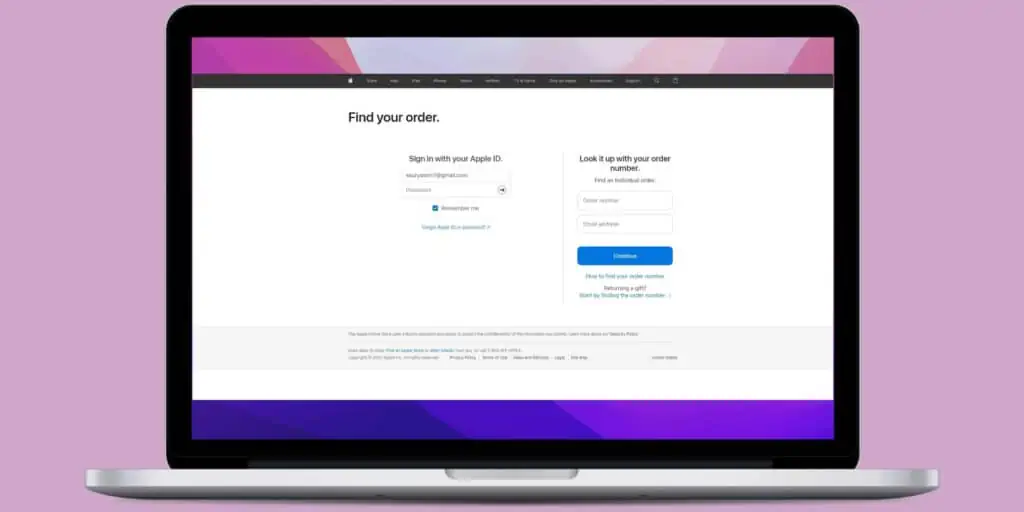
Step 4: You’ll be taken to the ‘Order Details‘ page. To view your invoice, click on “View Invoice.”
Step 5: A window will appear on your screen, showing the ‘Invoice Receipt‘ page for the selected product.
On the Invoice Receipt page, you’ll find the following information: device details, purchase date, price, order number, payment method, and device serial number. If needed, you can also print the receipt.
How To View Your Apple Purchase History?
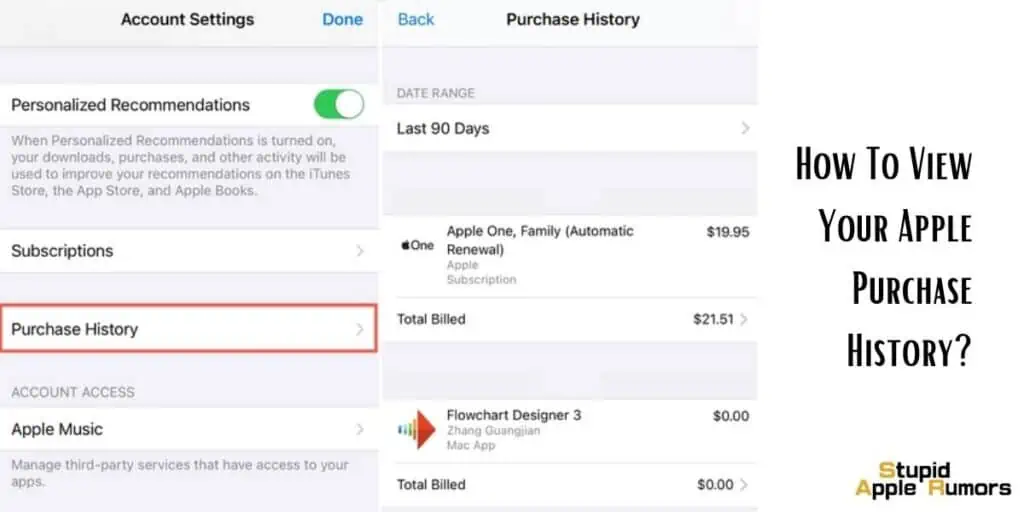
If you’re unable to find your order number, don’t worry! You can access your Purchase History for the App Store, iTunes, and other services to retrieve your receipts.
This will allow you to see the apps, music, and entertainment you’ve purchased, along with device data and payment method information, similar to the Invoice Receipt page.
How To View Apple Purchase History on iPhone/iPad?
To access your Purchase History on your iPhone or iPad, follow these steps:
Step 1: Open the Settings app and tap on your name.
Step 2: Select “Media & Purchases.”

Step 3: If prompted, enter your Apple ID and password.
Step 4: Tap on “Purchase History” to view your purchase history.
Step 5: By default, it will show the last 90 days of purchases. If you want to see purchases made more than 90 days ago, you can change the date range.
How To View Apple Purchase History on Mac
To access your Purchase History on a Mac or computer, follow these steps:
Step 1: Launch iTunes or the Music app.
Step 2: In the menu bar, click on “Account” and then select “View My Account.“
Step 3: On the Account Information tab, look for “Purchase History.”
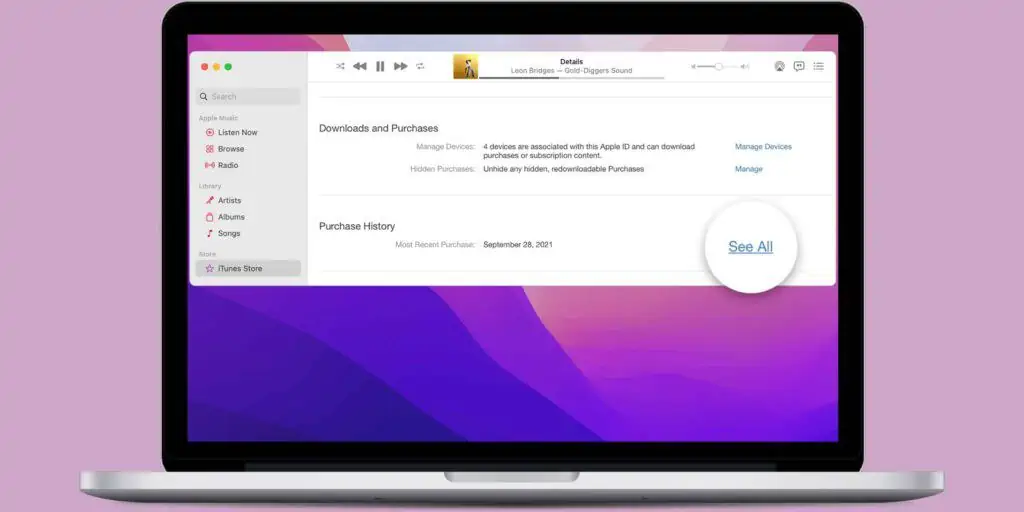
Step 4: Click on “See All” next to “Most Recent Purchase.”
Step 5: Look for the item you purchased. Please note that it may take a few minutes for the entire Purchase History to load.
Step 6: Similar to the iPhone or iPad, you can choose the “Last 90 Days” option or adjust the date range to see purchases made beyond 90 days.
How To Look For Apple Recent Purchases On The Web: Step-By-Step
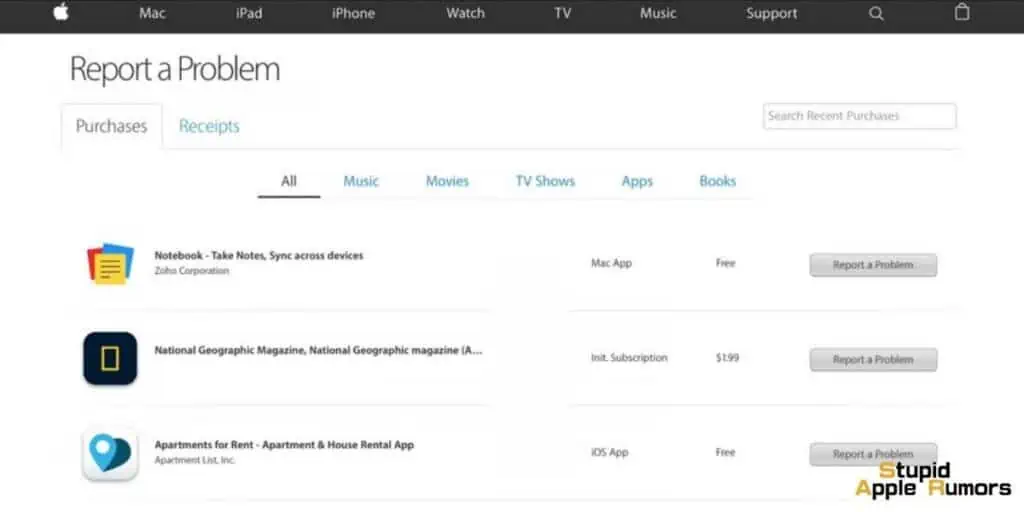
If you want to save a duplicate of your purchases, you can download them. It can be useful if you save them on your device. This is also beneficial because you can retrieve your receipts even when you are not connected to the internet.
Here’s how to get the receipts for your Apple purchases:
Step 1 To begin, navigate to reportaproblem.apple.com.
Step 2 Then, sign in with your Apple ID and password.
Step 3 Once signed in, you’ll see a list of your purchased items. Select the product for which you need a receipt.
If you’re not sure about the product you’re looking for, you can search by the amount you were charged. If on the other side, you have a problem with an item you purchased, you may also report it here.
By downloading and saving your receipts, you can have a duplicate copy of your purchases, which can be useful if you want to keep them accessible on your device. This is particularly beneficial as it allows you to retrieve your receipts even when you’re offline and not connected to the internet.
What To Do If I Can’t Find An Item In My Apple Purchase History?
If you’re unable to locate an item you bought in your Purchase History, there could be a couple of reasons for that.
One possibility is that the item was purchased by a family member using Family Sharing. In this case, you won’t be able to see their purchases unless you join in with their Apple ID.
But what if I made the purchase using a separate Apple ID?
That’s another possibility. If you used a different Apple ID at the time of purchase, it’s worth signing in with that Apple ID to see if the item is associated with it.
Sometimes, purchases can be made unintentionally using the wrong Apple ID.
What if none of those methods work?
If the previous methods don’t help you find the receipt you’re looking for, there’s still a chance to obtain it. One option is to search your email for the receipt.
Apple automatically sends an email receipt after a successful payment. If you have access to the same email account you used for the purchase, you can search through your emails for the purchase confirmation.
What to do if I have a lot of emails?
If you have a large number of emails, you can use the advanced search feature in your email client. Look for keywords like “Apple receipt,” “purchase confirmation,” or the name of the item you bought. This will help narrow down the search and make it easier to find the email containing your receipt.
What should I do if I notice any unexpected transactions or purchases?
If you come across any unexpected transactions or purchases that you didn’t authorize, it’s important to take immediate action. Resetting your Apple ID password is a recommended step to ensure the security of your account.
You should contact Apple Support as soon as possible. They will be able to guide you through the necessary steps to address any unauthorized activity and help protect your account.
How can I request a refund for one of my Apple purchases?
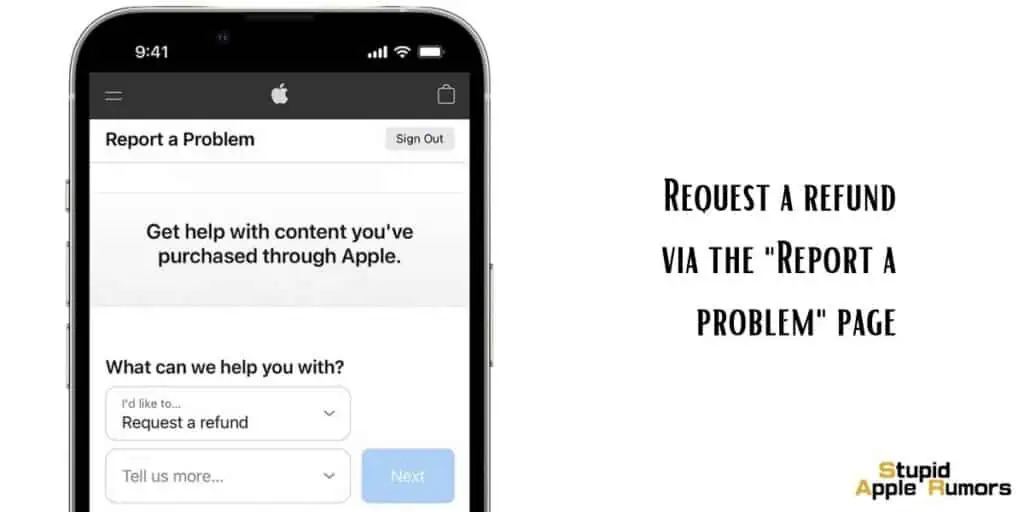
To request a refund for an unrecognized purchase, you can follow these steps:
- First, go to reportaproblem.apple.com and register if you haven’t already.
- After logging in, look for the option that says “Request a refund.” It should be available after tapping or clicking on “I’d like to.”
- Next, you’ll be asked to select the reason for the refund. Choose the appropriate option and click “Next.”
- Now, you need to select the app, subscription, or item that you want to request a refund for. Once you’ve made your selection, click on “Submit.” If you have a membership that you no longer want and have been charged for it, you can also cancel it here.
Wrapping up How to find receipts for Apple Purchases
Do you require receipts for subscriptions or apps purchased for your iPhone and iPad? If so, then this guide will assist you in obtaining and retaining them!
What tips do you have for getting receipts for previous purchases on the iPhone and iPad? Have you discovered a secret feature? Let us know in the comments section below.
Also Read: