Is your MacBook screen dirty? Read our guide on How to Clean the MacBook Screen for a spanking clean MacBook screen.
One of the most irritating things for me when using my MacBook is the specs of dust and smudges that distract me when using it. Over time, dust and particles in my room settle on my MacBook, and accidental touches on the screen cause smudges.
You don’t notice them at first but over time all these dust act like magnets for other dust particles and coagulate to form bigger dust particles that can be a nuisance. They reduce the otherwise great experience on my MacBook for me.
All this can be overcome by cleaning the screen of your MacBook. And cleaning while might sound like a simple task, but it has to be done right with a screen cleaning kit for the best results.
This is a guide on How to Clean a MacBook Screen in the best possible way. You will be blown away at how clean our MacBook will look after this process.
After having reviewed various methodologies and after reading Apple’s official guide; my team and I found that:
To clean the MacBook screen, the user should first place it on a soft object like a towel to prevent any scratches. Then the user should remove the physical debris like dust with an air blaster. And finally, the user should wipe down the MacBook screen with a Microfiber cloth in tandem with a specialized cleaning spray.
Related:
- How to Clean Touchpad on MacBook
- How to Clean Apple Watch Band
- How to Clean the iPhone Charging Port
How to Clean the MacBook Screen
Table of Contents
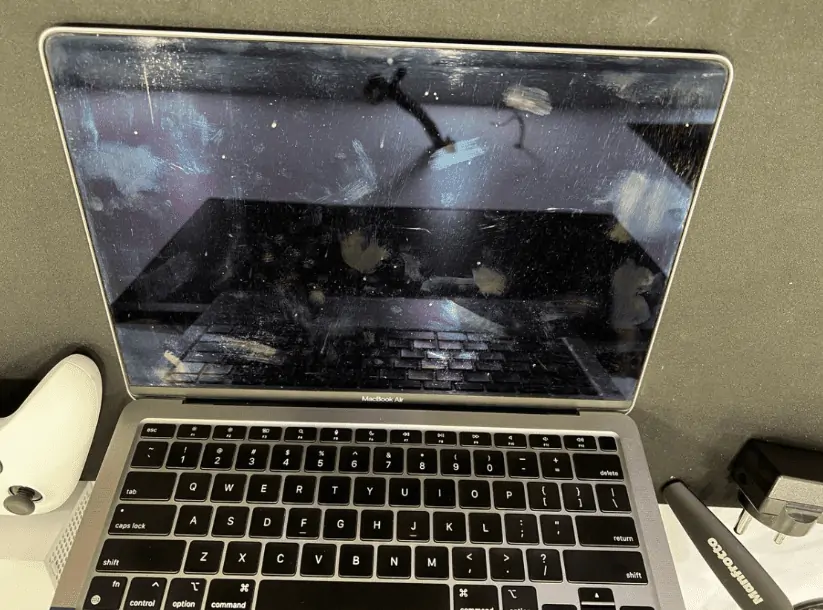
Items you need
Make sure to have these items in hand when you are cleaning your MacBook screen. I use these materials as they offer the best cleaning quality in my experience. Read our guide on How to Clean the MacBook Screen for all the details.
A screen shine kit – Choose a well-reputed screen shine kit as they are free of toxic substances and odor. I have tried the EVEO, Whoosh, and Screen Mom cleaning kits and they all worked like a charm. They also give your screens a nice clean shine making your MacBook or any displays for that matter look brand spanking new.
You can find the screen shine kit here!
A new microfiber or a lint-free cloth – Microfiber cloths are soft, smooth, and absorbent, they make cleaning a lot easier and safer for your MacBook screen. Any lint-free cloth can be used too but microfiber cloths offer the best cleaning quality in my experience. While most cleaning/shine kits come with a cleaning towel, they are not as good as a good quality microfiber cloth.
An Air Blaster – An air blaster is a great tool for any tech enthusiast. It makes cleaning devices a breeze. Some good ones are Giottos AA1900 and Pixel RB-20, both of which are self-powered. Since the air blaster we are using is self-powered, it is safer than canned aerosol sprays and is also ready to go. These are better in multiple ways, as they offer good cleaning performance and are reusable (making them better for the environment).
You can find the Air Blaster here!
A spare towel or soft cloth – A towel or a soft cloth to place your MacBook on during the cleaning process. This is important as it will keep it safe from buffs and scratches when cleaning your MacBook.
How to Clean the MacBook Screen – Step by Step Instructions
Now that all the materials we need to clean a MacBook screen have been assembled, let’s get to cleaning. Follow these steps to achieve the ultimate cleaning quality for your MacBook screen:
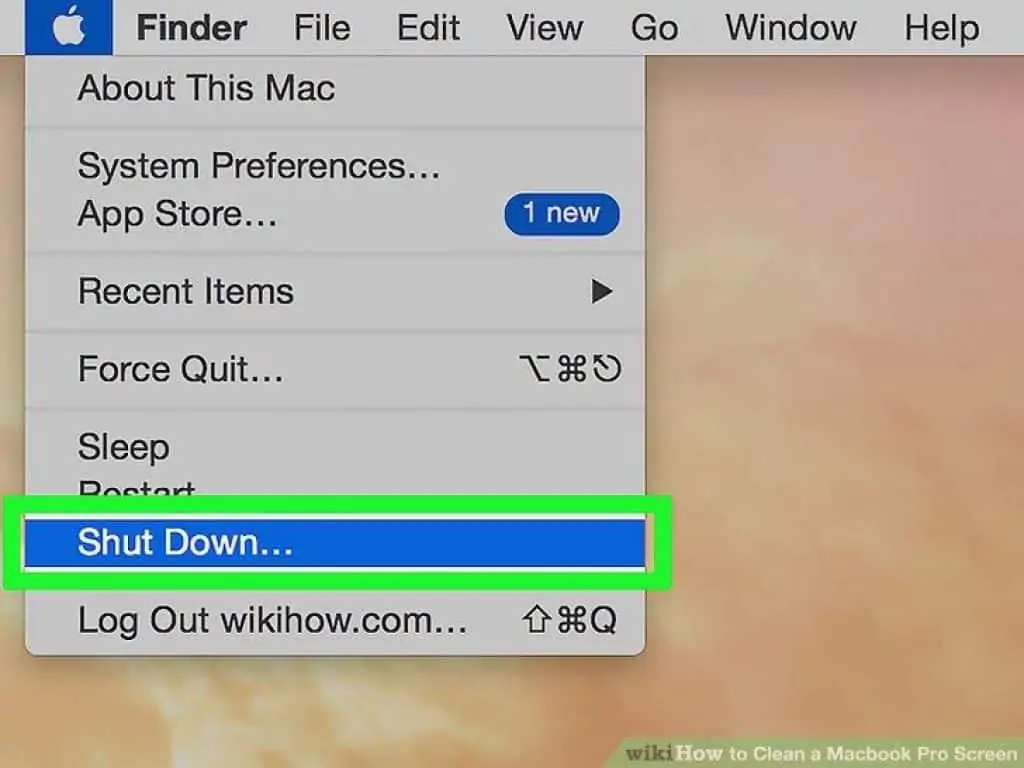
Step 1 Power off your MacBook. Unplug the charger and any device that is connected to it. If you have been using the MacBook, allow the screen to cool in case it is warm.
Step 2 Place the spare towel or soft cloth on a table, this will protect from accidental scratches to your MacBook during the cleaning process.

Step 3 Place your MacBook on the towel and open the lid. Make sure the screen is facing up towards you and it is one 90 degrees at least for easy access. This makes cleaning easier as the screen is lying flat on the towel.
Step 4 Now, use the air blaster on the screen to blow off any physical debris and dust. Do this a few times so that all dust particles are removed. This is to make sure that the display has no large particles on it. Large particles can cause scratches when wiping with a cloth later.

Step 5 Take a new microfiber cloth, and fold it twice in half. Wipe it over the display to remove any remaining tiny dust particles.
Step 6 Fold the cloth till it is the size of your palm, this will allow it to absorb moisture better. Spray a decent amount of screen shine liquid onto the cloth.

Step 7 Now, wipe the screen gently from one side to the other. Work your way from the bottom of the screen to the top. Do it evenly and gently.
Step 8 Repeat the above step but this time from top to bottom opposite to the last time. Work your way from one side of the display to the other. All the smudges and dirty spots on the display will disappear now.
Step 9 Turn over the microfiber cloth to the clean side and wipe the display again. Don’t use the screen shine liquid but use the same pattern from steps 7 and 8. This will remove any moisture on the screen making the screen look clean as new.
Step 10 Use the air blaster one last time if any dust particles have settled after wiping. All that is left to do is enjoy your clean and shiny MacBook screen, looking gorgeous like the day you first set your eyes on it. It will truly feel like a new screen now that it is cleaned.
MacBook Keyboard Cleaning Tips
Although this article is primarily about the MacBook Screen, it is important to mention the Keyboard as the screen rests on the keyboard when you shut it down. So, regardless of how many times you clean the screen, it can still get dirty if you have a filthy keyboard.
The majority of the time, the keyboard contains oil deposits from our skin and even other stains. Especially, since the user touches the keyboard the most. These oil deposits or food grease can actually linger on the keyboard and then get onto the screen. So, messy workers, you’re bound to damage your screen over time, if you snack while you work.
While it doesn’t seem like much, the grease and stains can actually damage the screen of MacBooks. Especially, those with the retina feature. So, it’s better to clean the keyboard on a daily if not at least a weekly basis and the grime can build up resulting in really stubborn stains.
The easiest method would be to dip a clean sponge in purified water and wring it out till it’s completely dry before gently scrubbing the keyboard. This will 99% be enough to get rid of liquid and semi-solid stains.
However, if you have dust accumulation, lint accumulation between the keys, or even other materials stuck in the crevice. Then your best bet would be to use an air blaster or an earbud.
Maintaining the keyboard at a 75-degree angle would be ideal. Additionally, you should use compressed air to spray the keyboard in a left-to-right motion. This is extremely efficient as it can quickly dislodge the debris.
Newer MacBook Pro models come with a Touch Bar and just like any other component on the MacBook, the Touch Bar needs to be cleaned regularly as well. You can safely clean any dirt or grime that’s stuck on the Touch Bar by spraying a little isopyopyl alcohol on it and wiping away the dirt with a microfiber cloth.
How to disinfect your MacBook screen?
Apart from only cleaning the MacBook display, you can also opt to have it disinfected just to be safe. To do this,
- Get your hands on some bleach-free wipes and squeeze some of the extra liquid on the display
- Wipe down the display using the same wipe and then wipe it again but this time use a lint-free cloth and some distilled water
- Finally, wipe the screen dry using a microfiber or another lint-free cloth
For stubborn stain removal
Now, for those stubborn stains, people recommend all sorts of things like dish soap and even hand sanitizer that can seriously damage your MacBook. From experience, we’ve found it’s best to use a gentle baby soap solution.
You should, of course, wring out the water as much as possible before wiping your screen with it. You should also ensure that no water gets into the keyboard or the ports. And always remember to turn the MacBook off, when you’re cleaning it.
You can find the screen shine kit here!
How to Clean the MacBook Screen – Final Thoughts
Cleaning your MacBook screen is a nice way to breathe new life into it. If you ever feel like your MacBook is feeling old, clean the screen and it will look as good as new. The dirt and smudges formed over time can make things on the screen look smudged and can be a distraction.
You can avoid these by making sure you don’t unnecessarily touch your screen, making sure you keep a clean work environment. But if your MacBook somehow is still dirty, you will need to clean it.
Since we interact with the screen primarily, it is important you keep it clean to have an optimal experience. And cleaning should be done the right way or else there is no point in doing it.
Following this guide on “How to Clean the MacBook Screen” will make your MacBook screen look as good as the day you bought it.
How to Clean the MacBook Screen – Precautions
Cleaning an electrical device needs to be done with care. You don’t want to damage your MacBook while cleaning so you need to take on precautions to make sure you have the safest cleaning experience.
When cleaning your MacBook screen, never use cleaners that have acetone. Make sure to use a cleaner that is meant to clean displays or screens. Be careful not to get any moisture in openings.
Do not use products like household cleaners, aerosol sprays, solvents, window cleaners, ammonia, abrasives, or cleaners containing hydrogen peroxide to clean the display.
Also, remember not to spray the cleaning liquid directly onto your MacBook screen as it can go under the screen and cause damage. Instead, spray the cleaning liquid on a towel or cloth and then wipe your screen.
Check out our guide on How to Clean the MacBook Screen for all the details.
- Use only a soft, lint-free cloth, and avoid using abrasive cloths, towels, paper towels, or similar items as they can scratch the screen of your MacBook.
- Avoid excessive and rough/hard wiping as it can damage your screen.
- Make sure to unplug all external power sources, devices, and cables from your MacBook.
- Keep liquids away from your MacBook while cleaning it.
- Buy a cleaning/shine kit specifically for electric devices and screens as they are safer to clean with. You could damage your display if you use household/window cleaners, ammonia, or other kinds of solvents.
- Clean carefully and slowly and don’t get moisture into any openings.
- Don’t use aerosol sprays, bleaches, or abrasives to clean your MacBook screen.
- Don’t spray cleaners directly onto the screen, use the cloth and spray onto the cloth.
- Don’t soak the cloth, just use a moderate amount of the cleaning/shine liquid.
How to Clean the MacBook Screen – FAQs
Can I use glasses cleaner on my MacBook screen?
The screen used on MacBook is made of glass and has an anti-reflective coating similar to the ones found on glasses. This makes it safe for you to use eyeglass cleaner on the screen of the MacBook. Use a similar cleaning technique for the best results.
Make sure to use a soft cloth and clean gently. And while it is possible, it is better to go with the screen shine kits as they are specifically designed tools to clean screens. Check out our guide on How to Clean the MacBook Screen for all the details.
Does Apple clean MacBook?
If you don’t want to clean your MacBook by yourself, maybe because you don’t have the time or maybe you don’t want to meddle with your MacBook, you can try asking a local dealer for help.
While Apple doesn’t offer cleaning services for MacBooks, your local dealer might be able to help you out albeit at a small price.
Does MacBook Pro come with a cleaning cloth?
If you have been a long-time user of the MacBook, you would know that Apple used to ship cleaning cloths in the box with MacBook. Apple discontinued this a few years back.
But you have to know that there is nothing special about the cloth Apple was shipping before, it was just a regular old microfiber cloth. You can get good quality microfiber cloths for cheap or with a cleaning/shine kit. Check out our guide on How to Clean the MacBook Screen for all the details.
Also Read:
- How To Protect MacBook Pro From Scratches
- How to Protect the MacBook Charger Cable?
- How to Fix MacBook Screen Glitching & Flickering
Alan Urban is the Editor-in-chief of Stupid Apple Rumours and often proclaims that he’s ” Apple’s number one fan.”
In addition to keeping up with the latest Apple news, he also reviews Apple products and creates user-friendly guides. When not subjecting Apple Devices to crazy stress tests, he’s usually playing games on Apple Arcade




