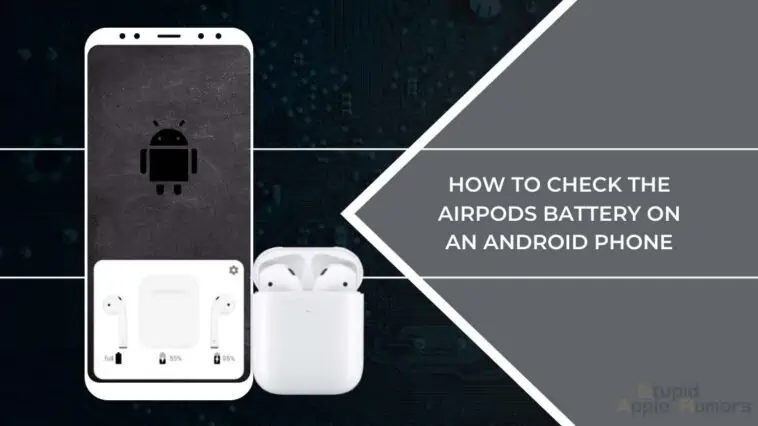I’ve been using my AirPods with an Android phone for the past two weeks because I dropped my iPhone and it’s in the service center now.
While using my AirPods i understood that not all the features would be available, but I took a chance anyway.
Everything went fine until it was time to check the battery life of my AirPods and after searching high and low I was unable to find the battery status anywhere on the phone.
So I went online to see if others are facing the same problem and apparently it’s common for Android users not to be able to see the battery status of their AirPods.
However there are a couple of quick fixes that I never knew and I was surprised to see that they actually work.
To make it easier for you, I’m going to take you through how to check the AirPods battery on an Android phone so you’ll know in advance when it’s time to charge your AirPods.
How to Check The AirPods Battery On An Android Phone
Table of Contents
Can you Check The AirPods Battery On An Android Phone?
In short you can not check the AirPods battery status on any Android Phone, at least not with any of the stock apps.
This is mainly due to the fact that Apple AirPods function at its full capacity in the Apple ecosystem because it’s designed primarily for their proprietary OS.
However, by using certain third party apps from the Google Play Store, I was able to view the battery status of my AirPods and the charging case right off my Android device.
Read on to find out which apps I used and follow the steps mentioned below to be able to view the battery status of the AirPods on your Android Phone.
How to Check Your AirPods Battery Status On An Android Device?
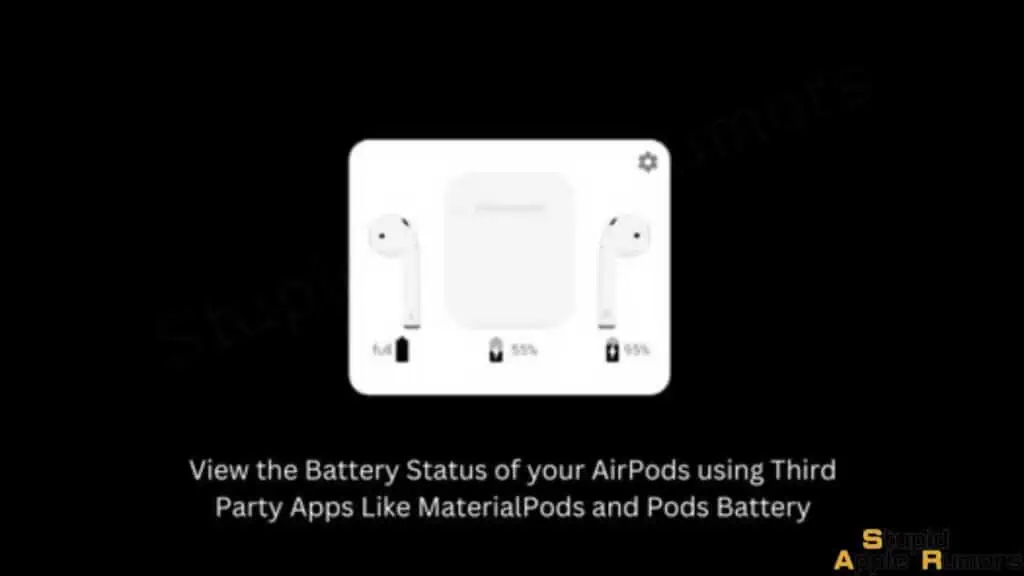
There are a couple of ways I was able to check my battery status on my Android phone.
This involved downloading some third party apps from the Play Store and didn’t take me more than a couple of minutes to have these apps up and running.
Use MaterialPods to Check the Battery Life on your AirPods on Android
The first app I found when I did my research was MaterialPods. It’s a free to download app on the Play Store and it’s been downloaded millions of times already and comes with a decent 3.9 star rating.
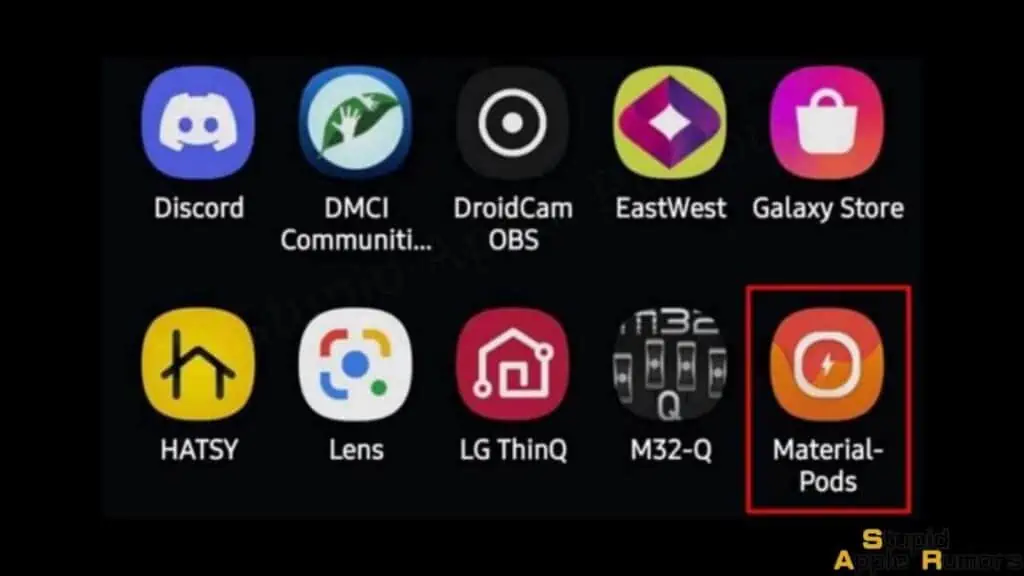
The app was super easy to use and all i had to do was grant permission to a couple of back-end system tools on my phone and i was able to select the AirPods model and then received real-time battery information via a widget.
Here’s how you can do it,
- Start by downloading the app from the Google Play Store
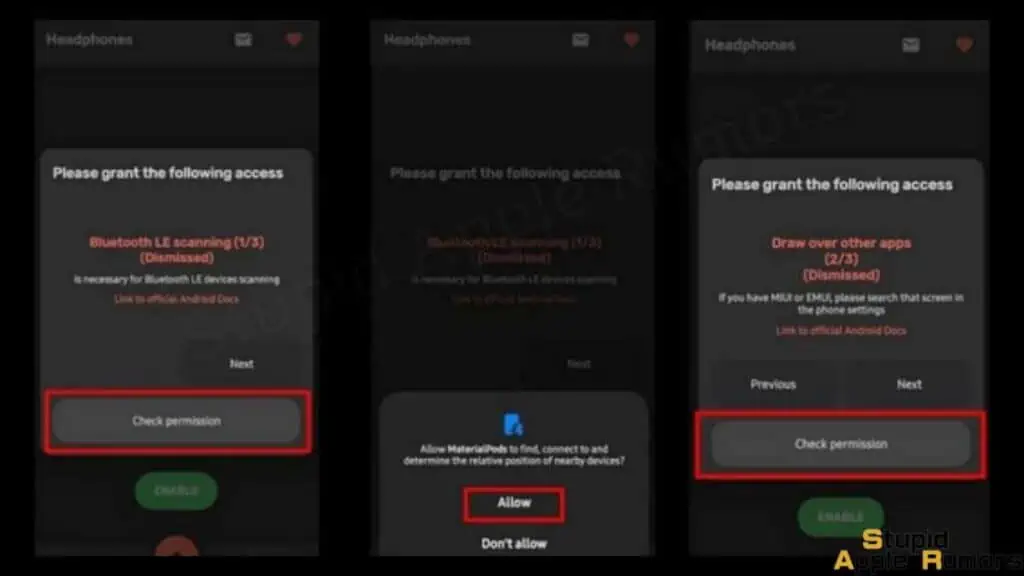
- Launch the app from the home screen and proceed to grant permission to the app
- Start by accepting the Bluetooth request
- Next accept the draw-over request
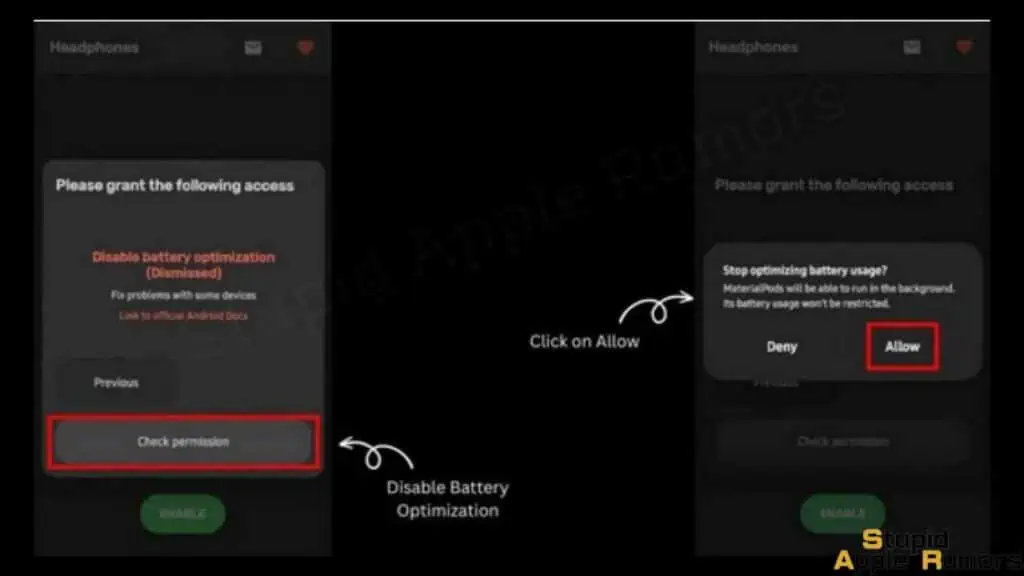
- Now, disable battery optimization
- Once done, select your AirPods model from the list provided
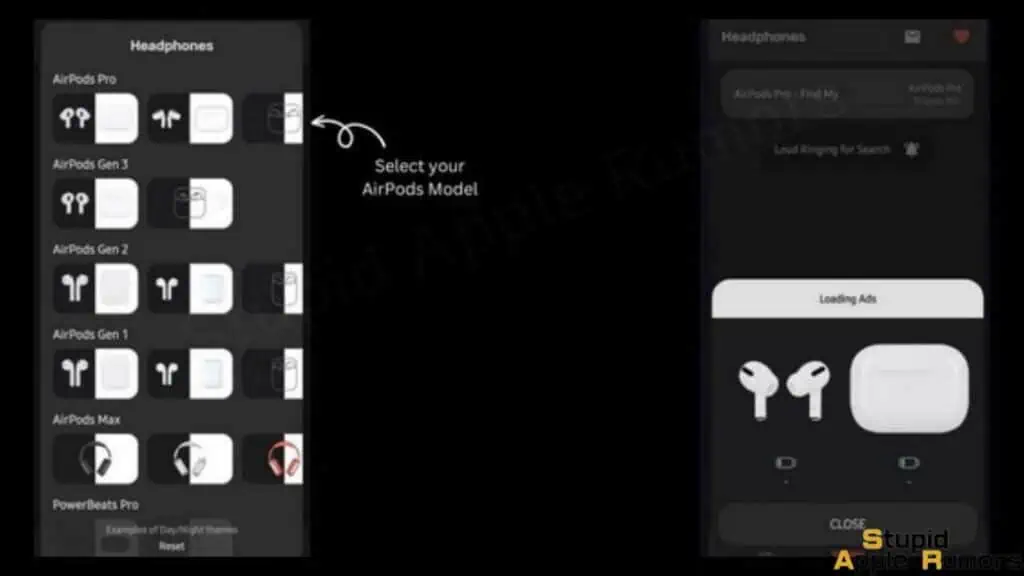
- Now that the app has been configured, you will receive a pop up with the battery status of your AirPods and charging case.
Use Pods Battery to Check the Battery Life on your AirPods on Android
The other app I really enjoyed using was Pods Battery. Not only did it show me my battery status but it’s also one of the few apps that support in-ear detection on Android phones.
Pods Battery also has a pretty smooth interface and I was required to accept some system permissions before I could use the app.
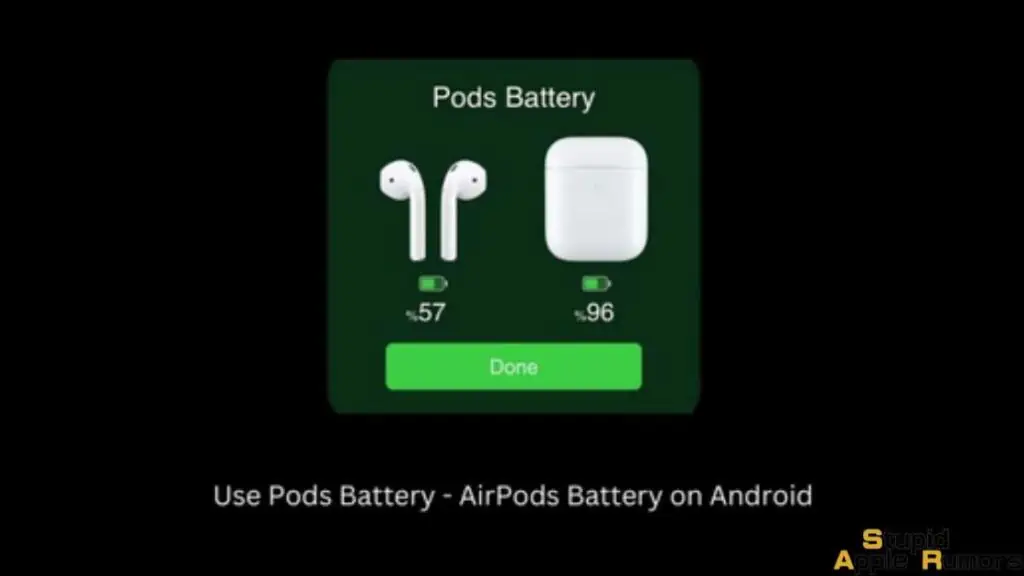
I’d recommend downloading Pods Battery since it has a few more features than MaterialPods and it’s also free to download on the Google Play Store with over 4.5 stars.
Here’s what you need to do,
- Start by downloading the app from the Google Play Store
- Launch the app from the home screen
- Start configuring the app by granting permission to it
- Accept location permission
- Allow start from background
- Finally disable power savers
- Now, choose your AirPods model from the list
- The app even supports AirPods copies
- Once you’ve selected the AirPods, the app will connect with them and you’ll receive a pop up on the screen with the battery status of the AirPods and charging case.
Use OpenPods to check the battery life of your AirPods on Android
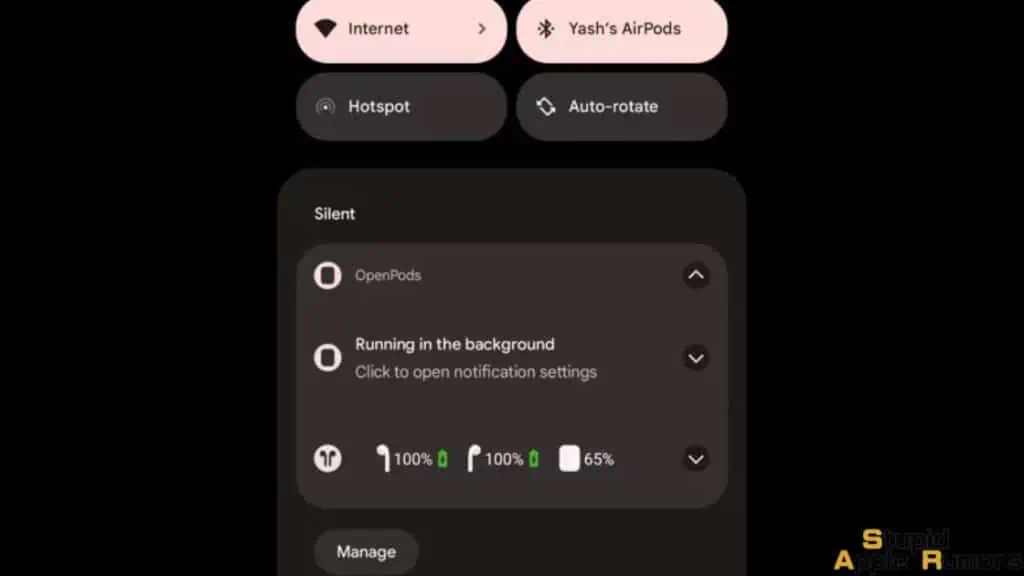
OpenPods is a free to use open source application that can be used to monitor your AirPods battery life on an Android device.
The app was developed by F-Droid and it supports all AirPods since the 1st Gen including Beats X, Flex, Folo3, Studio 3, PowerBeats 3 and PowerBeats Pro.
I found the app super easy to use and it only took me a few seconds to set it up.
- Start by downloading the app from the F-Droid official site
- Click this link to download OpenPods
- Now install the app on your Android phone and grant it access to the requested permissions.
- Proceed to swipe down on the notification bar
- You will now see an OpenPods background notification along with the battery life for each AirPod as well as the charging case.
Once installed you wouldn’t have to do anything and the app is so intuitive that if you place the AirPods in the charging case OpenPods will automatically detect that the AirPods are no longer out and in use and the battery percentage notification will disappear.
Do All AirPods Features Work on Android Phones?
I was unable to find many of the features that I had with my iPhone.
In fact, main features that I used on a regular basis like Siri and Fit Test were not available to me and this was a real bummer because if I happen to lose my AirPods tips or want to change the size, I won’t be able to tell if the fit is right or not.
I did find that other features like ANC and Transparency mode work on Android apart from the regular controls for music playback and making a call.
However, the method to enable these settings is slightly different on Android phones and many don’t know that it’s possible to enable Active Noise Cancellation and Transparency Mode on their AirPods when it’s connected to an Android phone.
Here’s how you can use ANC and Transparency Mode while connected to an Android Phone.
- Active Noise Cancellation – Press the sensor located in the stem for a few seconds until you hear a chime in the AirPods
- Transparency Mode – Again, press the sensor in the stem for a few seconds until you hear a chime in the AirPods
- Play or Pause Music – Tap the sensor once
- Skip to the Next Track – Double tap the sensor
- Play the Previous Track – Triple tap the sensor
How to Check the AirPods Battery Status Without My Phone?
Only by using a third party app will you be able to check the battery status of your AirPods with the exact percentage of life that’s remaining in the charging case as well as individual earbuds.
However, if you’re without your phone and would like to know how much charge is left, simply place your AirPods in the charging case and check the color of the status indicator LED.
It won’t give you the exact battery life, but will flash green, amber or red depending on how much charge is left in the AirPods.
FAQ’s
How long do AirPods batteries last?
In general, AirPods batteries are built to last anywhere from 2 hours to 4 hours depending on what the AirPods are being used for.
If you’re using the AirPods only to listen to music then they would last between 4-5 hours.
But if you’re taking back to back calls on your AirPods, it might last anywhere from 2 to 3 hours on a single charge.
Can I rename my AirPods on an Android Phone?
Yes, you will be able to rename your AirPods on an Android phone.
For this navigate to the Bluetooth settings page and then tap on the i icon next to the AirPods name. Now tap on Rename and change the name of the AirPods to your liking.
Why won’t my AirPods connect to my Android Phone?
There are a couple of reasons why your AirPods won’t connect to your Android phone.
It could be due to low battery where charging the AirPods will fix the problem.
Or it could be an issue with the number of Bluetooth devices already connected to your Android phone, deleting some of these devices will definitely fix the issue and you will be able to pair your phone and AirPods.
Can I find my AirPods using an Android Phone?
Unfortunately, you will not be able to locate your AirPods using an Android phone and there are only two methods you can try are either try pairing with the AirPods and if they do connect then they are somewhere within 10m.
The other method is to download a third-party app like Wunderfind and this app will be able to provide you with features and capabilities similar to Find My on the iPhone.
Takeaway
AirPods are one of Apple’s highest selling devices and given the need for high quality listening devices, Android users are starting to switch over to AirPods for an enhanced experience.
However, thanks to some pretty cool third party apps, Android users are now able to keep a check on their AirPods battery status and not have to worry about their AirPods dying on them.
The apps mentioned in this article do work and have made it easier for me to check the battery status of my AirPods when they are connected to my Android phone.
I hope you were able to learn how to check the AirPods battery on an Android phone and if you do happen to know of any other third party Android apps that display the battery status then go ahead and drop them in the comments section below.
Until Next Time!
Also Read:
- How to Pause AirPods | How to Control AirPods in 2023
- How To Check If Your AirPods Are Authentic
- How to Update AirPods Firmware
Alan Urban is the Editor-in-chief of Stupid Apple Rumours and often proclaims that he’s ” Apple’s number one fan.”
In addition to keeping up with the latest Apple news, he also reviews Apple products and creates user-friendly guides. When not subjecting Apple Devices to crazy stress tests, he’s usually playing games on Apple Arcade