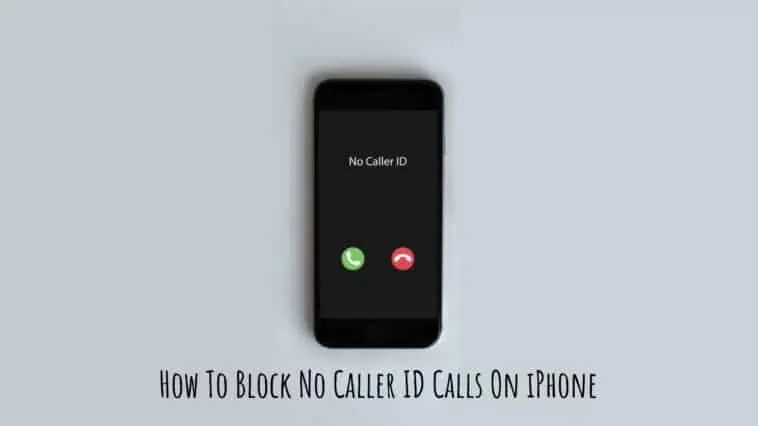Irritated with unknown callers calling and disturbing you all the time? Check out how to block no Caller ID calls on iPhone in this guide.
No matter how much progress we make in the tech world, the progress against spam and scam callers seems to be almost insignificant. Carriers, phone manufacturers, and app developers have all tried to combat spam and unknown calls but no one is able to eradicate them fully.
Spam callers seem to get better at avoiding all the technologies brought forth against them. Regardless, if you are someone who gets calls from a lot of unknown numbers, you are sure to be irritated because I sure know that I am.
This article s a product of my irritation, I learned all the ways that you can use to block unknown numbers directly from your iPhone and have listed them out below.
So if you are looking to block unknown numbers with no caller IDs, then dive into this article on how to block no caller ID calls on iPhone.
Related: How to Hide Caller ID when Making Calls on iPhone
How To Block No Caller ID Calls On iPhone
Table of Contents
How to Block No Caller ID Calls on iPhone X, 11, and 12
Silence Unknown Callers
With iOS 13, Apple added a feature called Silence Unkown Callers. If you own a newer iPhone, iPhone X, and later, then you will be able to use this feature.
This feature silences calls from unknown numbers and sends them to voicemail. So, with this feature enabled, your iPhone won’t ring for unknown numbers, but it will add the calls to your Recents list. This way you will know that someone tried to call you.
Also if an unknown number sends you a voicemail, you will receive a notification. This feature was extremely useful for me as I frequently receive spam calls from telemarketers, so enabling it felt peaceful.
This also works with no caller ID calls, so check out how to enable the Silence Unknown Callers feature, just follow these steps,
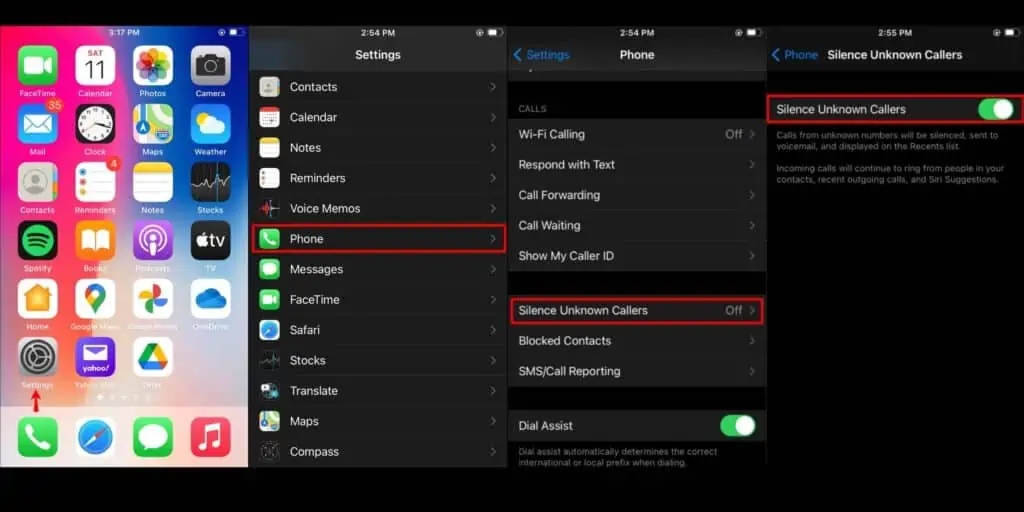
Step 1 Open the Settings app on your iPhone.
Step 2 Now, scroll down and tap on Phone.
Step 3 Find the Silence Unknown Callers options and toggle it on.
And that is it, you have enabled the Silence Unknown callers to feature on your iPhone. Your iPhone will stay silent for unknown numbers or no caller ID calls from now on.
Enable Do Not Disturb
Do Not Disturb (DND) mode is another way you can block calls from unknown callers with no caller IDs. This is a feature I love and use all the time to combat unknown callers when I am busy with something important. To put your iPhone into DND mode, follow these steps,
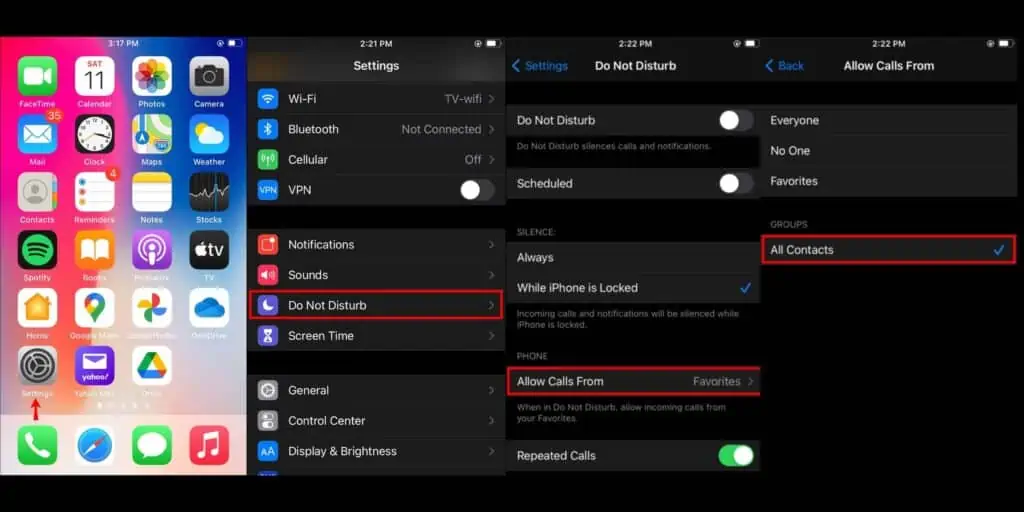
Step 1 Open the Settings app on your iPhone.
Step 2 Now, scroll down and tap on Do Not Disturb.
Step 3 Here, tap on Allow Calls From and then select the All Contacts option.
Step 4 Close the Settings app.
If you put your iPhone on DND mode without doing Step 3 then you won’t receive calls from anyone. However, Step 3 will allow calls that are from your contacts so that you won’t miss any important calls, while your iPhone will silence unknown and no caller ID calls. This way you won’t get distracted or disturbed.
Create a New Contact
iPhones won’t block hidden or private numbers if they cannot recognize them. So, to block such a number you can create a new contact and name it Do Not Answer or No Caller ID.
This means your iPhone will be able to recognize hidden and private numbers with no callers IDs as blocked numbers ad not ring in such cases. Just follow these steps,
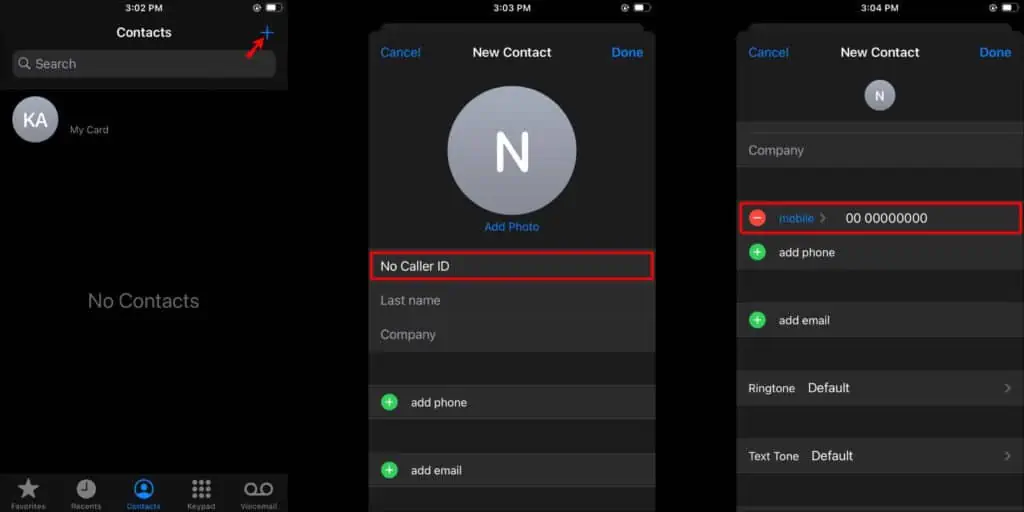
Step 1 Open Contacts on your iPhone.
Step 2 Tap on the + icon to create a new contact.
Step 3 Enter No Caller ID or Do Not Answer in the contact’s name box.
Step 4 For the number, enter, 000-000-0000.
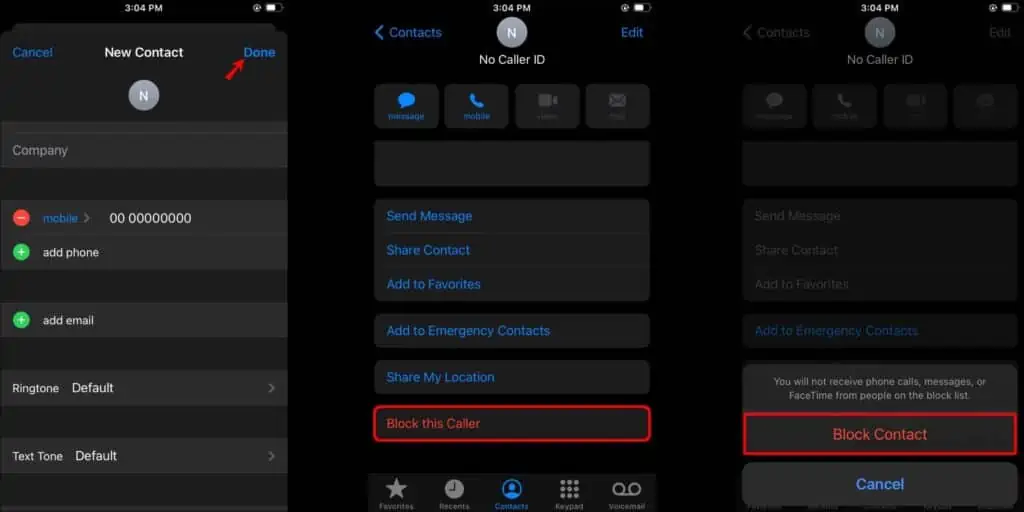
Step 5 Click on Done to save the contact.
Step 6 Now, in the contacts list, scroll down and tap on the new contact. Then tap on Block this Caller.
Step 7 Confirm by tapping on Block Contact.
This will let iPhone block any incoming calls that are marked as No Caller ID or Do Not Answer.
How to Block No Caller ID Calls on iPhone with Verizon Service
If you are a Verizon user, then you can use their Call Filter app. With this app, you can block spam and robocalls using their Call Filter app.
The app is free for Verizon subscribers but there is also a premium paid version called the Call Filter Plus, which will cost $2.99 per month.
How to Block No Caller ID Calls on iPhone with AT&T Service
Like Verizon, AT&T has an app of its own, the AT&T Call Protect app. This app works similarly to the Call Filter app from Verizon. You can block unwanted calls, get spam call alerts, and more.
The AT&T Call protect app is available for iPhone 6 and later and is free to download and use. You can also get the premium version by paying $3.99 per month. However, both the free and premium versions support the basic Nuisance Call Alerts and Unknown Call Blocking features.
How to Block No Caller ID Calls on iPhone with T-Mobile Service
T-Mobile has a call filtering app called ScamShield. The app can protect users from robocalls, spam calls, and scam calls. It can also filter out unknown numbers (no caller ID calls). You can download the app for your iPhone from the App Store. There is a free version available, but you can also opt for the premium version which will cost extra.
How To Block No Caller ID Calls On iPhone 6, 7, and 8
Since older iPhones don’t have the Silence Unknown callers option, you have to try the below methods to block no Caller ID calls on them,
Adding a New Contact
Trick your iPhone to block unknown and no caller ID calls using this method. Just follow these steps,
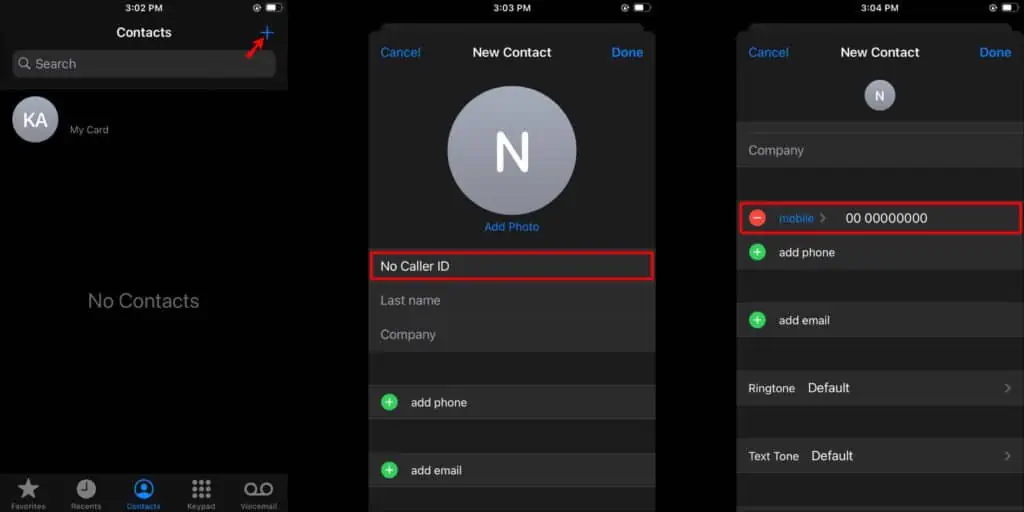
Step 1 Open Contacts on your iPhone.
Step 2 Tap on the + icon to create a new contact.
Step 3 Enter No Caller ID or Do Not Answer in the contact’s name box.
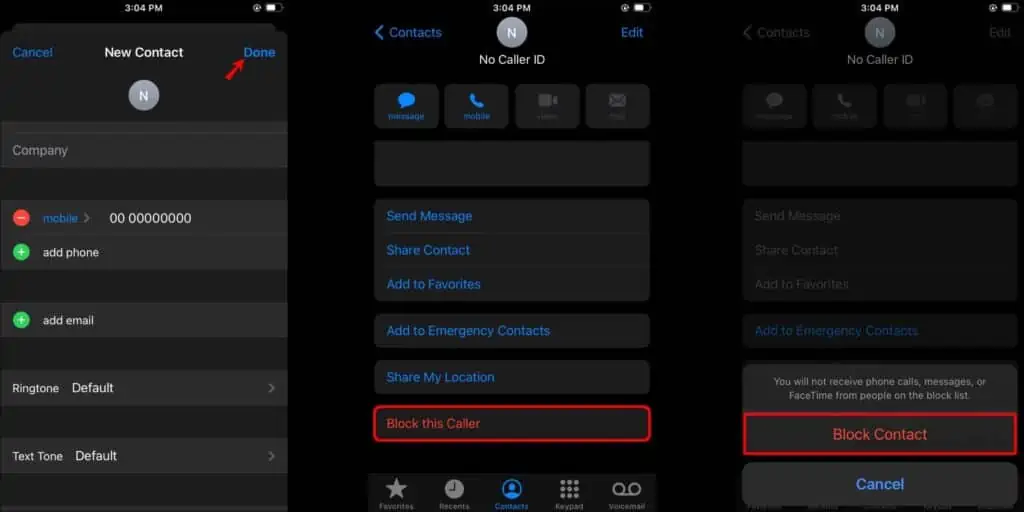
Step 4 For the number, enter, 000-000-0000.
Step 5 Click on Done to save the contact.
Step 6 Now, in the contacts list, scroll down and tap on the new contact. Then tap on Block this Caller.
Step 7 Confirm by tapping on Block Contact.
This will let iPhone block any incoming calls that are marked as No Caller ID or Do Not Answer.
Activate Do Not Disturb
You can use DND mode to block unknown numbers or no caller ID calls on your iPhone, just follow the below steps,

Step 1 Open the Settings app on your iPhone.
Step 2 Now, scroll down and tap on Do Not Disturb.
Step 3 Here, tap on Allow Calls From and then select the All Contacts option.
Step 4 Close the Settings app.
If you put your iPhone on DND mode without doing Step 3 then you won’t receive calls from anyone. However, Step 3 will allow calls that are from your contacts so that you won’t miss any important calls, while your iPhone will silence unknown and no caller ID calls.
How To Block No Caller ID Calls On iPhone in Other Regions
If you are not a US resident but you still want to block calls with no Caler IDs, then don’t worry, because you can. You can use the same methods as above to block unknown callers on your iPhone.
However, I recommend using the Silence Unknown Callers feature to block unknown callers. You can do this by,
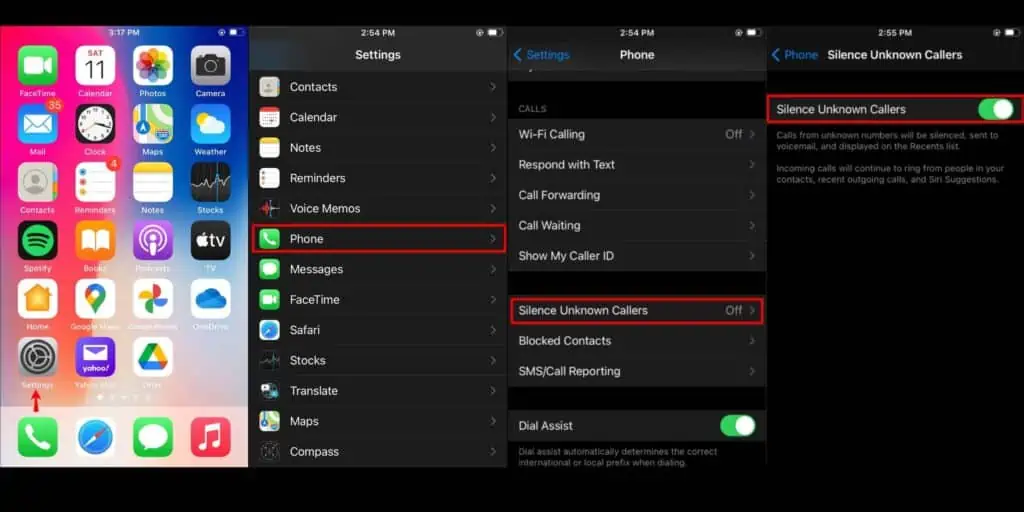
Step 1 Open the Settings app on your iPhone.
Step 2 Now, scroll down and tap on Phone.
Step 3 Find the Silence Unknown Callers options and toggle it on.
If this feature is not available for you, then you can try other methods explained in our how to block no Caller ID calls on iPhone guide.
Conclusion
Blocking or silencing unknown callers with no caller IDs on your iPhone is simple once you know how to do it. There are multiple ways you can use to block or silence unknown callers. We have listed out all the methods in detail, so you can try them all and choose whichever one works for you the best.
You can choose to only receive calls from people you want to or you can contact your cell phone carrier to set up a blocking filter that suits your needs and more. We have covered them all and so e hope that this guide on how to block no caller IDs calls on iPhone was just what you needed.
Also Read:
- How to Unsilence Calls on iPhone
- What does it mean when iPhone says Spam Risk, Fraud, Scam Likely
- How to Use Truecaller on iPhone
A hardcore Apple fan with a collection of
All series of Airpods
All series of fake airpods from China
All series of Apple watches
One Macbook Pro
One iPhone 13 Pro, one iPhone XR, one iPhone 7