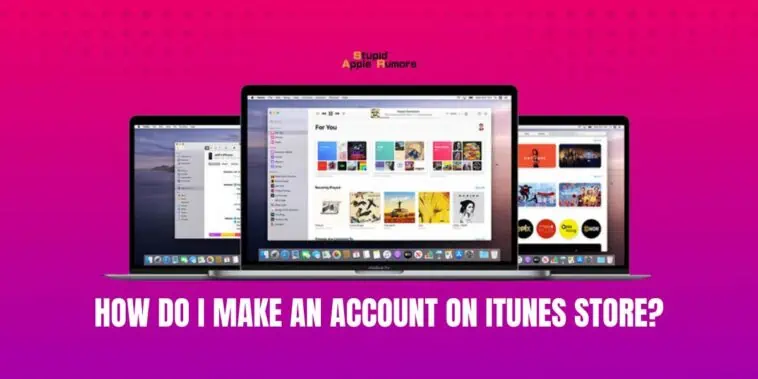So, how do I make an account on iTunes Store? Well, making an account on the iTunes Store is a straightforward process that requires a few simple steps.
If you already have an Apple ID, you can use it to access the iTunes Store without creating a new account. if you do not have an Apple ID, you will need to create one to use the iTunes Store.
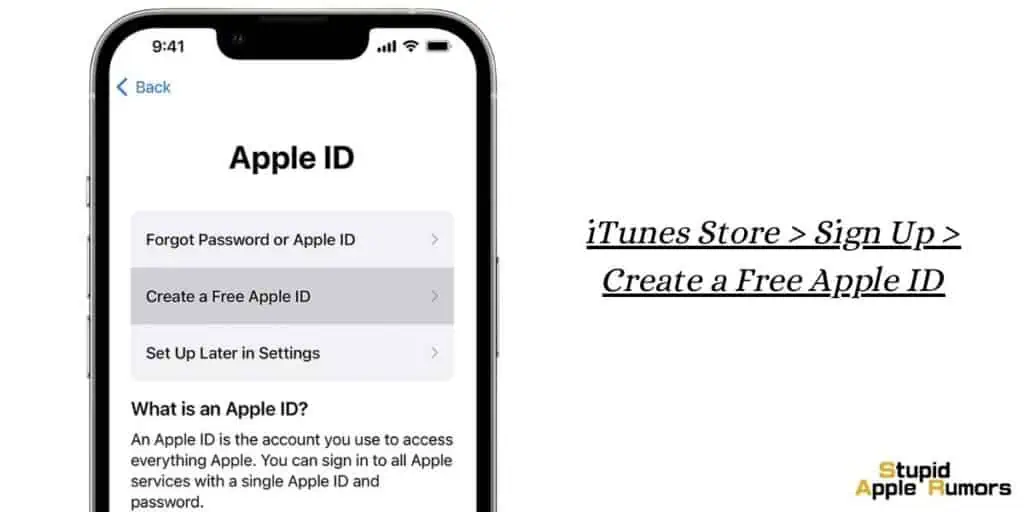
To create an Apple ID, follow these steps:
Step 1 — Open the iTunes Store on your computer or mobile device.
Step 2 — Click on the “Sign In” button at the top of the screen.
Step 3 — Click on “Create New Apple ID.”
Step 4 — Follow the on-screen prompts to enter your personal information, such as your name, email address, and password.
Step 5 — Agree to the terms and conditions of the Apple ID agreement and click “Create Apple ID.”
Once you have created an Apple ID, you can use it to sign in to the iTunes Store and access music, movies, TV shows, podcasts, and more.
Do I need an Apple ID to use iTunes?
Table of Contents
Yes, you need an Apple ID to use iTunes. An Apple ID is a unique identifier that is used to access various Apple services, including iTunes, the App Store, and iCloud.
You will need to create an Apple ID if you do not already have one. You can use the same Apple ID across all of your Apple devices, including your iPhone, iPad, and Mac.
Why can’t I connect my iPhone to iTunes?
There could be several reasons why you are having trouble connecting your iPhone to iTunes such as outdated software, USB connection issues, Firewall or simply that your iPhone is not getting recognized by iTunes.
If you come across these issues, try one of the following solutions;
Outdated software: Make sure that you have the latest version of iTunes and the latest version of iOS on your iPhone.
USB connection issues: Try a different USB port or cable. Also, make sure that your iPhone is properly connected to your computer.
Firewall or security software: Make sure that your firewall or security software is not blocking iTunes from connecting to your iPhone.
iPhone not recognized: If your iPhone is not recognized by iTunes, try restarting both your iPhone and your computer.
Why can’t I create an iTunes account?
There are a few reasons why you may not be able to create an iTunes account:
Age restrictions: In some countries, there are age restrictions for creating an iTunes account. For example, in the United States, you need to be at least 13 years old to create an Apple ID. If you’re underage, you won’t be able to create an iTunes account until you meet the age requirement.
Country restrictions: Some countries may not allow the creation of an iTunes account due to legal or regulatory restrictions. If you’re in a country that’s not supported by iTunes, you won’t be able to create an account.
Server issues: Occasionally, there may be server issues that prevent you from creating an iTunes account. If this is the case, you may need to wait a few hours and try again later.
Existing Apple ID: If you already have an Apple ID, you won’t be able to create a new one using the same email address. You’ll need to either use a different email address or sign in to your existing Apple ID.
If you’re having trouble creating an iTunes account, it’s a good idea to check for any of these issues and address them accordingly. If you’re still having trouble, you can contact Apple Support for assistance.
How do I enable an account on iTunes connect?
iTunes Connect is a platform used by developers to manage their apps on the App Store. To enable an account on iTunes Connect, follow these steps:
- Start by going to the iTunes Connect website and then click on the “Sign up” button.
- Fill out the required information, including your name, email address, and company name.
- Agree to the terms and conditions.
- Once you have filled out all the required information, click on the “Continue” button.
- Apple will then send a verification code to your email address. Enter this code in the provided field to verify your account.
Why can’t my Apple ID be used for the iTunes Store?
If you’re having trouble using your Apple ID for the iTunes Store, there can be several reasons why this might be happening. Here are some of the most common reasons and their solutions:
1. Incorrect login credentials: If you’re unable to use your Apple ID for the iTunes Store, it could be because you’re entering the wrong login credentials. Make sure that you’re entering the correct email address and password associated with your Apple ID.
2. Account verification issue: If you haven’t verified your Apple ID, you may not be able to use it for the iTunes Store. Check your email for a verification link from Apple and follow the instructions to verify your account.
3. Payment method issue: If your payment method is outdated or invalid, you may not be able to use your Apple ID for the iTunes Store. Update your payment method by going to your Apple ID account settings and adding a valid payment method.
4. Country or region issue: If your Apple ID is associated with a different country or region than the iTunes Store you’re trying to access, you may not be able to use it. Change your country or region settings to match the iTunes Store you want to access.
5. Account suspension or restriction: If your Apple ID has been suspended or restricted by Apple, you may not be able to use it for the iTunes Store. Contact Apple Support to resolve any issues with your account.
6. Technical issues: Technical issues with the iTunes Store or your device can also prevent you from using your Apple ID. Try restarting your device or updating your software to see if that resolves the issue.
Where do I find my iTunes account?
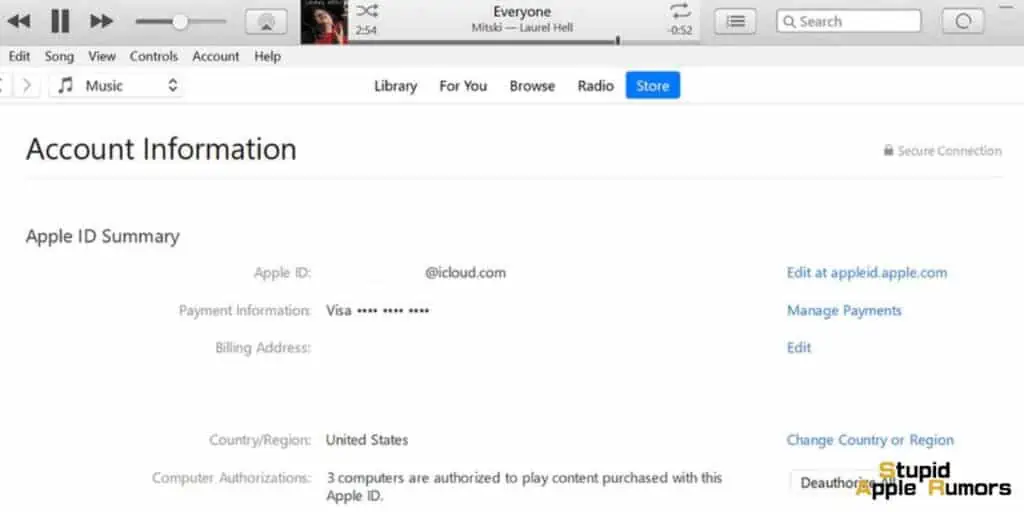
If you’re looking to find your iTunes account, it depends on whether you’re using a computer or a mobile device.
On a computer:
- Open iTunes on your computer
- Click on “Account” in the top menu bar
- Click on “View My Account.“
- Enter your Apple ID and password when prompted
- Once you’re logged in, you’ll be able to see your iTunes account information, including your purchase history and payment details.
On a mobile device:
- Open the iTunes Store app on your iOS device
- Scroll to the bottom of the page and tap on your Apple ID
- Tap on “View Apple ID” and enter your Apple ID and password
- Once you’re logged in, you’ll be able to see your iTunes account information, including your purchase history and payment details
If you’re unable to log in to your iTunes account or have forgotten your Apple ID or password, you can reset your password or retrieve your Apple ID using the Apple ID account page on the Apple website.
How do I change my iTunes ID to match my Apple ID?
If you want to change your iTunes ID to match your Apple ID, you can do so by following these steps:
- Open iTunes on your computer and sign in using your current iTunes ID.
- Click on your account name in the top left corner of the iTunes window and choose “Account Info” from the dropdown menu.
- Enter your current iTunes password when prompted.
- Scroll down to the “Apple ID Summary” section and click the “Edit” button next to “Apple ID.”
- Enter the email address and password associated with your Apple ID, then click “Continue.”
- If your Apple ID is already associated with another iTunes account, you’ll be prompted to merge the accounts.
- Choose “Merge” if you want to transfer your purchases and download history to your new Apple ID.
- Choose “Don’t Merge” if you want to start fresh with your new Apple ID.
- Review the Terms and Conditions, then click “Agree.”
- If you have any billing information associated with your old iTunes ID, you’ll be prompted to transfer it to your new Apple ID.
- Choose “Transfer” if you want to transfer your billing information to your new account.
- Choose “Don’t Transfer” if you want to enter new billing information later.
- Once you’ve completed the transfer process, your iTunes ID will be changed to your Apple ID. You’ll need to sign in with your new Apple ID to access your purchases and download history.
Is iTunes ID and Apple ID the same thing?
iTunes ID was a term used for the account you created specifically to purchase and download media content from the iTunes Store, such as music, movies, TV shows, and podcasts.
However, since 2011, iTunes and its features have been integrated into the Apple ecosystem, and now the term “iTunes ID” is no longer used. Instead, the term “Apple ID” is used to refer to the same account that was previously known as iTunes ID.
So, an Apple ID is a single account that allows you to access various Apple services such as the App Store, iTunes Store, Apple Music, iCloud, and more. When you create an Apple ID, you’re creating a unified account that can be used across all Apple services and devices.
When you sign in to iTunes with your Apple ID, you’ll be able to access all the media content you purchased using your iTunes ID. This means that the content you previously purchased using your iTunes ID will be available in your iTunes library when you sign in with your Apple ID.
Related