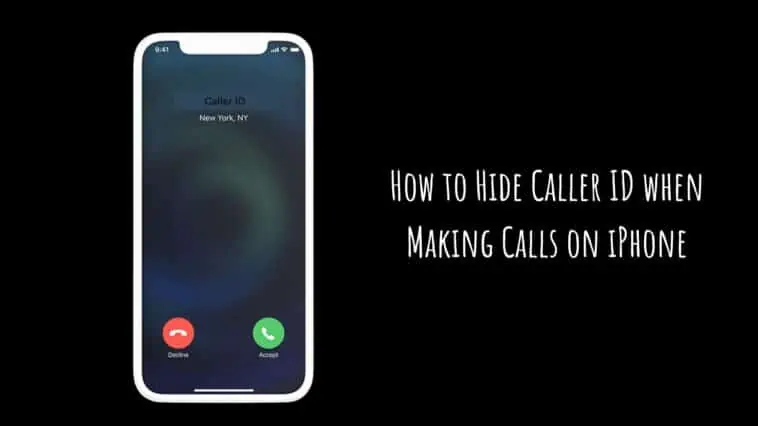Do you value privacy? Check out how to hide Caller ID when making Calls on iPhone so that you don’t have to reveal your real number, especially when calling sketchy numbers.
iPhones are some of the best smartphones because they have a good mix of build quality, performance, software, and security. Apple values the security and privacy of its users and so iPhones feature many tools that help with this.
One feature that is good for privacy and security is not revealing your Caller ID to everyone. If you have to make calls to an unknown number but don’t want the receiver to know your caller ID, then you can hide it for privacy reasons.
So, if you want to hide your Caller ID when making calls, then you are at the right place. This guide will explain how to hide Caller ID when making Calls on iPhone. There are multiple methods, so try them all.
Related: How to Unsilence Calls on iPhone
How to Hide Caller ID when Making Calls on iPhone
Table of Contents
If you want to hide your caller ID when making calls on your iPhone, then you can try the following methods. Some methods are on a per-call basis, while others will hide for all calls.
How to Hide Caller ID when Making Calls on iPhone using the Settings app
This method should hide Caller ID for all calls (but there might be some exceptions, more on that later). Follow these steps to hide your caller ID for calls on your iPhone.
Step 1 Open the Settings app on your iPhone.
Step 2 Scroll down and tap on Phone.
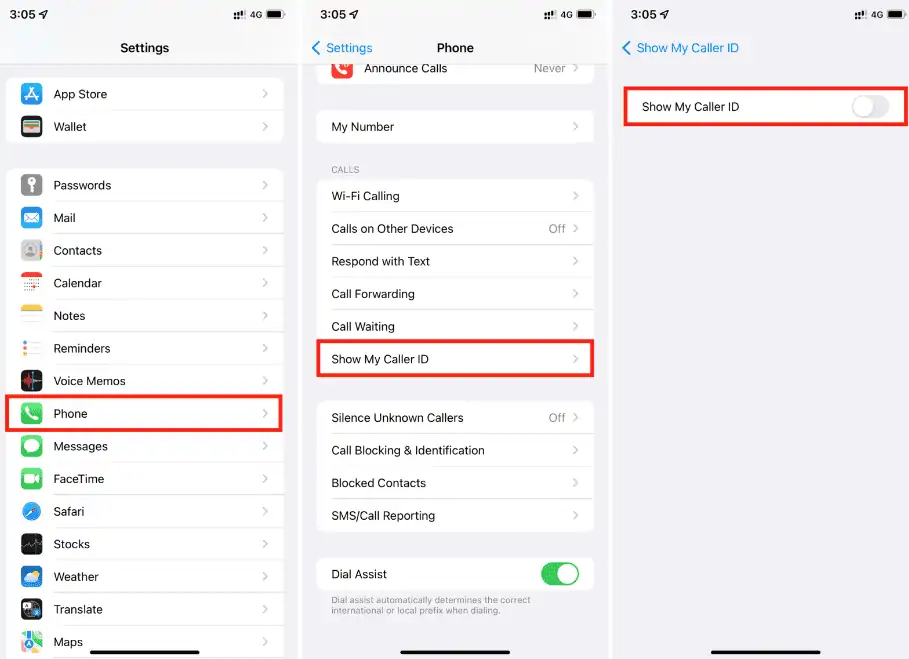
Step 3 Tap on Show My Caller ID.
Step 4 Now, toggle the switch to show or hide your Caller ID.
How to Hide Caller ID when Making Calls on iPhone using Code
If you want to block/hide the Caller ID for a particular call, then you can use a Caller ID block code for the same. Remember that this will require you to dial the number, which will work only for one call. Just follow these steps,
Step 1 Open the Phone app on your iPhone.
Step 2 Bring up the Keypad.
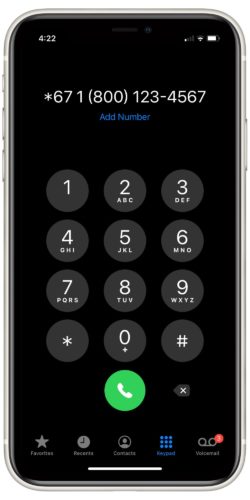
Step 3 Now, dial *67 and then the number you want to call. For example, *67 (1800) 123-4567.
When you do this, the receiver will only see the call as No Caller ID, Private or Blocked.
Note that, the code can vary depending on the region, for the US, it’s *67, but for certain Europe countries it’s #31#. So before you try to make a call, search on Google for the block code for your region, add it before your number, and then place the call.
How to Hide Caller ID when Making Calls on iPhone using Carrier
Some carriers let you hide your Caller ID too. This is useful especially when the inbuilt methods don’t work as intended. You can check your Carriers website or app for more information. Also, make sure there is an extra charge for the service.
Here are some ways you can hide caller ID using popular carriers,
How to Block Your Caller ID With AT&T or T-Mobile
You can use the Settings app on your iPhone to hide your Caller ID, but you can also ask AT&T to hide your Caller ID. To do this, you need to call their customer support line. Call 611 from your iPhone and explain your case and they will do the needful.
How to Block Your Caller ID With Verizon
Unlike AT&T, you cant hide caller Id from the Settings app on your iPhone. So, you have either rely on third-party apps or Verizon’s service. You can hide ID Caller ID from Verizon’s website or the My Verizon app.
Just go to the Blocks page on the Verizon website and sign in to your account, then use the Block Services feature.
On your iPhone, open the My Verizon app and then tap on Devices, select your iPhone. Now, tap on Manage, then Controls, and then Adjust Block Services. Finally, turn on the option for Caller ID Blocking.
How to Block Your Caller ID With Sprint
For Sprint, you can use the My Sprint website to block Caller ID. Or you can call the customer service by dialing *2 and ask them to hide your Caller ID.
How to Hide Caller ID when Making Calls on iPhone using Third-Party Burner Apps
If the above methods don’t work as per your expectations then you can try using burner apps that let you make calls using the internet. Burner apps provide you with an additional number so you don’t have to worry about giving away the details of your primary personal number.
There are tons of burner apps available on the App Store, but here are some of the best ones.

The most popular burner app is unironically named Burner. The app allows you to route calls to your secondary number. You can try it out with the 7-day free trial after which it will cost $5 per number per month.
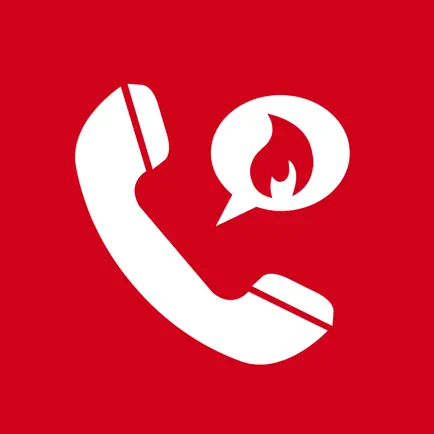
Hushed is one of the cheapest burner apps out there. The service is excellent and the plans are affordable, making it one of our favorites. You have different plans starting from $2 per week. There is a basic plan too which lets you make calls for free for a limited time.
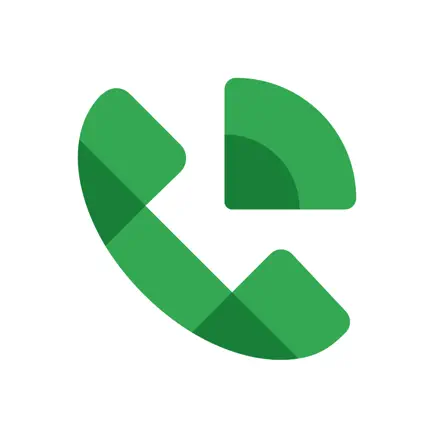
Google Voice is easily one of the best burner apps you can get. Google Voice is completely free if you have a google account. You can make calls, send texts, and voice messages too. Instead of making you pay for additional plans, Google Voice will use your phone’s existing plan to make calls but with a different number.
How to Hide Caller ID when Making Calls on iPhone – Conclusion
So, there you have it, the answers to how to hide Caller ID when making calls on iPhone. There are multiple methods and all of them are worth a try. Just try the easy ones first and if they aren’t up to your expectations, then you can talk to your carrier or get a burner app.
I hope this guide on how to hide Caller ID when making calls on iPhone was helpful and that you are able to protect your privacy better now.
How to Hide Caller ID when Making Calls on iPhone – FAQs
Check out some FAQs related to How to Hide Caller ID when Making Calls on iPhone.
Can you hide Caller ID in all countries and with all carriers?
No, this is not possible in all countries or regions. There are still workarounds that you can use to hide Caller ID, but they are generally harder and not as simple as just flicking on a switch or adding a code before your numbers. Sometimes, even carriers won’t support hiding Caller IDs.
Is it legal to hide your caller ID?
Legality can differ depending on the region or country. In the United States, courts have made it legal to hide Caller IDs, as long as it is for privacy. But hiding Caller IDs with malicious intent like fraud, scams and etc is illegal.
And for this reason, Telemarketers can’t hide their Caller IDs in the US. Similarly, depending on the region and laws, it can be legal or illegal to hide Caller IDs.
Can I call emergency numbers by hiding my caller ID?
No, you can’t hide your Caller ID when calling emergency numbers. So if you are calling 911, your number will be visible to them. Even most customer support numbers will be able to see your number when calling them.
Is hiding caller ID free?
Yes, hiding caller ID is free on iPhones. You can just use the Settings app or use the code to hide the Caller ID for free. But if you are using a third-party service, they might charge you. Also, check with your carrier once.
Also Read:
A hardcore Apple fan with a collection of
All series of Airpods
All series of fake airpods from China
All series of Apple watches
One Macbook Pro
One iPhone 13 Pro, one iPhone XR, one iPhone 7