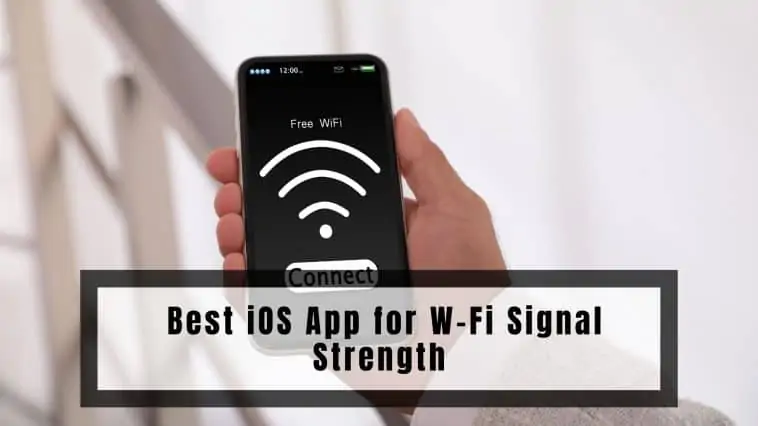We all know how important it is to have a strong and reliable WiFi connection, especially in today’s world where most of us are working and studying from home.
But how do we know if our WiFi signal is up to snuff?
That’s where these handy apps come in! They’ll not only measure your signal strength, but also give you tips and tricks for improving your connection.
So, grab your iPhone, open up the App Store, and get ready to say goodbye to buffering and hello to smooth internet sailing!
As of writing this, the best iOS app for WiFi signal strength is Fing. The app scans the local network and displays all the connected devices along with their signal strength. It also provides a graphical representation of the signal strength, allowing users to easily identify dead spots or weak areas in their WiFi coverage. Additionally, Fing is easy to use, provides real-time results, and is regularly updated to ensure it stays up-to-date with the latest technology.
| Best iOS app for Wi-Fi Signal Strength | Features |
| Fing | Check internet connectivity, subnet scanner, port scanner, and more Identify devices connected to your network Free |
| Ubiquiti WiFiman | Get details like speed, latency, traffic, and more Scan at the subnet level Free |
| Network Analyzer | DNS lookup, determine upload and download speeds and measure latency/ping Troubleshoot and fix problems like poor signal strength, connection drops, high latency/ping Free with in-app purchases |
| Wi-Fi Sweetspots | Monitor WiFi speeds and mark locations that offer slow connection in your home Simple interface and easy to use Free |
| WiFi Analyzer | Get information like SSID, BSSID, IP address, subnet mask Measure download/upload speeds, ping values, and latency $5.99 |
| Scany | Discover open network ports, the path and transit delay of networks Detect wireless networks near you $6.99 |
| Netspot | Measure download speed, and ping value and compare results with previous tests Discover Mode lets you study network parameters like network name, signal strength, security protocol, and more Free |
| IT Tools | Information on network hops and manages all Bonjour and mDNS services Compatible with iPod, iPhone and iPad |
| Speedtest by Ookla | Straightforward and easy to use Choose between single and multiple connections Track WiFi signal reports |
| iNet Tools Pro | DNS lookup, Ping, Port scanner, server monitor and LAN scan Compatible with iPad and iPhone |
Which are the Best iOS Apps for WiFi Signal Strength
Table of Contents
Fing
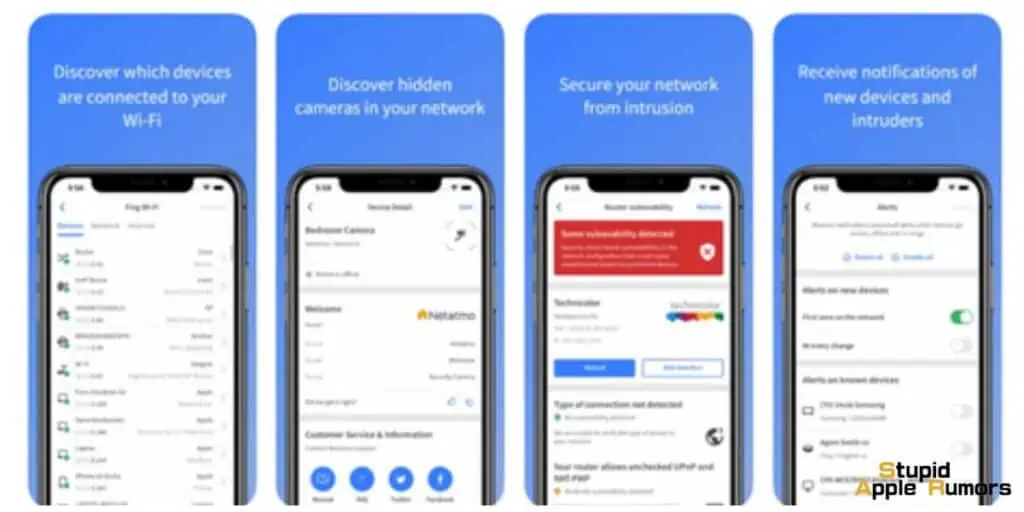
Fing is one of the most user-friendly apps on this list. It is trusted by millions of users both at home and in professional settings. Fing can be used to discover network devices and diagnose problems with them if any. It’s one of the Best iOS App for WiFi Signal Strength.
Fing features a WiFi analyzer with capabilities like an internet connectivity checker, subnet scanner, port scanner, and more.
Fing also lets you know if anyone is stealing your WiFi, it can detect hackers and can let you know who was home when you were out. Fing can identify devices connected to your network using the IP addresses for bridged networks.
Fing is one of the best if not the best iOS app for WiFi signal strength. The best part is that it is free and easy to use. Fing is supported on all iOS devices running iOS 9.0 and later.
| Pros | Cons |
|---|---|
| User-friendly interface | Some advanced features require a subscription |
| WiFi optimization suggestions | Limited support for older iOS devices |
| Network discovery of connected devices | Limited features for non-technical users |
| Security checks for network vulnerabilities | May require some technical knowledge to fully utilize |
| Free to download and use | Limited range for network scanning |
Ubiquiti WiFiman
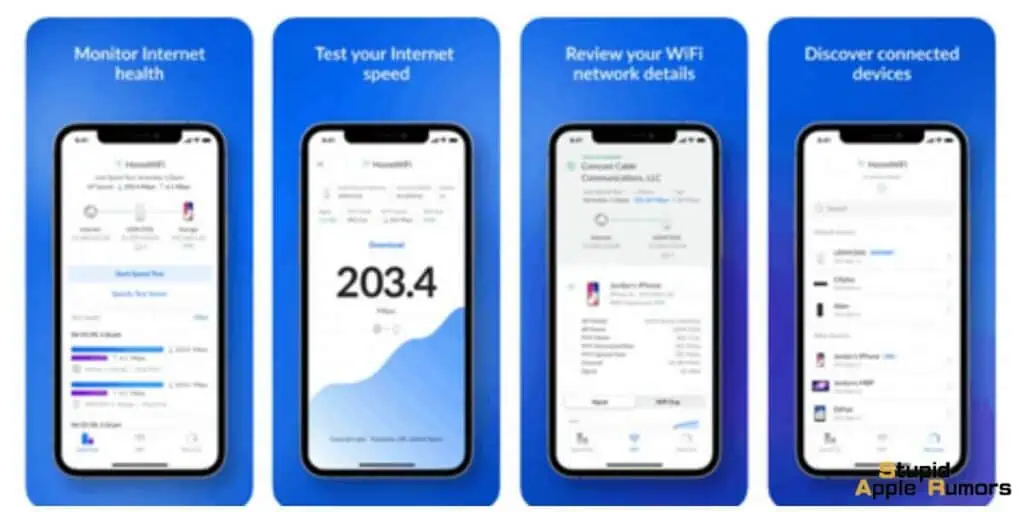
Ubiquiti is a popular name when it comes to network devices and solutions. They have many devices for home/office networks so they know what they are doing. WiFiman from Ubiquiti is an excellent WiFi analyzer app for your network.
Ubiquiti WiFiman is a sophisticated yet easy-to-use app. WiFiman uses Bonjour and SNMP which allows it to scan at the subnet level so it can provide you with detailed information about any WiFi network you are connected to.
Ubiquiti WiFiman can also provide details of devices connected to WiFi and Bluetooth near you. It can measure and provide you with details like speed, latency, and more. WiFiman can analyze channels and give you details of the least crowded ones for the best connectivity.
What makes Ubiquiti WiFiman special is that it is free to use and doesn’t include any ads either. It is compatible with iOS 9.0 or later and can run on iPads and iPods too.
| Pros | Cons |
|---|---|
| Provides detailed information about Wi-Fi networks in the area, including signal strength, channel usage, and network security. | Limited to only Ubiquiti devices |
| Allows users to scan for nearby Wi-Fi networks and view signal strength and other details in real-time. | Can be overwhelming for users who are not familiar with networking terminology or Wi-Fi troubleshooting. |
| Offers a simple and user-friendly interface | May drain the battery of iOS devices |
| Includes features such as speed tests and network performance monitoring | Some users have reported bugs or issues with the app |
| Can be used to locate and identify nearby devices connected to Wi-Fi networks | May not provide as much information as other Wi-Fi analyzer apps, such as NetSpot or WiFi Analyzer. |
Network Analyzer
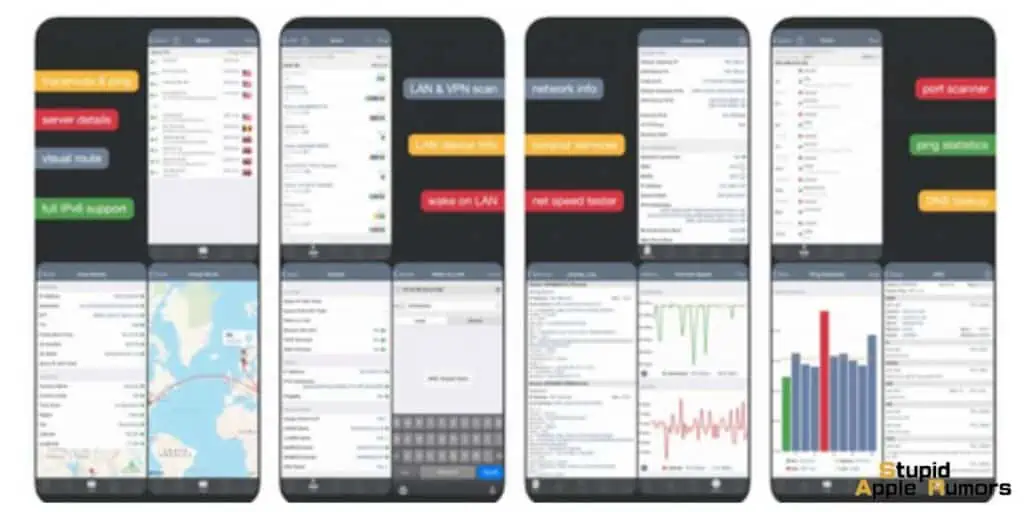
Network Analyser by Technet is one of the better apps for iOS devices in an app store riddled with tons of fake/bad WiFi signal strength analyzer apps. It is also simple to use thanks to a clean user interface.
Network Analyzer by Technet is designed to help users troubleshoot and fix networking problems like poor signal strength, connection drops, high latency/ping, and more. It can also scan and detect nearby WiFi networks and devices connected to a network.
Network Analyzer by Technet can perform actions like DNS lookup, run tests to determine upload and download speeds, and measure latency/ping of any wireless network. You can also check your results with previous tests which make diagnosing problems easier.
Network Analyzer by Technet is not a free app and costs $3.99 to enjoy all the features. I would say it is worth it since it offers tons of features that can help you diagnose your home/office network.
| Pros | Cons |
|---|---|
| Provides detailed information about network performance and connectivity | May not be useful for the average user who doesn’t need to troubleshoot network issues |
| Can identify devices connected to the network | Some features only available in the paid version of the app |
| Can detect signal strength and interference | May require technical knowledge to interpret the data |
| Offers a range of diagnostic tools for troubleshooting network issues |
Wi-Fi Sweetspots
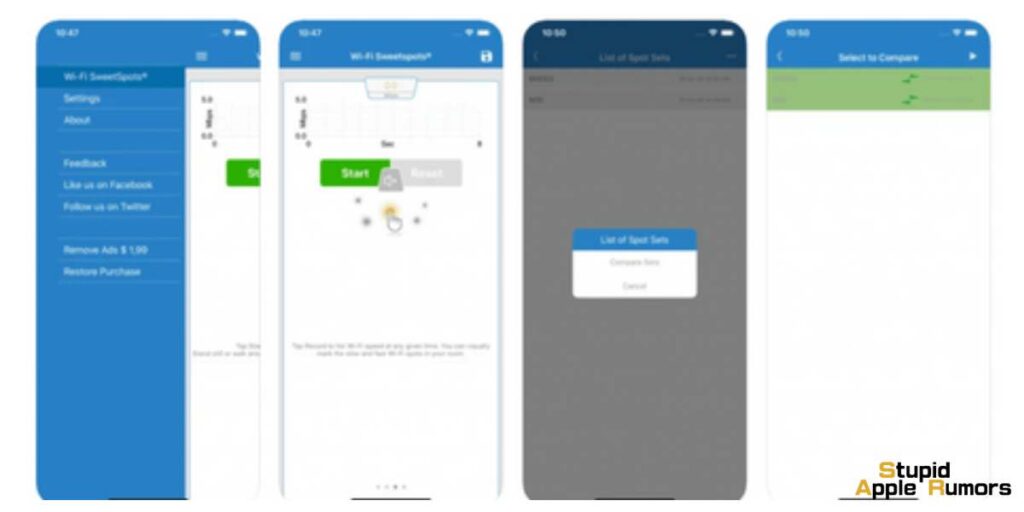
Wi-Fi Sweetspots is more than just an internet speed checker, it is a WiFi analyzer. It provides you with various details that can help you improve your WiFi network connection.
Wi-Fi Sweetspots allow you to check fluctuations in your WiFi connection and how it affects the speed. Using this information you can place your router. You can also check if your network provider is providing you with the advertised speeds.
Wi-Fi Sweetspots has a simple interface and is easy to use. You can monitor WiFi speeds using a single tap and you can even mark which locations offer slow connection in your home. You can compare the results with your previous tests allowing you to optimize your home’s WiFi connection.
Wi-Fi SweetSpots is free to use and it is compatible with iPhone, iPad, and iPod Touch. The only requirement is your device should be iOS 9.0 or later.
| Pros | Cons |
|---|---|
| Wi-Fi Sweetspots has a user-friendly interface that’s easy to navigate. | Compared to other Wi-Fi analyzer apps, Wi-Fi Sweetspots has limited features and may not be suitable for advanced users. |
| The app provides detailed information about network strength, signal quality, and other network-related parameters. | Some features, such as export options, require a one-time in-app purchase. |
| Wi-Fi Sweetspots offers different scanning modes, including real-time scanning and signal history, allowing users to choose the best one for their needs. | The app only works on iOS devices and may not be compatible with older models. |
| The app allows users to customize various settings, such as scan interval and network filtering. | The app displays ads, which may be distracting for some users. |
| Wi-Fi Sweetspots is free to download and use. | The app’s support team may not respond promptly to user inquiries or issues. |
WiFi Analyzer
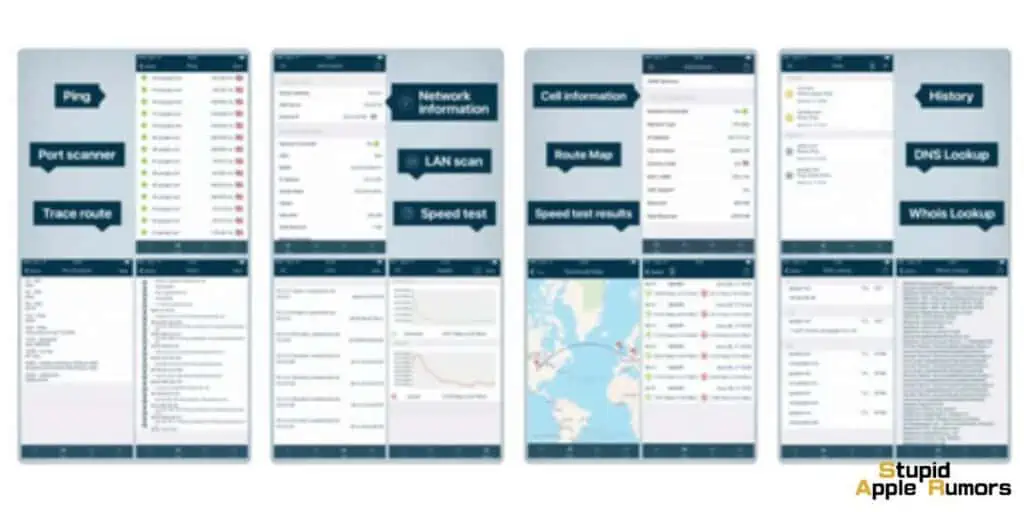
If you are looking for a more advanced WiFi signal strength app for iOS devices, then WiFi Analyzer: Network Tools might be the best option for you. It has tons of features that network professionals can take advantage of.
WiFi Analyzer: Network Tools can detect all nearby networks and gather information like SSID, BSSID, IP address, subnet mask, and more. You can also use it to trace the paths of data packets and IP addresses.
WiFi Analyzer: Network Tools app also includes one of the most accurate speed tests, which allows you to measure download and upload speeds. You can also measure ping values and latency. You can compare all your data with your previous tests and then optimize your network for the best connectivity and speeds.
WiFi Analyzer: Network Tools is not a free app but costs around $5.99 which is on par with its competition. It is compatible with all iOS devices running iOS 9.3 or later. You can use the app on iPad and iPod Touch as well.
Scany
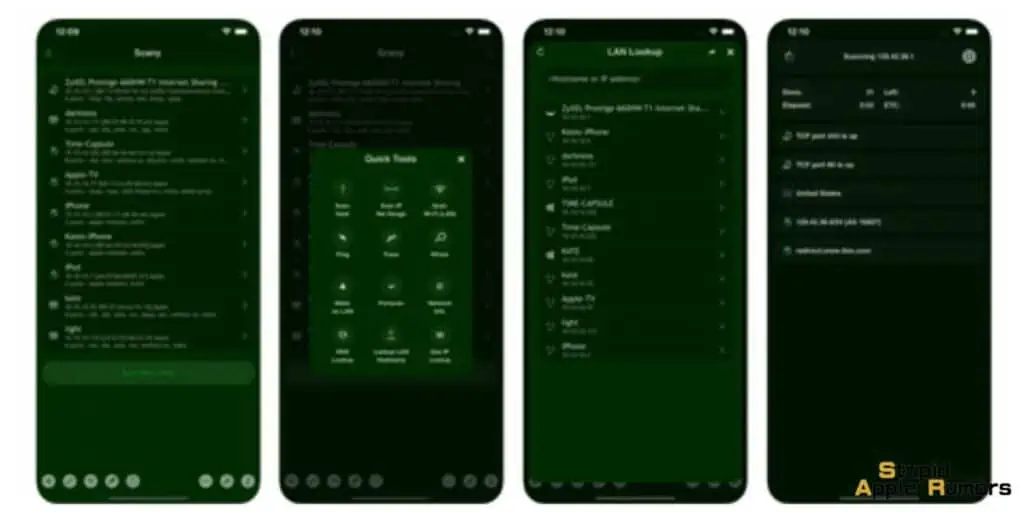
Scany is a very good WiFi analyzer app and the dark green interface makes you feel more like a hacker. Scany can detect all wireless networks near you and the devices connected to them as well. This allows you to determine how many devices are connected to a particular network and if it will reduce speed.
Scany can provide you with network speeds and other information like ping value and more too. Scany comes with a fast port scanner and a network path traceroute monitor. These allow you to find open network ports and find the path and transit delay of networks.
Scany costs $6.99 to use and requires your device to be iOS 8.2 or newer. You can also use Scany on iPad and iPod Touch.
Related: 8 Best iOS App for Audiobooks | The Best Audiobooks Apps on iPhone and iPad in 2023
Netspot
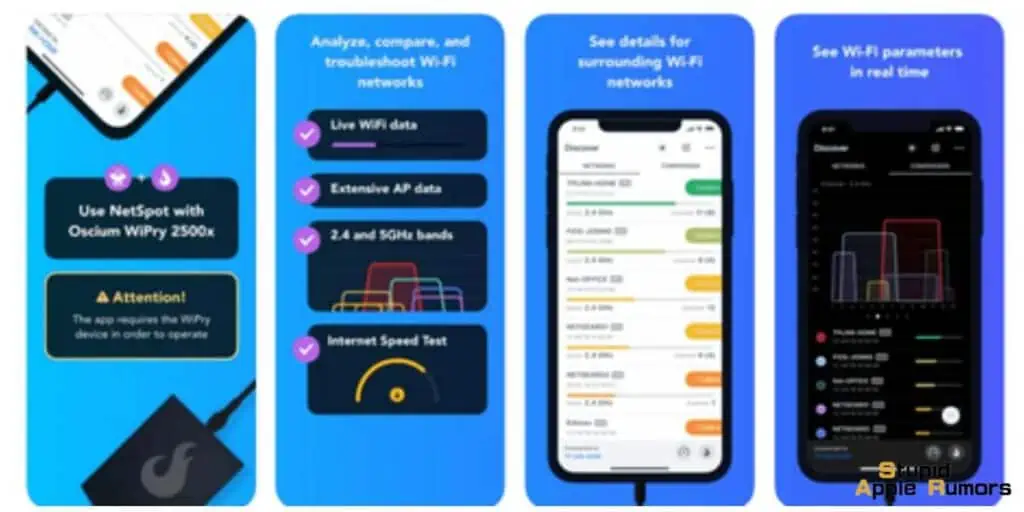
NetSpot is one of the best WiFi Signal Strength apps you can get for Apple’s iOS Devices. It has a clean, well-organized user interface, making it easy and simple to use. NetSpot supports both 2.4GHz and 5GHz WiFi frequencies along with the latest 802.11 b/g/n/ac. It is hands down the Best iOS App for WiFi Signal Strength.
Netspot can measure the internet speed of the network you are connected to. You can measure download speed, and ping value and compare these results with previous tests. For this feature, you don’t need the WiPry 2500x tool and it is completely free to use. With the data, you can try improving your internet speed, by optimizing your network settings.
NetSpot has a Discover Mode that allows you to look at and study network parameters like network name, signal strength, security protocol, and more. You can also sort the discovered networks by any parameter you want. To use this Discover Mode, you will need the WiPry 2500x accessory from NetSpot.
NetSpot requires your device to be running iOS 10.0 or later. And the WiPry 2500x is required for many of the features.
IT Tools
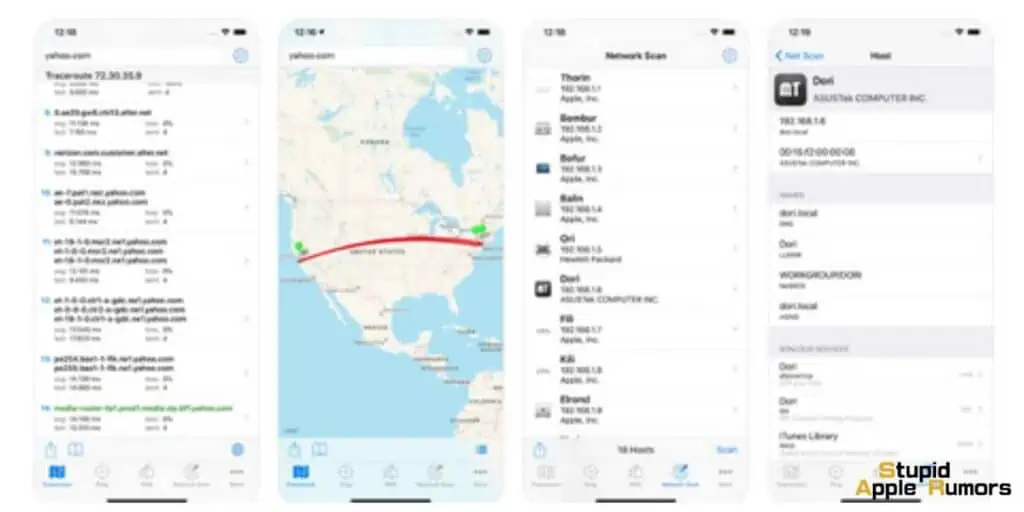
The majority of the networking tool set known as IT Tools revolves around packet tracing. However, IT Tools also includes an iOS WiFi analyzer. The analyzer manages all Bonjour and mDNS services, including all additional data kept in the TXT record, and enables IPv6 scanning via broadcast addresses.
IT Tools gives information on the network hops used to reach the target host thanks to continuous traceroute. The collected data is made easier to understand through visuals, which is the best part of IT Tools. The app normally costs 6,99 €, but if you’re lucky, you might find it at discount.
iOS 11.0 or later is necessary. compatible with iPod touch, iPhone, and iPad. This is easily one of the Best Wifi Analyzer app ios.
Speedtest by Ookla
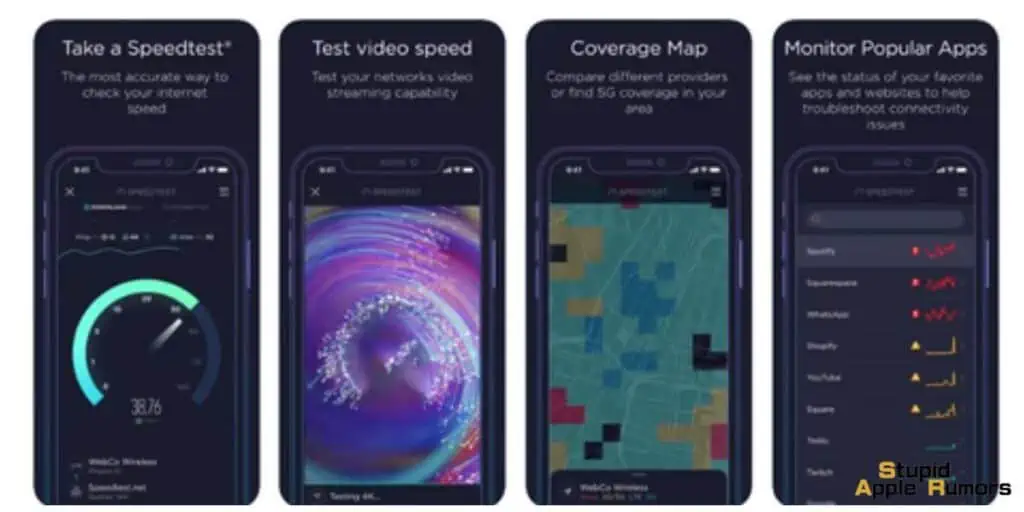
One of the best wifi analyzers for evaluating internet speeds is this one, according to experts. It is straightforward, safe, and uncluttered. But unlike most of the apps on our list, this just provides simple troubleshooting. Its main function is to carry out a reliable, fast, simple, one-tap connection speed test.
Real-time graphs are used to test the download, upload, and ping speeds and to ensure consistency. You can choose between testing a single connection to mimic downloading a file and testing numerous connections to determine the maximum speed. Track previous reports with thorough reporting as well to contrast your network’s performance.
Free (permanent ad removal is available for $0.99). All this makes Speedtest by Ookla one of the Best Wifi Analyzer app ios.
iNet Tools Pro
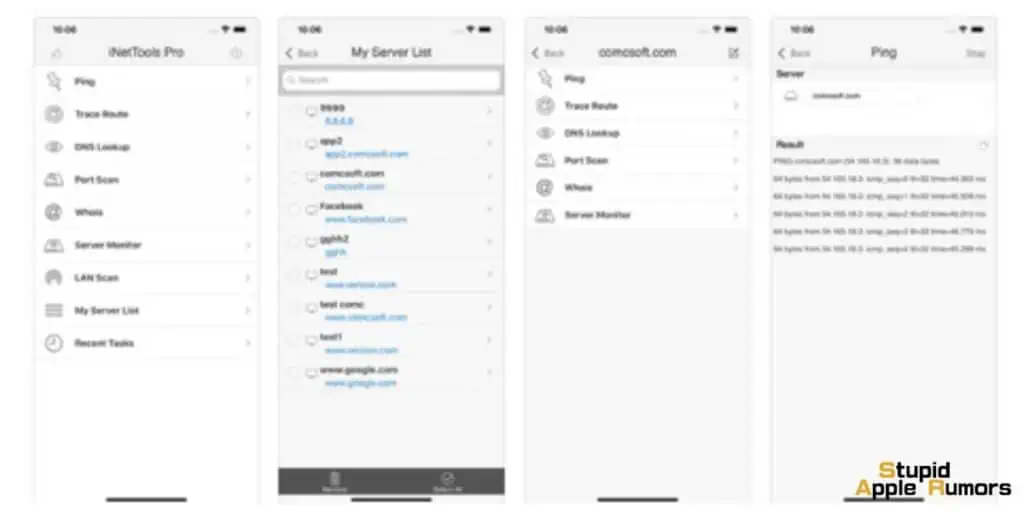
A selection of network diagnostic tools are available for iPhone and iPad in the iNetTools pro version. You can control and solve the majority of WiFi connectivity problems with the help of an easy interface. Other utilities like Ping, DNS Lookup, Trace Route, Port Scanner, Whois, Server Monitor, and LAN Scan are also supported.
Additionally, the Recent Tasks feature keeps track of recently completed activities, enabling you to refer back to them and repeat tasks as needed. Additionally, the company provides unrestricted email technical assistance to help you with your troubleshooting tasks.
What features to look for in a Wi-Fi analyzer for iOS
To choose the best iOS app for WiFi signal strength, you have to look out for a few features. If a WiFi signal strength analyzer has the following features, then it is worth downloading,
User Interface – A clean interface that provides you with all the data needed is a must for a good Wifi analyzer. It should be easy to read and use.
Data – The best WiFi analyzers can provide users with data like signal strength, signal overlap, graphs, and more. It should also let you know the location for the best connectivity.
Alerts – A WiFi analyzer should be able to notify or alert you when there is a loss of signal or any other network performance issue. It should also identify access points and assess your signal.
These are some of the most important features that you have to look for in a WiFi signal strength analyzer for your iOS device. The above list features apps that have these features making them the best iOS app for WiFi signal strength.
Tips on how to improve your Wi-Fi signal for iOS at home
Having a strong and reliable WiFi signal at home is essential for many activities, such as streaming videos, online gaming, or working from home. Here are some detailed tips on how to improve the WiFi signal for iOS devices at home:
- Update your router firmware: Make sure your router is running the latest firmware version. Router manufacturers often release firmware updates to fix bugs and improve performance.
- Position your router: The placement of your router can significantly affect the WiFi signal strength. It’s best to place your router in a central location, away from obstacles and other electronic devices that can interfere with the signal. For example, avoid placing your router near a microwave or a cordless phone.
- Use a WiFi range extender: If your router’s signal doesn’t reach all areas of your home, consider using a WiFi range extender. These devices pick up the signal from your router and amplify it to reach further.
- Use a wired connection: If you have a device that requires a stable and strong connection, consider using a wired connection instead of WiFi. You can connect your iOS device to your router using an Ethernet cable or a Thunderbolt-to-Ethernet adapter.
- Change your WiFi channel: WiFi routers operate on different channels, and some channels can be more crowded than others. Try changing your WiFi channel to a less crowded one to improve signal strength. You can use apps like WiFi Analyzer to see which channels are less congested in your area.
- Upgrade your router: If your router is old and outdated, consider upgrading to a newer model. Newer routers have better signal strength, support more devices, and have advanced features like beamforming and MU-MIMO.
- Use a WiFi mesh system: A WiFi mesh system is a set of interconnected nodes that work together to provide a seamless WiFi network throughout your home. These systems can improve WiFi signal strength and reduce dead zones.
- Reduce interference: Other devices in your home can interfere with your WiFi signal, including cordless phones, baby monitors, and Bluetooth devices. Try turning off or moving these devices away from your router to reduce interference.
By following these tips, you can improve the WiFi signal strength for iOS devices in your home. It’s essential to test the signal strength in different areas of your home and adjust your settings accordingly.
Best iOS App for WiFi Signal Strength – FAQs
How can I check the WiFi signal strength on my iPhone?
You can check the WiFi signal strength on your iPhone using apps that can measure the speed, connectivity, and latency of the network you are connected to. The above apps are some of the best when it comes to checking WiFi signal strength.
How can I increase WiFi signal strength?
You can use WiFi signal strength apps like WiFi Sweetspots, Fing, and more to check speeds, the optimal location to get the best speed and connection. These apps also allow you to detect hackers, unwanted users, and more so that you can reduce traffic on your network subsequently increasing the performance of your WiFi connection.
Where should I position my router?
Routers tend to spread signals downwards, so the best position for your routers would be on a floor above you or on top of shelves. The higher the router is placed the better the connectivity will be for your devices. Check out our list of the Best iOS App for WiFi Signal Strength for all the details.
How do I check the signal strength on my iPhone?
You can check your iPhone signal strength by using the Field Test mode. Open the Phone app on your iPhone and dial *3001#12345#* on the keypad. You’ll see a few numbers, check the value of dBm. If it is below -100, then your signal is bad. -40 and higher is better.
You can also use apps to check Wi-Fi Signal Strenght. Check out our list of the best iOS apps for Wi-Fi Signal strength above.
Is there an app to measure WiFi signal strength on iPhone?
Yes, there are apps that you can use to check Wi-Fi Signal Strenght. Check out our list of the best iOS apps for Wi-Fi Signal strength above.
What are the best WiFi Analyzer apps for iPhone?
There are tons of apps that you can use to check Wi-Fi Signal Strenght. Check out our list of the best iOS apps for Wi-Fi Signal strength above.
Best iOS App for WiFi Signal Strength – Takeaway
WiFi is an integral part of most homes and it is essential that you set it up in the best way so you can take advantage of the fastest internet speed and superior connectivity. You can test your WiFi connection and optimize it using the above apps.
Some apps can determine the best location, devices connected to your network, run speed tests, and more so you can get the best out of your WiFi connection. My personal favorites are Fing and Wi-Fi Sweetspots as they offer tons of features while being free and easy to use.
Also Read:
- 10 Best Letter Writing Apps for iOS in 2023
- 10 Best iOS App for Crypto Price Alerts in 2023
- Buying iPhones with Fortnite Installed 2023
Alan Urban is the Editor-in-chief of Stupid Apple Rumours and often proclaims that he’s ” Apple’s number one fan.”
In addition to keeping up with the latest Apple news, he also reviews Apple products and creates user-friendly guides. When not subjecting Apple Devices to crazy stress tests, he’s usually playing games on Apple Arcade