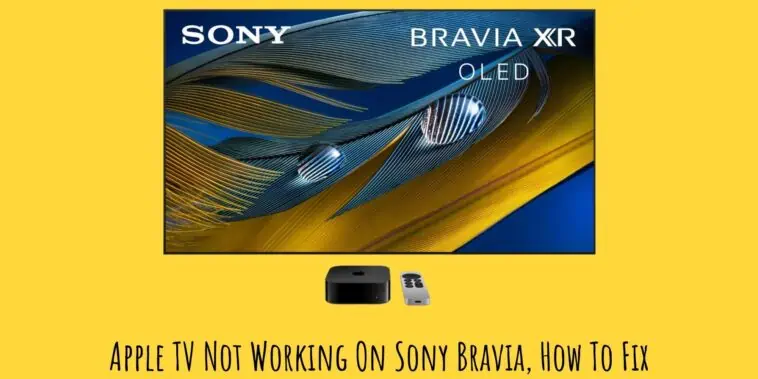Is Apple TV not working with your Sony Bravia TV? Learn what to do when Apple TV not working on Sony Bravia in this guide.
The glitches you may face when pairing the Apple TV with Sony Bravia could be due to several reasons including a bug in Android, loose optical or HDMI connections, or faulty cables.
Before doing anything else to fix Apple TV not working on Sony Bravia, check the connection spots, reset your Apple TV and Sony Bravia, or roll back to an earlier version of Android. If the problem still persists, do not fret. This article will help you in detail to fix this pairing issue.
If you are facing any difficulty performing the above fixes, then continue reading for a detailed explanation of the issue and fixes in this Apple TV Not Working On Sony Bravia, How To Fix guide.
Related: How to Connect A Sonos Arc Soundbar to an Apple TV 4K?
Why is Apple TV Not Working On My Sony Bravia?
Table of Contents
There are a few reasons why Apple TV might not be working on a Sony Bravia TV:
- Your TV is not compatible. Check the Apple TV app website to see if your TV model is listed as compatible.
- Your TV software is not up to date. Make sure your TV has the latest software installed. You can usually check for updates in the TV’s settings menu.
- There is a problem with your internet connection. Make sure your TV and Apple TV are both connected to the internet. You can try restarting your router and modem if you’re having problems.
- There is a problem with the Apple TV app itself. Try restarting the Apple TV app, or uninstalling and reinstalling it.
How To Fix Apple TV Not Working On Sony Bravia?
Method 1 – Check the Compatibility
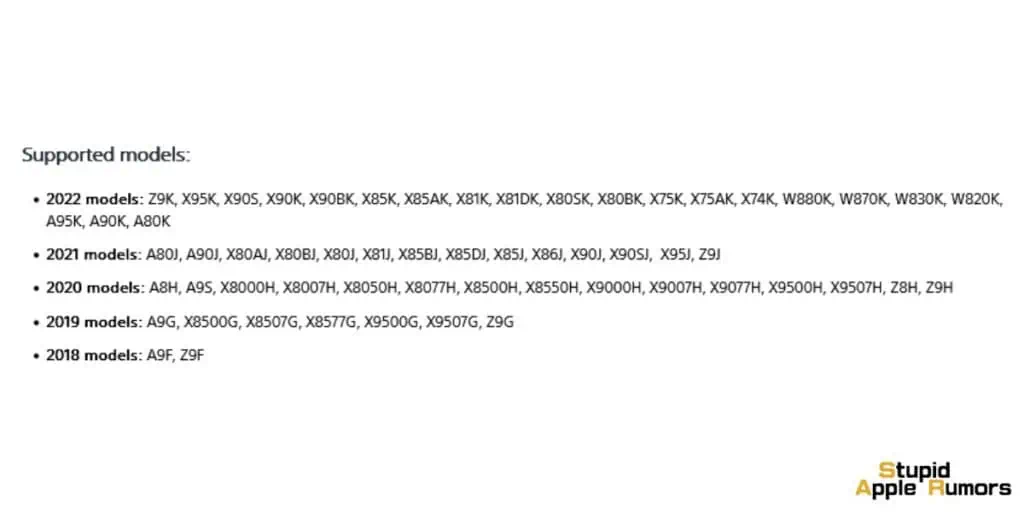
Visit the Apple TV app website to verify compatibility with your Sony Bravia TV model. Not all Bravia TV’s are compatible with Apple TV and here are some of the models that are:
- 2022 models: Z9K, X95K, X90S, X90K, X90BK, X85K, X85AK, X81K, X81DK, X80SK, X80BK, X75K, X75AK, X74K, W880K, W870K, W830K, W820K, A95K, A90K, A80K
- 2021 models: A80J, A90J, X80AJ, X80BJ, X80J, X81J, X85BJ, X85DJ, X85J, X86J, X90J, X90SJ, X95J, Z9J
- 2020 models: A8H, A9S, X8000H, X8007H, X8050H, X8077H, X8500H, X8550H, X9000H, X9007H, X9077H, X9500H, X9507H, Z8H, Z9H
- 2019 models: A9G, X8500G, X8507G, X8577G, X9500G, X9507G, Z9G
- 2018 models: A9F, Z9F
Method 2 – Update the TV Software
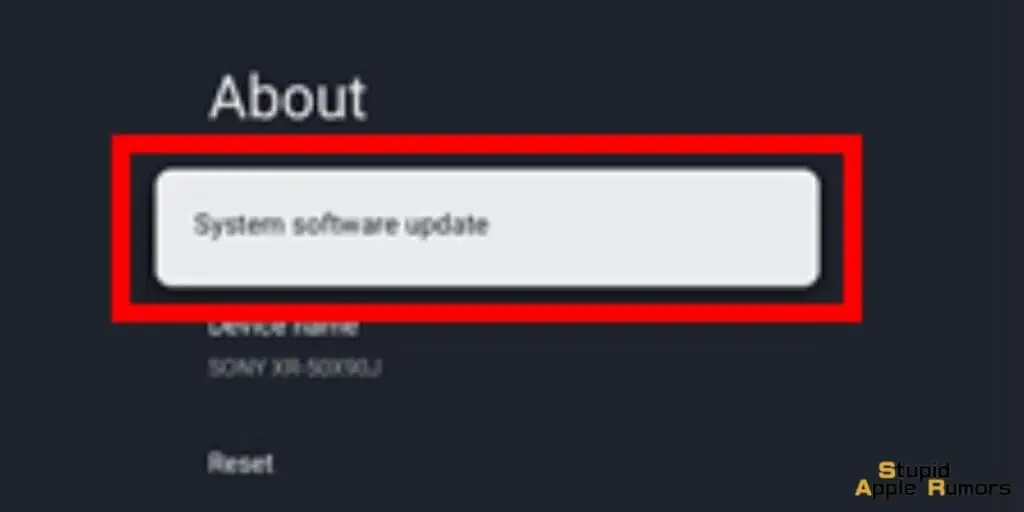
A simple check to see if you’re running the latest firmware on your TV can resolve the issue where Apple TV doesn’t work on your Bravia. the simple fix is to navigate to the Settings menu on your TV and then tap on Software Update and Check for Update.
If your TV is up to date then it’s most likely not one of the supported models.
also check out: How to get old Apple TV to work | The Latest 2023 Guide
Method 3 – Reset Your Sony Bravia Smart TV and Apple TV
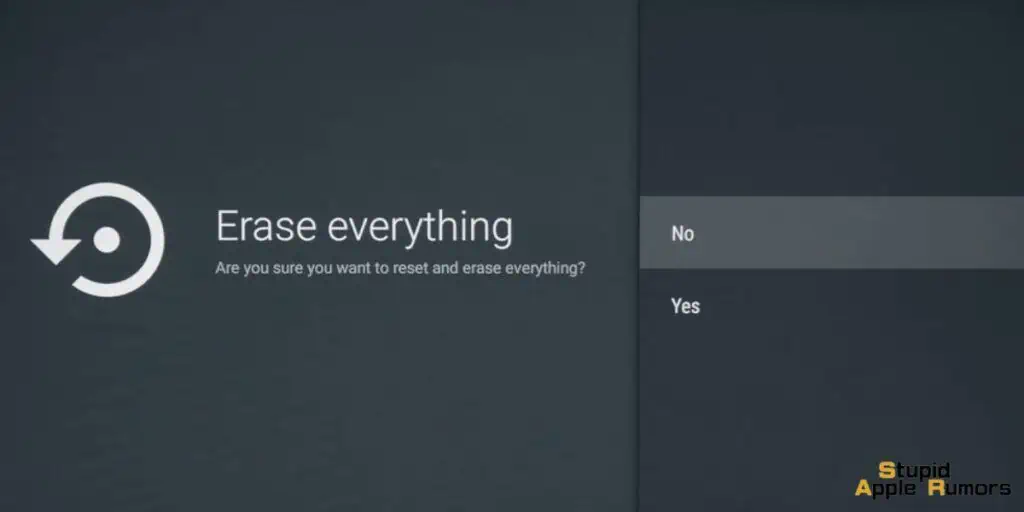
If the fixes I have listed above do not work, it is time to reset your devices. Follow the simple steps below to do this.
- On your Apple TV remote, long press the Menu and Home buttons simultaneously. In about six seconds, you will see the light in front of the Apple TV blink briskly.
- Press the Home button on your Sony Bravia smart TV’s remote.
- Scroll down on the menu and go to ‘Settings’.

- Under the Setup sub-menu, go to the Network Tab. Scroll down and select Network Reset.
- From the list of options, choose Reset Network Settings. The system will prompt you to confirm your choice. Choose Yes.
Method 4 – Restart Your Sony Bravia Smart TV and Apple TV
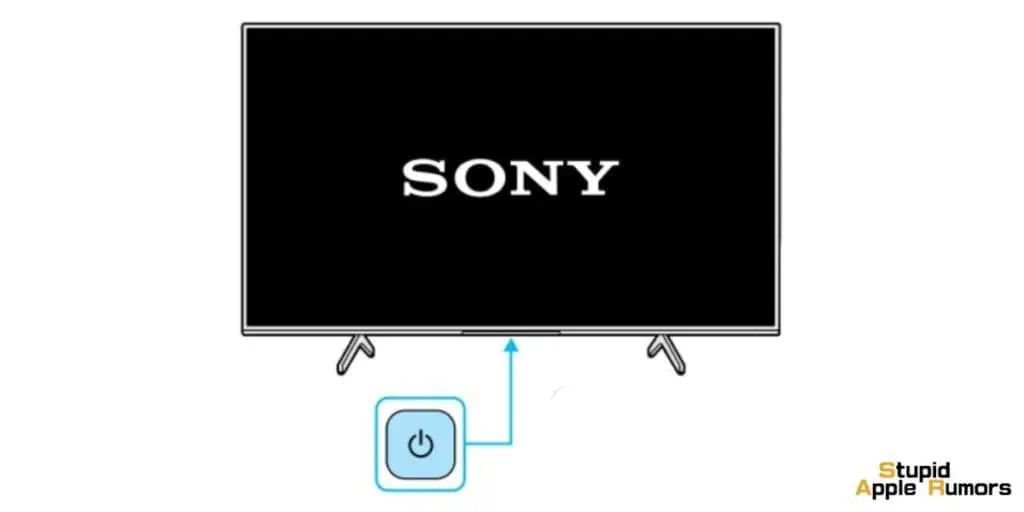
Simply rebooting the Sony Bravia smart TV and Apple TV can also resolve the problem of Apple TV not working on the Sony Bravia.
Follow the simple steps below to reboot both devices.
- On your Bravia Smart TV remote control, long press the Home Button for around eight seconds. The Home menu will appear.
- Scroll Down on the menu. Select the Settings option.
- Under the Setup sub-menu, choose the Network tab.
- Scroll down and choose the option Network Reset.
- The system will ask for confirmation. Choose Yes when prompted.
- On the Apple TV remote control, long press the hold and Menu buttons simultaneously for around 10 seconds. The Apple logo will appear on the TV screen indicating that the TV has restarted.
Once you follow these simple guidelines, you can easily restart both your Sony Bravia smart TV and Apple TV.
You can also attempt to close the Apple TV app if you’re using that instead of the box and try reopening it to see if that works.
Method 5 – Check Your Network Settings
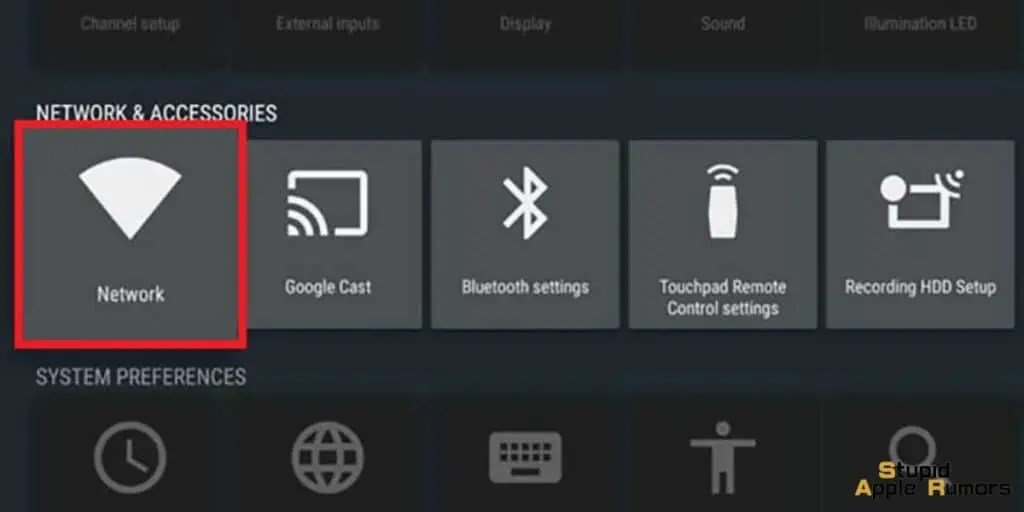
For Apple TV to pair with Sony Bravia, it is necessary that both these devices are connected to the same network.
To do this, you need to follow these simple steps:
- Press the Home Button on your Sony Bravia smart TV’s remote control.
- Scroll down on the menu and select the option ‘Settings’.
- Under the sub-menu titled ‘Connections’ go to the ‘Network’ tab. Scroll down and choose Network Connection Status.
- Check if both the Apple TV and Sony Bravia are connected to the same network.
- If they are connected to different networks, connect them to the same network. This step may probably set right the connection issue between your Apple TV and Sony Bravia smart TV.
Also check out: How Apple TV Works | What is Apple TV 2023 Guide
Method 6 – Try Using a Different HDMI Port
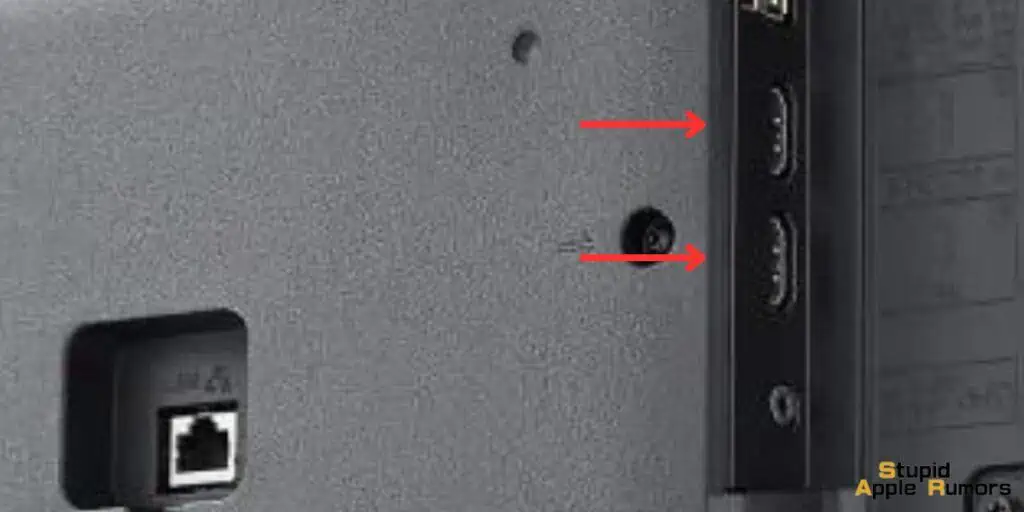
Sometimes HDMI ports might get damaged while plugging and unplugging the cable and this can result in a loss of signal to that port. A simple switch of the port should fix the issue and it saves you time instead of trying other fixes in this guide.
Method 7 – Use a Different HDMI Cable

If you’ve tried everything and nothing seems to be working then the issue is mostly to do with your HDMI cable that might have gotten damaged on the inside.
The best solution is to try using a new or an alternative HDMI cable between your Apple TV and Sony Bravia TV and hope that the issue is resolved.
Contact Apple and Sony Customer Support
Now this will be your last resort. If you have not been able to diagnose the issue and rectify it then the only thing left to do is to get in touch with Sony support and Apple support and see if they can rectify the problem.
Sony might ask you to bring in the TV so their service center can figure out what’s wrong and Apple might request you to take your apple TV box to their Genius bar so their team can diagnose the problem.
Troubleshooting tips for Apple TV not working on Sony Bravia
Technologically speaking, Apple TV must work on Sony Bravia. AppleTV app as well as Sony smart TV services like AirPlay, and Homekit may not work on Sony Bravia if they are not enabled through the BRAVIA™ TV Privacy Policy.
If you face any issues in connecting the Apple TV with any Apple device through the AirPlay app, follow these simple steps below to solve the problem.
- On the TV remote, press the Help button.
- Go to Status & Diagnostics and then choose Privacy settings. Press the OK button.
- At the bottom of the Privacy Policy screen, select the ‘Agree to All’ option. Scroll down to the last page.
- Choose ‘Yes’ or if you want to choose “I accept at least with respect to Sony Smart TV services”.
- Press the input button. From the input selection menu, choose ‘AirPlay’. This will display the AirPlay menu on your TV’s remote control.
Apple TV not working on Sony Bravia can be due to a rare kind of incompatibility issue. Usually, devices that work on different operating systems are often incompatible to work with one another in a seamless manner.
However, this is not the case with Apple TV not working on Sony Bravia smart TV. The incompatibility issue you may experience in this case can be due to other kinds of reasons.
For instance, different Sony Bravia smart TV models may have different software onboard. Also, they may not be up-to-date. Therefore, older Apple TVs may not be compatible with a few select models of Sony smart TVs.
When you want to use an Apple TV on Sony Bravia, you must first know the smart TV version details of the model you are using.
Using the wrong iOS version on your Apple TV will lead to malfunction and consequently result in incompatibility. If you continue to use the wrong iOS version, you may risk the device’s performance in the long run.
Here are a few easy steps you can try to resolve the Apple TV incompatibility issue.
Go to Sony Bravia smart TV Settings. Check if Apple TV has been enabled through Sony Bravia’s Privacy Settings. This is the easiest way to resolve Apple TV not working on Sony Bravia issue.
FAQs on pairing Apple TV and Sony Bravia
Can Apple TV be paired with Sony Bravia?
Technically speaking, you can pair Apple TV with Sony Bravia. A large number of users find this an incredible combination of seamless and high-quality entertainment.
However, both these devices come in different versions. It is important to know which version you are using to start the pairing-up process.
Is Apple TV technology compatible with the different models of Sony Bravia?
4th generation models of Apple TVs are highly compatible with all the different versions of Sony Bravia. On the other hand, the 3rd generation models of Apple TV may not be compatible with several models of Sony Bravia.
To know the compatibility information, you need to check the manuals and also learn how to enable Apple TV through the privacy settings on the Bravia.
To ensure compatibility, it is also important to ensure that the software is updated to the latest version on both devices.
Apple TV Not Working On Sony Bravia – Take Away
Apple TV and Sony Bravia make a fantastic pair that assures seamless entertainment of enviable quality. Apple TV not working on Sony Bravia is a common issue many users say they come across.
If this must happen in your case, check the compatibility of the hardware and software of the Apple TV and Sony Bravia TV you are trying to pair up.
The troubleshooting tips I have shared in this post will help you pair these two devices successfully and enjoy hours of non-stop entertainment.
Also Read: